Dell Vostro 1540 Support Question
Find answers below for this question about Dell Vostro 1540.Need a Dell Vostro 1540 manual? We have 2 online manuals for this item!
Question posted by dlsewayn on August 1st, 2013
Is There A Graphics Card Slot On Dell Vostro 1550
The person who posted this question about this Dell product did not include a detailed explanation. Please use the "Request More Information" button to the right if more details would help you to answer this question.
Current Answers
There are currently no answers that have been posted for this question.
Be the first to post an answer! Remember that you can earn up to 1,100 points for every answer you submit. The better the quality of your answer, the better chance it has to be accepted.
Be the first to post an answer! Remember that you can earn up to 1,100 points for every answer you submit. The better the quality of your answer, the better chance it has to be accepted.
Related Dell Vostro 1540 Manual Pages
User Manual - Page 1


Dell Vostro 1440/1540/1450/1550
Setup And Features Information
About Warnings
WARNING: A WARNING indicates a potential for property damage, personal injury, or death. Vostro 1440/1450
Figure 1. camera 3. USB 2.0 connectors (2) 6. Front View
1. Front And Back - optical drive
Regulatory Model P22G,P18F Regulatory Type
P22G001,P22G003,P18F001,P18F002 2011 - 05
...
User Manual - Page 2


...running. touchpad buttons (2) 13. Back View
1. cooling vents
5. optical drive eject button 8. network connector 6. Do not store your Dell computer in the air vents. USB 2.0 connector
WARNING: Do not block, push objects into, or allow dust to accumulate in ... 8. 7. Restricting the airflow can damage the computer or cause a fire. security cable slot 2. memory card reader
12.
User Manual - Page 3


optical drive 6. optical drive eject button 7. keyboard 14. display 4. device status lights 13. touchpad buttons (2) 10. power button
3 camera 3. USB 2.0 connectors (2)
8. Front And Back - Vostro 1540/1550
Figure 3. microphone 11. touchpad 9. memory card reader 12. speakers (2) 5. camera status light 2. Front View
1.
User Manual - Page 4


... turns on the fan when the computer gets hot. For additional best practices information, see www.dell.com/regulatory_compliance.
Back View
1. Restricting the airflow can damage the computer or cause a fire....cooling vents 5. WARNING: The AC adapter works with the fan or the computer. security cable slot 2. Do not store your computer. Quick Setup
WARNING: Before you begin any of the ...
User Manual - Page 6


System Information Chipset:
Vostro 1450/Vostro 1550 Vostro 1440/Vostro 1540 Processor:
Intel HM67 Intel HM57 Express Chipset
• Intel Celeron • Intel Core i3 series • Intel Core i5 series
Video Video type Data bus Video controller and memory:
Integrated: Vostro 1450/Vostro 1550
integrated on and shut down your computer. For more information regarding the configuration of your...
User Manual - Page 7


... °F) -40 °C to 65 °C (-40 °F to 149 °F) 3 V CR2032 lithium ion
AC Adapter Type:
Vostro 1440 / Vostro 1450 / Vostro 1540 / Vostro 1550 with integrated video card Vostro 1440 with discrete video card Vostro 1450 with discrete video card Input voltage Input current (maximum) Input frequency Output current: 65 W
65 W
65 W 90 W 100 VAC to 240 VAC 1.50...
User Manual - Page 8


AC Adapter 90 W
Rated output voltage Dimensions:
Height Width Depth Temperature range: Operating Non Operating
Physical Vostro 1440 / Vostro 1450:
Height (with a WLED panel) Width Depth Weight (Minimum) Vostro 1540 / Vostro 1550:
Height (with a WLED panel) Width Depth Weight (Minimum)
Environmental Temperature:
Operating Storage Relative humidity (maximum): Operating
8
4.62 A 19.50 VDC (+/ 1.0 ...
User Manual - Page 9


... trademarks of these materials in the U.S. only) • End User License Agreement
Information in this text: Dell™, the DELL logo, Dell Precision™, Precision ON™, ExpressCharge™, Latitude™, Latitude ON™, OptiPlex™, Vostro™, and Wi-Fi Catcher™ are registered trademarks or trademarks of Wireless Ethernet Compatibility Alliance, Inc...
Owners Manual - Page 2


... trade names may be used in the U.S. disclaims any manner whatsoever without notice. © 2011 Dell Inc. Trademarks used in this text: Dell™, the DELL logo, Dell Precision™, Precision ON™,ExpressCharge™, Latitude™, Latitude ON™, OptiPlex™, Vostro™, and Wi-Fi Catcher™ are registered trademarks or trademarks of...
Owners Manual - Page 3


......8 Turning Off Your Computer 9 After Working Inside Your Computer 9
2 Removing The Battery 11
Installing The Battery...11
3 Removing The Secure Digital (SD) Card 13
Installing The Secure Digital (SD) Card 14
4 Removing The Hinge Cover 15
Installing The Hinge Cover 16
5 Removing The Keyboard 17
Installing The Keyboard 18
6 Removing The Optical...
Owners Manual - Page 4


... Board 28
10 Removing The Hard Drive 29
Installing The Hard Drive 30
11 Removing The Wireless Local Area Network (WLAN) Card...........31
Installing The Wireless Local Area Network (WLAN) Card 32
12 Removing The Coin-Cell Battery 33
Installing The Coin-Cell Battery 34
13 Removing The USB Board 35
Installing...
Owners Manual - Page 7


... When you disconnect the cable. CAUTION: Handle components and cards with the product. Do not touch the components or contacts on a card. CAUTION: Many repairs may only be replaced or--if ...8226; You have connectors with your computer, read the safety information that is not authorized by Dell is not covered by your computer. • A component can be done by periodically touching...
Owners Manual - Page 8


..., undock it. NOTE: The color of the computer.
Remove any installed ExpressCards or Smart Cards from the electrical outlet before you must remove the main battery before opening the display.
CAUTION...:
• Small flat-blade screwdriver
8 To avoid damaging your computer from the appropriate slots. Close the display and turn the computer upside-down on a flat work surface is connected to...
Owners Manual - Page 9


... and hold the power button for other Dell computers. 1. Connect any external devices, such as a port replicator, battery slice, or media base, and replace any cards, such as shown below, and then ...are turned off after the operating system shutdown process is complete.
2. Connect any external devices, cards, and cables before you shut down the operating system: • In Windows Vista :
...
Owners Manual - Page 32
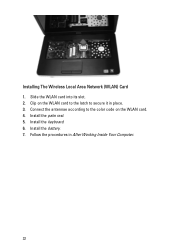
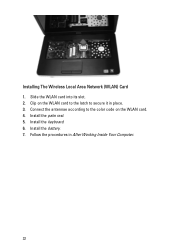
Connect the antennae according to secure it in After Working Inside Your Computer.
32 Clip on the WLAN card to the latch to the color code on the WLAN card. 4. Follow the procedures in place. 3. Install the keyboard. 6. Installing The Wireless Local Area Network (WLAN) Card 1. Install the battery. 7. Install the palm rest. 5. Slide the WLAN card into its slot. 2.
Owners Manual - Page 78


...enabled.
78 Fatal battery failure with AC adapter present. • White light on steadily or blinks to your laptop. • Alternately blinking amber light with steady white light - Battery in full charge mode with AC adapter
... management mode. An unauthenticated or
unsupported non-Dell AC adapter is in charge mode with AC adapter present. • Constantly blinking amber light -
Owners Manual - Page 79


System Information Chipset
Vostro 1450/Vostro 1550 Vostro 1440/Vostro 1540 DRAM bus width Flash EPROM
Intel HM67 Intel HM57 64-bit SPI 32 Mbits
Processor Types
L2 cache ... to 6 MB
1333 MHz
Memory Memory connector Memory capacity Memory type Minimum memory Maximum memory
two SODIMM slots 1 GB, 2 GB, or 4 GB DDR3 SDRAM (1333 MHz) 1 GB 8 GB
Audio Type
2.1 channel high definition audio
79
Owners Manual - Page 81


... wireless local area network (WLAN)
Ports and Connectors Audio
Video
Network adapter USB Media card reader
one 3-in-1 (SD/MMC/MS)
Display Type Size
Vostro 1440/Vostro 1450 Vostro 1540/Vostro 1550 Dimensions: Vostro 1440/Vostro 1450 Height Width Diagonal Active area (X/Y)
Dimensions: Vostro 1540/Vostro 1550 Height Width
HD WLED TrueLife; one stereo headphone/speakers connector
• one 15...
Owners Manual - Page 83


...95 °F) -40 °C to 65 °C (-40 °F to 149 °F) 3 V CR2032 lithium coin cell
AC Adapter Type:
Vostro 1440 / Vostro 1450 / Vostro 1540 / Vostro 1550 with integrated video card Vostro 1440 with discrete video card Vostro 1450 with discrete video card Input voltage Input current (maximum) Input frequency Output power Output current 65 W 90 W Rated output voltage Dimensions: Height...
Owners Manual - Page 84


AC Adapter Operating Non-Operating
Physical Vostro 1440 / Vostro 1450:
Height (with a WLED panel)
Width Depth Weight (Minimum) Vostro 1540 / Vostro 1550: Height (with a WLED panel)
Width Depth Weight (Minimum)
Environmental Temperature:
Operating Storage Relative humidity (maximum): Operating Storage Altitude (maximum): Operating Non-Operating Airborne contaminant level
0 &#...
Similar Questions
I Have A Dell Latitude E6430 And I Want To Know More About The Sim Card Slot
i would like more information on the sim card slot and how it's used for dell latitude E6430
i would like more information on the sim card slot and how it's used for dell latitude E6430
(Posted by jonathanschroeder 7 years ago)
What Is The Dell Vostro 1540 Graphic Card Memory Size?
(Posted by jchahes 10 years ago)

