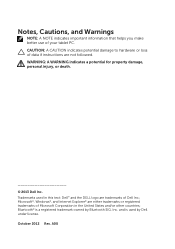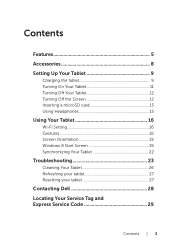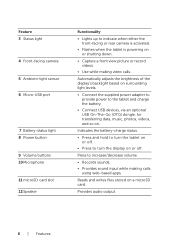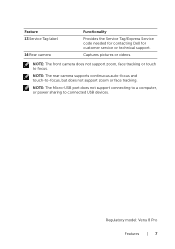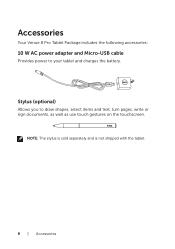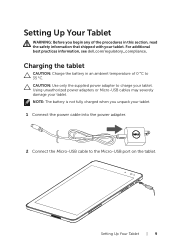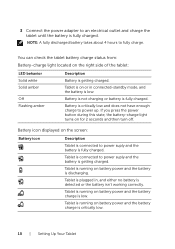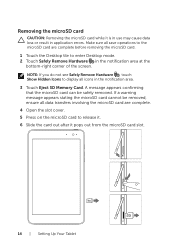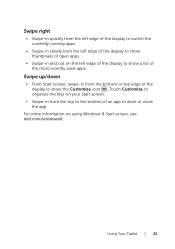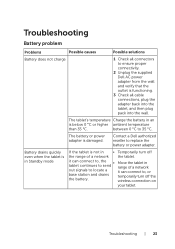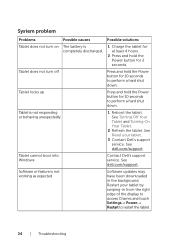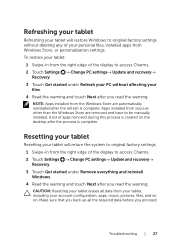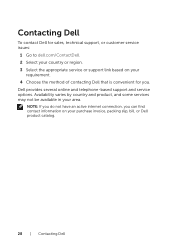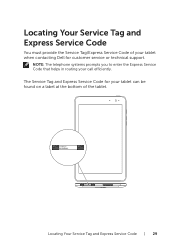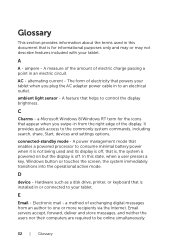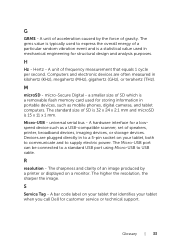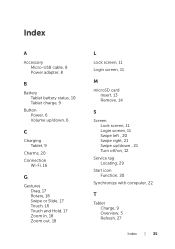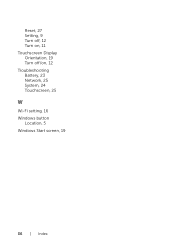Dell Venue 8 Pro Support Question
Find answers below for this question about Dell Venue 8 Pro.Need a Dell Venue 8 Pro manual? We have 1 online manual for this item!
Question posted by cian11546 on December 5th, 2015
Dell Venue 8 7840--battery Discharges Instantly
Recently when turning on Venue 8 it instantly discharges---I reset the tablet to factory setting but the battery still discharges in less then 5 minutes---what to do?
Current Answers
Answer #2: Posted by TechSupport101 on December 5th, 2015 9:56 PM
Hi. It seems the battery has come to fail and must need be replaced. This is common amongst tablet PCs. If you are still under warranty, you could contact Dell directly or go via your retailer.
Related Dell Venue 8 Pro Manual Pages
Similar Questions
Dell Venue 8 Pro Says My Pc Did Not Start Correctly, How Do I Fix?
(Posted by BarbaraL77056 8 years ago)
Where Can I Get A Replacement Charging Port For Dell Venue 8 Pro?
(Posted by Anonymous-146545 9 years ago)
I Jus Purchased A Dell Venue 8 3830 Ipad. I Am Having Trouble Connecting To Wifi
I cannot connect to WiFi from my Dell venue 8 I pad. I do not know who manages my WiFi network nor d...
I cannot connect to WiFi from my Dell venue 8 I pad. I do not know who manages my WiFi network nor d...
(Posted by Jennypaszczyk 10 years ago)