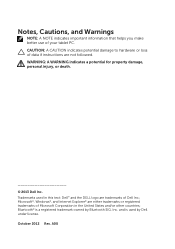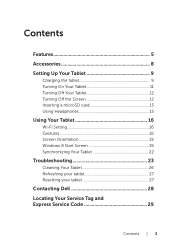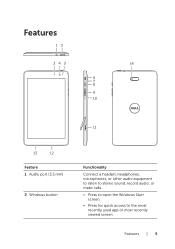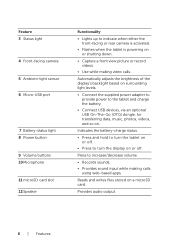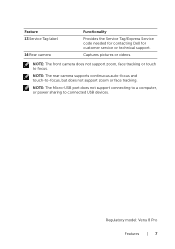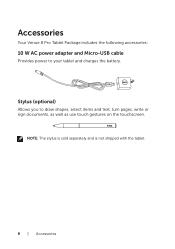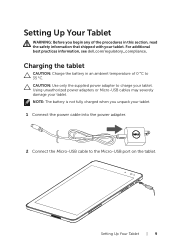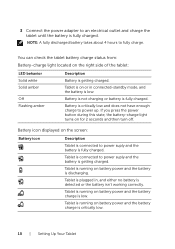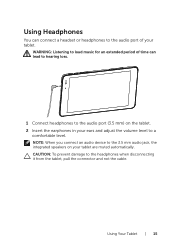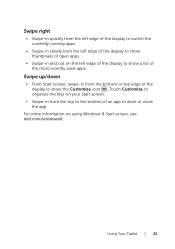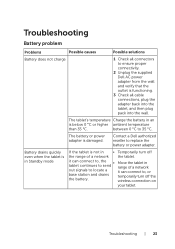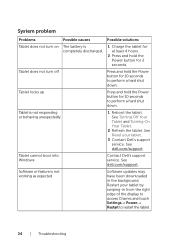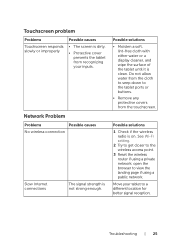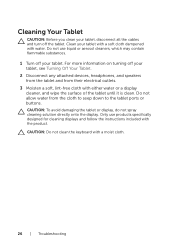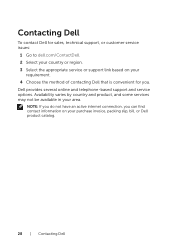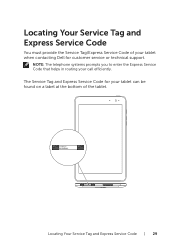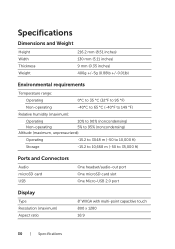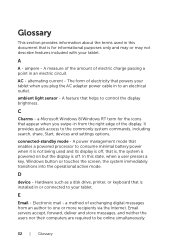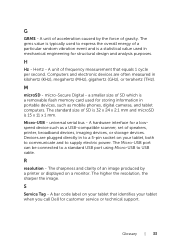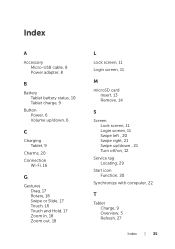Dell Venue 8 Pro Support Question
Find answers below for this question about Dell Venue 8 Pro.Need a Dell Venue 8 Pro manual? We have 1 online manual for this item!
Question posted by Anonymous-146545 on November 22nd, 2014
Where Can I Get A Replacement Charging Port For Dell Venue 8 Pro?
Current Answers
Answer #1: Posted by BusterDoogen on November 22nd, 2014 12:26 PM
I hope this is helpful to you!
Please respond to my effort to provide you with the best possible solution by using the "Acceptable Solution" and/or the "Helpful" buttons when the answer has proven to be helpful. Please feel free to submit further info for your question, if a solution was not provided. I appreciate the opportunity to serve you!
Related Dell Venue 8 Pro Manual Pages
Similar Questions
Recently when turning on Venue 8 it instantly discharges---I reset the tablet to factory setting but...