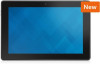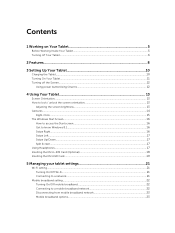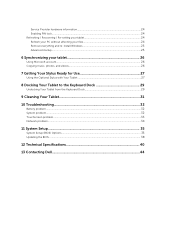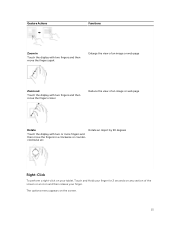Dell Venue 10 Pro 5055 Support Question
Find answers below for this question about Dell Venue 10 Pro 5055.Need a Dell Venue 10 Pro 5055 manual? We have 2 online manuals for this item!
Question posted by leulsolomon704 on September 20th, 2021
Back Light Always On
Current Answers
Answer #1: Posted by Troubleshooter101 on September 20th, 2021 6:52 PM
Please check this link below:-
https://www.dell.com/community/Tablets-Mobile-Devices/Backlight-staying-on-permanently/td-p/4458411
Thanks
Please respond to my effort to provide you with the best possible solution by using the "Acceptable Solution" and/or the "Helpful" buttons when the answer has proven to be helpful. Please feel free to submit further info for your question, if a solution was not provided. I appreciate the opportunity to serve you!
Troublshooter101
Answer #2: Posted by SonuKumar on September 21st, 2021 1:29 AM
solution for it
Please respond to my effort to provide you with the best possible solution by using the "Acceptable Solution" and/or the "Helpful" buttons when the answer has proven to be helpful.
Regards,
Sonu
Your search handyman for all e-support needs!!
Related Dell Venue 10 Pro 5055 Manual Pages
Similar Questions
Recently when turning on Venue 8 it instantly discharges---I reset the tablet to factory setting but...