Dell V715W Support Question
Find answers below for this question about Dell V715W.Need a Dell V715W manual? We have 1 online manual for this item!
Question posted by seosamh24483 on December 19th, 2012
New Black Ink Cartridge
Why doe it not print in black. I have to switch to color to show print.
Current Answers
There are currently no answers that have been posted for this question.
Be the first to post an answer! Remember that you can earn up to 1,100 points for every answer you submit. The better the quality of your answer, the better chance it has to be accepted.
Be the first to post an answer! Remember that you can earn up to 1,100 points for every answer you submit. The better the quality of your answer, the better chance it has to be accepted.
Related Dell V715W Manual Pages
User's Guide - Page 2


... parts of the printer...9
Ordering and replacing supplies 11
Ordering ink cartridges...11 Replacing ink cartridges...11 Recycling Dell products...12
Using the printer control panel buttons and menus 13
Using the printer control panel...13 Changing the Power Saver timeout...15 Saving paper and energy with Eco-Mode...15 Changing temporary settings into new default settings 16...
User's Guide - Page 4


...93
Maintaining the printer 104
Maintaining ink cartridges...104 Cleaning the exterior of the printer...105 Cleaning the scanner glass...106
Troubleshooting 107
Before you troubleshoot...107 Using the Service Center to solve printer problems 107 If Troubleshooting does not solve your problem 107 Setup troubleshooting...107 Jams and misfeeds troubleshooting...113 Print troubleshooting...116 Copy...
User's Guide - Page 7


... and photos • Setting up and using printer software • Setting up and configuring the printer on a network,
depending on your ink cartridges, try using less ink than normal and
are ideal for printing documents that are you to print more pages with the printer. Before replacing and recycling your printer model
• Caring for ? These features clean the...
User's Guide - Page 10


... jams.
About your country or region.
Connect the printer to an active telephone line (through a standard wall jack, DSL filter, or VoIP adapter) to a power source using a USB cable. 3
1
2
4 5 6
7 8 9
Use the 1 Scanner unit
2 Printhead 3 Ethernet port 4 USB port
5 LINE Port
To
• Access the ink cartridges and printhead. • Remove paper jams.
Install...
User's Guide - Page 11


... results, use only. Replacing ink cartridges
Make sure you have a new ink cartridge or cartridges before you begin.
Ordering and replacing supplies
Ordering ink cartridges
Page yields available at www.dell.com/supplies.
To learn more about recycling Dell products, visit www.dell.com/recycling.
2 Available only on your printer. 2 Open the printer. Ordering and replacing supplies...
User's Guide - Page 12


...
To return Dell products to air.
5 Close the printer.
Ordering and replacing supplies
12 3 Press the release tab, and then remove the used ink cartridge or cartridges.
1
2
4 Use two hands to install each cartridge.
2
1
Note: Install the new ink cartridges immediately after removing the protective cap to avoid exposing the ink to Dell for recycling:
1 Click or Start. 2 Click...
User's Guide - Page 18


... only)1 • Linux Fedora 10 (Web only)1
1 The printer driver for the printer. • Order supplies. • Maintain ink cartridges. • Print a test page. • Register the printer. • Contact technical support.
Using the printer software
Minimum system requirements
The printer software requires up the printer using the installation software CD, all the necessary software...
User's Guide - Page 31
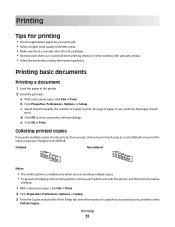
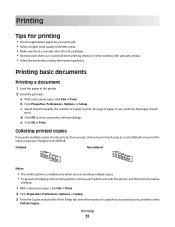
... enough ink in the printer.
2 Send the print job: a With a document open , click File Print.
2 Click Properties, Preferences, Options, or Setup.
3 From the Copies section of the Print Setup tab, enter the number of copies that you can choose to print, and then select
Collate Copies.
Printing basic documents
Printing a document
1 Load the paper in the ink cartridges. •...
User's Guide - Page 45
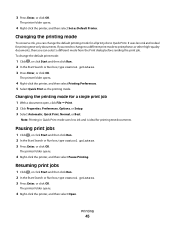
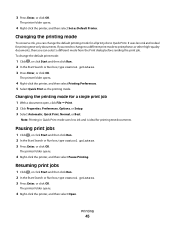
...
4 Right-click the printer, and then select Printing Preferences. 5 Select Quick Print as Default Printer. Note: Printing in Quick Print mode uses less ink and is ideal for printing text documents. The printer folder opens.
4 Right-click the printer, and then select Set as the printing mode.
Changing the printing mode for all print jobs to Quick Print. Printing
45 The printer folder opens...
User's Guide - Page 55
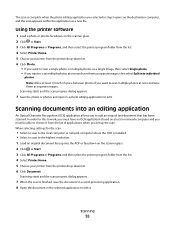
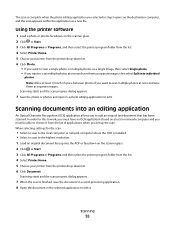
... 2 Click or Start. 3 Click All Programs or Programs, and then select the printer program folder from the list. 4 Select Printer Home. 5 Choose your printer from the printer drop-down list. 6 Click Document.
The scan is complete when the photo editing ... computer or network computer where the OCR is finished, save them as a new file.
Scanning documents into individual
photos.
User's Guide - Page 80
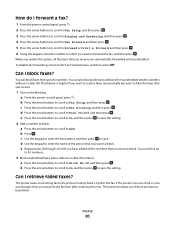
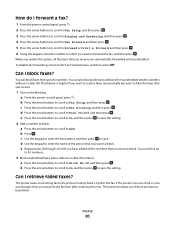
... press . c Use the keypad to enter the fax number, and then press to save the setting. You can print the fax later after resolving the error. Can I block faxes? If the printer runs out of ink or runs out of the person that you receive.
1 Turn on fax blocking.
a Press the arrow buttons...
User's Guide - Page 104
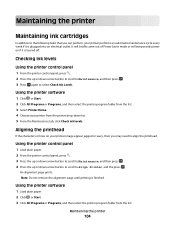
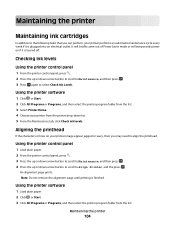
... Start. 3 Click All Programs or Programs, and then select the printer program folder from the printer drop-down arrow button to scroll to Align Printer, and the press .
Maintaining the printer
Maintaining ink cartridges
In addition to the following tasks that you can perform, your printer image appear jagged or wavy, then you may need to align...
User's Guide - Page 105
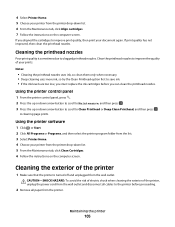
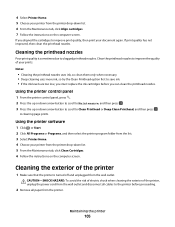
... improve print quality, then print your document again. Notes:
• Cleaning the printhead nozzles uses ink, so clean them only when necessary. • Deep cleaning uses more ink, so try the Clean Printhead option first to save ink. • If the ink levels are too low, you must replace the ink cartridges before you aligned the cartridges to the printer...
User's Guide - Page 107


..." on page 110 • "Print job does not print or is securely connected to the host computer, print server, or other network access point. • Check the printer for error messages, and resolve any errors. • Check for paper jam messages, and clear any jams. • Check the ink cartridges, and install new cartridges if necessary. • Use...
User's Guide - Page 111


... INK CARTRIDGES ARE INSERTED CORRECTLY
1 Turn the printer on the printer. The cartridges should click firmly into the wall outlet, and then turn on , and then open the printer. 2 Make sure the cartridges are inserted correctly. REMOVE AND RECONNECT THE USB CABLE CONNECTED TO YOUR PRINTER
CHECK THE USB CONNECTION
1 Check the USB cable for any obvious damage. Print...
User's Guide - Page 112
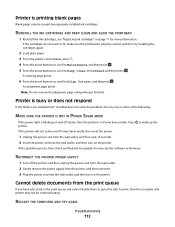
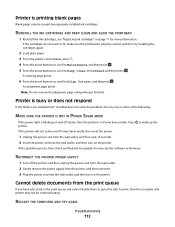
... you have jobs stuck in Power Saver mode.
Printer is printing blank pages
Blank pages may not be caused by improperly installed ink cartridges.
An alignment page prints. If the cartridges do not seem to fit, make sure the printhead is blinking on the printer. Cannot delete documents from the printer, and then reinsert it. 3 Plug the power...
User's Guide - Page 117
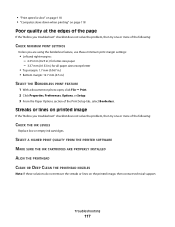
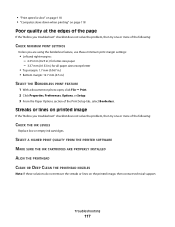
... slow" on page 118 • "Computer slows down when printing" on the printed image, then contact technical support. SELECT A HIGHER PRINT QUALITY FROM THE PRINTER SOFTWARE MAKE SURE THE INK CARTRIDGES ARE PROPERLY INSTALLED ALIGN THE PRINTHEAD CLEAN OR DEEP CLEAN THE PRINTHEAD NOZZLES
Note: If these minimum print margin settings:
• Left and right margins: - 6.35...
User's Guide - Page 124
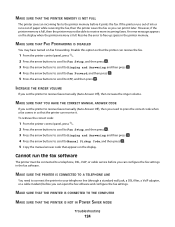
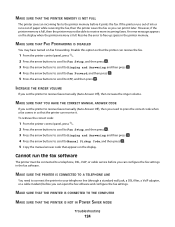
...configure the fax settings.
MAKE SURE THAT THE PRINTER MEMORY IS NOT FULL
The printer saves an incoming fax to the printer memory before you can receive it prints the fax. Resolve the error to free ... then press .
If the printer runs out of ink or runs out of paper while receiving the fax, then the printer saves the fax so you can receive the fax.
1 From the printer control panel, press . ...
User's Guide - Page 146
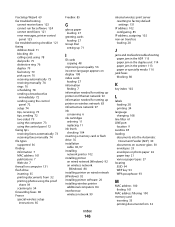
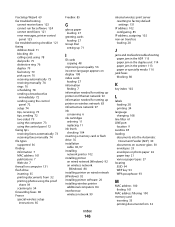
...publications 7 Web site 7 firewall on computer 131 flash drive inserting 35 printing documents from 32 printing photos using the proof
sheet 39 scanning to 54 forwarding faxes 80 ...for setting up printer on Ethernet network 92 information needed for setting up printer on wireless network 83 infrastructure network 97 ink
conserving 6 ink cartridges
ordering 11 replacing 11 ink levels checking 104 ...
User's Guide - Page 148


...ink cartridges 11 reports
fax history 79 reports, fax
setting 70 resetting
internal wireless print server to factory default settings 131
resetting to factory defaults 17 resuming
print job 45 reverse page order 32 ringer volume
adjusting 77 RJ-11 adapter 64
S
safety information 5 saving paper default settings 29 scan
black... to a network 53 using the printer control
panel 53
Index
148
scanning ...
Similar Questions
I Can't Remove The Black Ink Cartridge From The Printer.
I am able to get all the other ink cartridges to come out
I am able to get all the other ink cartridges to come out
(Posted by wel53 10 years ago)
New Black Ink Cartridge Isn't Recognized By Printer And Won/t Print
(Posted by fpendleton46 11 years ago)
Weak Printing After Replacing Both Black And White And Color Ink Cartridge
I just purchased from you and replace the color and black and white ink cartridge. Whatever I attemp...
I just purchased from you and replace the color and black and white ink cartridge. Whatever I attemp...
(Posted by purserm 13 years ago)

