Dell V715W Support Question
Find answers below for this question about Dell V715W.Need a Dell V715W manual? We have 1 online manual for this item!
Question posted by offge on February 3rd, 2014
How To Scan Multiples Pages Into One Document With Dell V715w Scanner And
windows 7
Current Answers
There are currently no answers that have been posted for this question.
Be the first to post an answer! Remember that you can earn up to 1,100 points for every answer you submit. The better the quality of your answer, the better chance it has to be accepted.
Be the first to post an answer! Remember that you can earn up to 1,100 points for every answer you submit. The better the quality of your answer, the better chance it has to be accepted.
Related Dell V715W Manual Pages
User's Guide - Page 2


... system requirements...18 Using the Windows printer software...18 Updating the printer software (Windows only)...20 Reinstalling the printer software...20
Loading paper and original documents 21
Loading the paper tray...21 Loading envelopes or photo paper...24 Loading various paper types...27 Saving paper default settings...29 Loading original documents on the scanner glass 30 Loading original...
User's Guide - Page 3
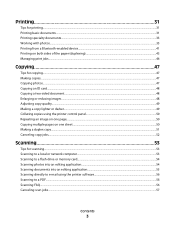
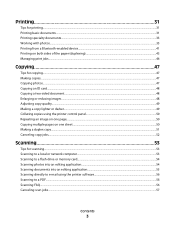
... page...50 Copying multiple pages on one sheet ...50 Making a duplex copy...51 Canceling copy jobs...52
Scanning 53
Tips for scanning...53 Scanning to a local or network computer...53 Scanning to a flash drive or memory card...54 Scanning photos into an editing application...54 Scanning documents into an editing application 55 Scanning directly to e-mail using the printer software 56 Scanning...
User's Guide - Page 6


... found in Windows.
• Print more than one side of the paper.
The "Pages per sheet" feature allows you are continually improving our printers to automatically print on both sides
of the paper (duplex) for copy and fax jobs and for 10 minutes.
• Select the lowest Power Saver timeout. You can scan documents or...
User's Guide - Page 7


...dell.com. Recycling
• Recycle the product packaging. • Recycle your old printer instead of your printer
7 Finding information about the printer
...scanning, and faxing tasks,
depending on your printer model
• Configuring printer settings • Viewing and printing documents and photos • Setting up and using printer software • Setting up and configuring the printer...
User's Guide - Page 8


...; Troubleshooting hints and tips • Frequently asked questions • Documentation • Driver downloads • Live chat support • E-mail support • Telephone support
Dell Support Web site-support.dell.com
Note: Select your region, and then select your printer and Installation software CD
installers for Dell printer software
Note: If you looking for your product to...
User's Guide - Page 9
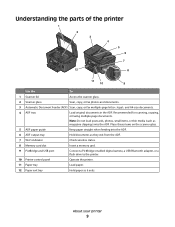
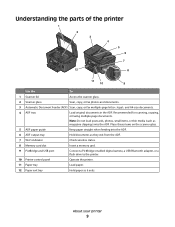
...the ADF. Recommended for scanning, copying, or faxing multiple-page documents.
Understanding the parts of the printer
1 2 3 4 5 6
7
12
8
11
10
9
Use the
To
1 Scanner lid
Access the scanner glass.
2 Scanner glass
Scan, copy, or fax photos and documents.
3 Automatic Document Feeder (ADF) Scan, copy, or fax multiple-page letter-, legal-, and A4-size documents.
4 ADF tray
Load original...
User's Guide - Page 29
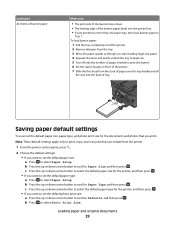
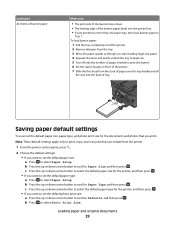
... default settings apply only to print, copy, and scan jobs that you want to set the default paper size...printer has more than one paper tray, then load banner paper in
Tray 1. To load banner paper:
1 Pull the tray completely out of pages needed to select Photo Print Size.
Saving paper default settings
You can set the default paper size, paper type, and photo print size for the documents...
User's Guide - Page 30
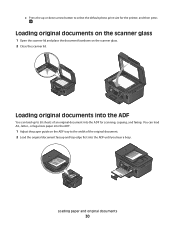
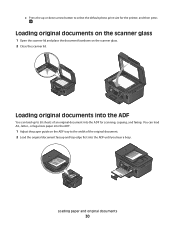
... and original documents
30 Loading original documents on the scanner glass
1 Open the scanner lid and place the document facedown on the ADF tray to select the default photo print size for scanning, copying, and faxing. You can load up or down arrow button to the width of an original document into the ADF for the printer, and...
User's Guide - Page 32
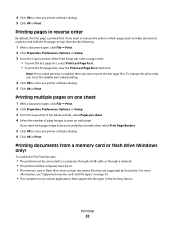
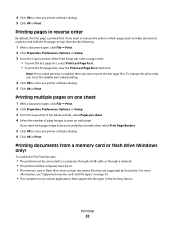
... cannot print the last page first. Printing multiple pages on page 36.
• The computer must contain applications that support the file types in reverse order
By default, the first page is enabled, then you must contain document files that are supported by a border, then select Print Page Borders.
5 Click OK to close any printer software dialogs. 5 Click...
User's Guide - Page 47
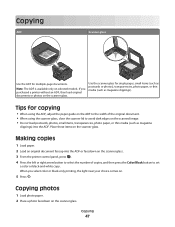
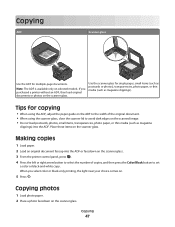
... Color/Black button to avoid dark edges on the scanned image. • Do not load postcards, photos, small items, transparencies, photo paper, or thin media (such as magazine clippings). Copying photos
1 Load photo paper. 2 Place a photo facedown on the scanner glass.
Use the scanner glass for multiple-page documents. Making copies
1 Load paper. 2 Load an original...
User's Guide - Page 50
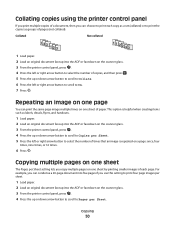
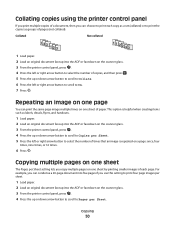
... to scroll to On. 7 Press . Copying
50 Repeating an image on one page
You can condense a 20-page document into five pages if you use this setting to print four page images per Sheet setting lets you copy multiple pages on the scanner glass. 3 From the printer control panel, press . 4 Press the up or down arrow button to scroll...
User's Guide - Page 53
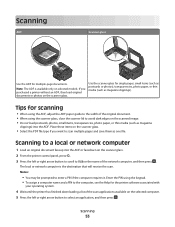
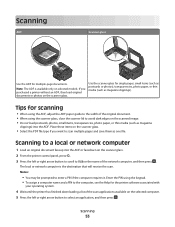
... the ADF or facedown on the scanner glass. 2 From the printer control panel, press . 3 Press the left or right arrow button to scan multiple pages and save them as one file.
Scanning
53 The local or network computer is available only on selected models. If you want to select an application, and then press . Tips for multiple-page documents.
User's Guide - Page 54
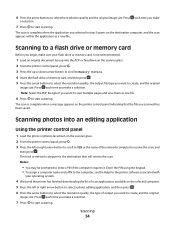
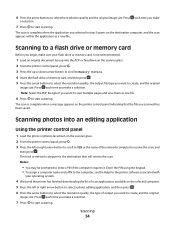
... each time you want to scan multiple pages and save them as a new file. The local or network computer is complete when the application you make a selection. Notes:
• You may be prompted to start scanning. Press each time you selected in step 5 opens on the scanner glass. 2 From the printer control panel, press . 3 Press the...
User's Guide - Page 55
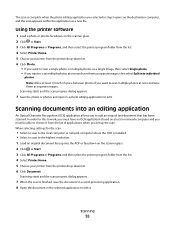
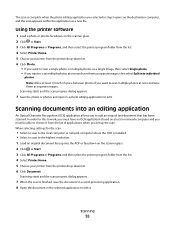
... an original document faceup into the ADF or facedown on the scanner glass. 2 Click or Start. 3 Click All Programs or Programs, and then select the printer program folder from the list. 4 Select Printer Home. 5 Choose your printer from the printer drop-down list. 6 Click Photo.
• If you want to scan a single photo, or multiple photos as a single...
User's Guide - Page 56
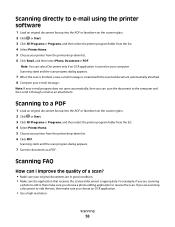
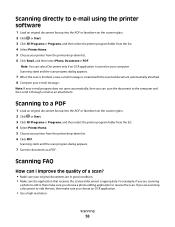
... the list. 4 Select Printer Home. 5 Choose your printer from the printer drop-down list. 6 Click Email, and then select Photo, Document or PDF.
Scanning FAQ
How can I improve the quality of a scan?
• Make sure your original documents are in good condition. • Make sure the application that receives the scanned document is stored on the scanner glass. 2 Click or...
User's Guide - Page 70


... or manually. Block unwanted incoming faxes. Otherwise, such faxes are sent successfully.
• Set the printer to scan the document again if the fax fails. If you do not have multiple patterns.
• Set the printer to print incoming faxes to fit a page. • Set the fax footer.
• Set your telephone line, then set the...
User's Guide - Page 72
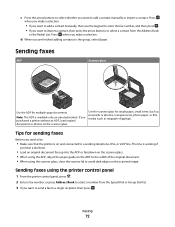
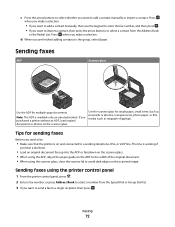
...purchased a printer without an ADF, load original documents or photos on selected models.
Use the scanner glass for multiple-page documents. Faxing
72 Sending faxes
ADF
Scanner glass
Use the ADF for single pages, small ...fax:
• Make sure that the printer is on the scanned image. The line is available only on the scanner glass.
Note: The ADF is working telephone, DSL, or...
User's Guide - Page 145
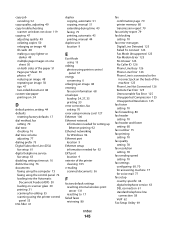
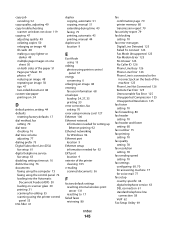
...multiple page images on one
sheet 50 on both sides of the paper 51 Pages per Sheet 50 photos 47 reducing an image 48 repeating an image 50 tips 47 two-sided document 48 custom-size paper printing on 34
D
default printer... 72 loading into the Automatic
Document Feeder (ADF) 30 loading on scanner glass 30 printing 31 scanning for editing 55 scanning using the printer control
panel 53 DSL filter 61...
User's Guide - Page 148


... scanner glass cleaning 106 location 9 scanner lid location 9 scanner unit location 9 scanner unit does not close 119 scanning creating a PDF from scan 56 documents for editing 55 documents for e-mailing 56 photos for editing 54 tips 53 to a computer 53 to a flash drive 54 to a memory card 54 to a network 53 using the printer control
panel 53
Index
148
scanning...
User's Guide - Page 149
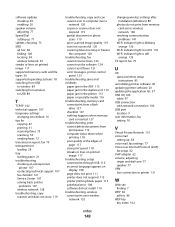
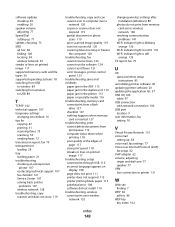
... 121 Service Center 107 solving basic printer
problems 107 wireless network 128 troubleshooting, copy scanner unit does not close 119
troubleshooting, copy and scan cannot scan to computer over a network 120 copier or scanner does not respond 119 partial document or photo scans 119 poor scanned image quality 119 scan not successful 120 scanning takes too long or freezes the...
Similar Questions
Select The Pdf File Type If You Want To Scan Multiple Pages And Save Them As
one file dell v715w
one file dell v715w
(Posted by aseecj 10 years ago)
When I Scan Multiple Pages Why Do They Not Just Roll Over To A Six Page Pdf?
When i scan multiple pages they do not roll into a multiple page pdf document. Why? They come off as...
When i scan multiple pages they do not roll into a multiple page pdf document. Why? They come off as...
(Posted by gmaples 11 years ago)
Not Scanning Multiple Pages?
715w lets me scann only one page at a time?
715w lets me scann only one page at a time?
(Posted by gmackey2000 12 years ago)

