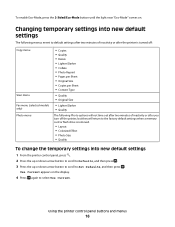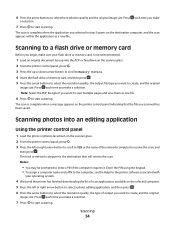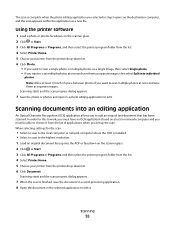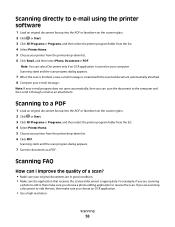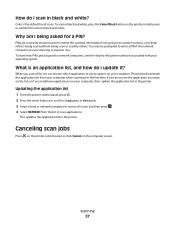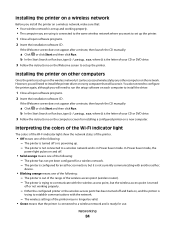Dell V715W Support Question
Find answers below for this question about Dell V715W.Need a Dell V715W manual? We have 1 online manual for this item!
Question posted by keerlerec on April 23rd, 2012
Where Can I Buy A New Printhead For My Dell Printer
Current Answers
Answer #1: Posted by FullWolfMoon on April 23rd, 2012 9:02 PM
You can also go to google.com and click on their shopping link and do a search for it there to find possible local places that have them. You can call your local Dell stores and radioshacks to see if they have any as well. If you're hoping to get a cheaper one, checking around at local pawn shops might be a good idea. Good luck!