Dell V525W Support Question
Find answers below for this question about Dell V525W.Need a Dell V525W manual? We have 1 online manual for this item!
Question posted by rghholland on February 18th, 2014
How Do I Get The Tilt Screen Panel To Close?
how do i get the tilt screen panel to close?
Current Answers
There are currently no answers that have been posted for this question.
Be the first to post an answer! Remember that you can earn up to 1,100 points for every answer you submit. The better the quality of your answer, the better chance it has to be accepted.
Be the first to post an answer! Remember that you can earn up to 1,100 points for every answer you submit. The better the quality of your answer, the better chance it has to be accepted.
Related Dell V525W Manual Pages
User Manual - Page 19
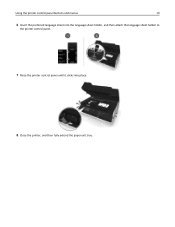
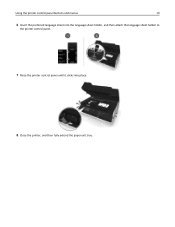
Using the printer control panel buttons and menus
19
6 Insert the preferred language sheet into the language sheet holder, and then attach the language sheet holder to
the printer control panel.
7 Raise the printer control panel until it clicks into place.
8 Close the printer, and then fully extend the paper exit tray.
User Manual - Page 20
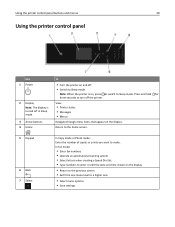
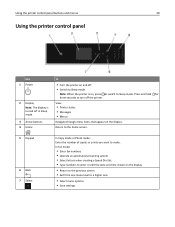
... the previous screen. • Exit from one menu level to a higher one.
• Select menu options. • Save settings.
Note: When the printer is turned off in Sleep mode.
3 Arrow buttons 4 Home
To
• Turn the printer on and off the printer. Using the printer control panel buttons and menus
20
Using the printer control panel
Use 1 Power...
User Manual - Page 22
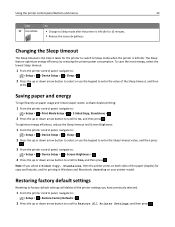
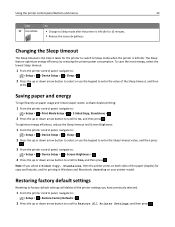
... Windows and Macintosh, depending on both sides of the Sleep timeout, and then
press . To optimize energy efficiency, reduce the Sleep timeout and Screen Brightness:
1 From the printer control panel, navigate to:
> Setup > > Device Setup > > Sleep >
2 Press the up or down arrow button to scroll to Dim, and then press .
Note: If you...
User Manual - Page 28


... software may be available at http://support.dell.com.
Installing the printer software
Note: If you installed the printer software on the computer screen.
Using the printer software
28
For Macintosh users 1 Close all open applications. 2 From the Finder, navigate to:
Applications > select your printer folder
3 Double‑click Uninstaller. 4 Follow the instructions on this computer...
User Manual - Page 30
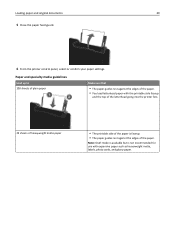
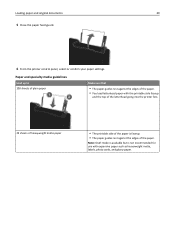
...but is not recommended for use with the printable side faceup
and the top of the letterhead going into the printer first.
25 sheets of heavyweight matte paper
• The printable side of the paper is faceup.
•... the edges of the paper.
Loading paper and original documents
30
5 Close the paper feed guard.
6 From the printer control panel, select or confirm your paper settings.
User Manual - Page 47
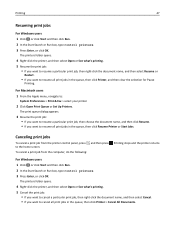
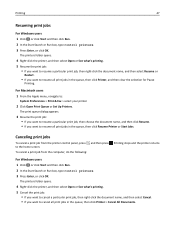
...you want to resume all print jobs in the queue, then click Printer, and then clear the selection for Pause
Printing. Canceling print jobs
To...printers. 3 Press Enter, or click OK.
To cancel a print job from the printer control panel, press , and then press .
For Macintosh users 1 From the Apple menu, navigate to the home screen. The printers folder opens.
4 Right‑click the printer...
User Manual - Page 49
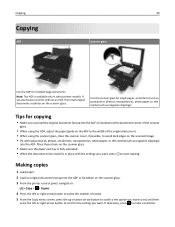
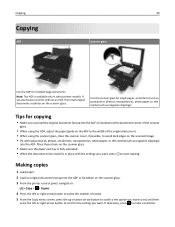
...ADF to the width of copies. 5 From the Copy menu screen, press the up or down arrow button to scroll to the...of the original document. • When using the scanner glass, close the scanner cover, if possible, to start copying. Use the ... as magazine clippings). Place these items on the scanner glass. 3 From the printer control panel, navigate to:
> Copy > > Copies
4 Press the left or right ...
User Manual - Page 53
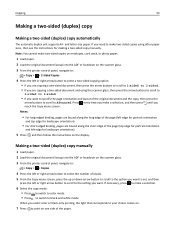
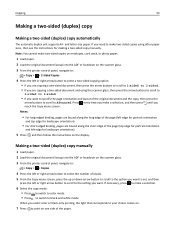
...for landscape orientation).
5 Press , and then follow the instructions on the scanner glass. 3 From the printer control panel, navigate to:
> Copy > > 2‑Sided Copies
4 Press the left edge for portrait orientation... option: • If you are copying a one side of copies. 5 From the Copy menu screen, press the up or down arrow button to scroll to make two‑sided copies on envelopes, ...
User Manual - Page 55
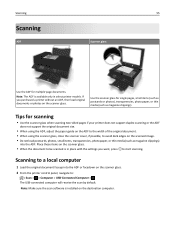
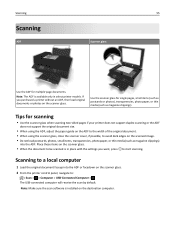
...(such as magazine clippings)
into the ADF or facedown on the scanner glass. 2 From the printer control panel, navigate to avoid dark edges on the scanner glass.
• When the document to be ... paper guide on the ADF to the width of the original document.
• When using the scanner glass, close the scanner cover, if possible, to :
> Scan > > Computer > USB‑Connected Computer > The ...
User Manual - Page 80
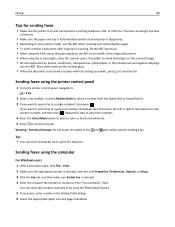
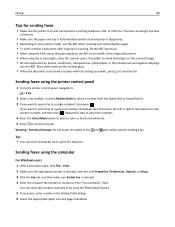
... button to enter another number, and then press .
Sending faxes using the scanner glass, close the scanner cover, if possible, to avoid dark edges on the scanner glass.
•... want to send a fax to a group of the original document. • When using the printer control panel
1 From the printer control panel, navigate to:
> Fax
2 Enter a fax number, or press Address Book to select a...
User Manual - Page 92
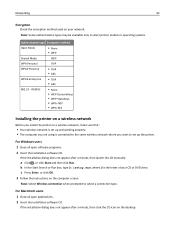
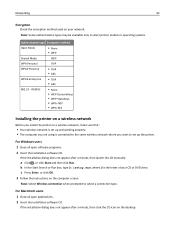
...TKIP • WPA‑AES
Installing the printer on a wireless network
Before you install the printer on the desktop. For Windows users 1 Close all open software programs. 2 Insert the installation... of your network.
Networking
92
Encryption
Check the encryption method used on the computer screen.
If the installation dialog does not appear after a minute, then launch the CD...
User Manual - Page 93
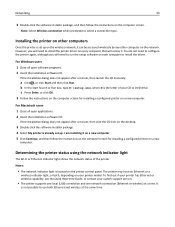
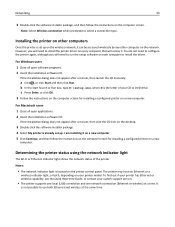
... computer. 5 Click Continue, and then follow the instructions on the computer screen. b In the Start Search or Run box, type D:\setup.exe, where D is set up .
For Windows users 1 Close all open software programs. 2 Insert the installation software CD.
Determining the printer status using the network indicator light
The Wi‑Fi or...
User Manual - Page 99
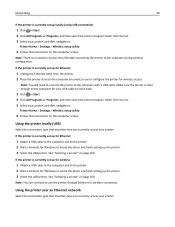
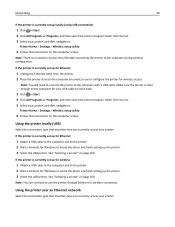
Note: You will need to remove the USB cable connecting the printer to the computer with a USB cable. Make sure the printer is close to the computer you want to use the printer through Ethernet or wireless connection. See "Selecting a printer" on the computer screen. Using the printer over an Ethernet network
Select the connection type that describes...
User Manual - Page 100
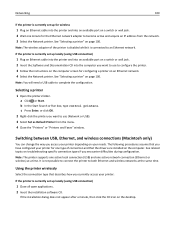
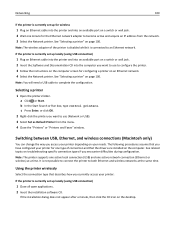
... 4 Close the "Printers" or "Printers and Faxes" window.
It is not possible to connect the printer to both Ethernet and wireless networks at a time. Networking
100
If the printer is ... printer and into the computer you want to use to configure the printer. 3 Follow the instructions on the computer screen for configuring a printer on an Ethernet network. 4 Select the Network printer....
User Manual - Page 101
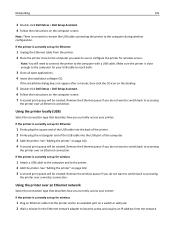
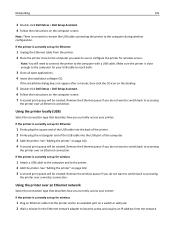
... a USB cable to the computer and to reach both.
3 Close all open applications. 4 Insert the installation software CD. Networking
101
3 Double‑click Dell Extras > Dell Setup Assistant. 4 Follow the instructions on the computer screen. 7 A second print queue will be created. Using the printer locally (USB)
Select the connection type that describes how...
User Manual - Page 103
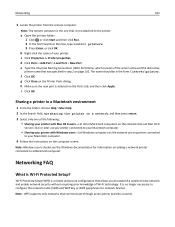
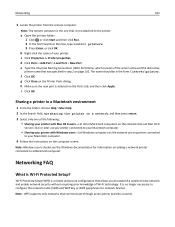
...network devices. g Click Close on adding a network printer connected to your printer.
b Right‑click the name of the server name and the distinctive
printer name that was specified in..., type sharing the printer on the network use any printer connected
to a Macintosh computer. Wi‑Fi Protected Setup (WPS) is selected on the computer screen. a Open the printers folder: 1 Click ...
User Manual - Page 124
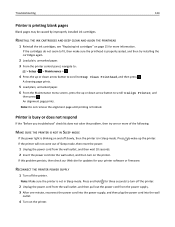
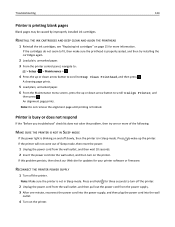
... unmarked paper. 3 From the printer control panel, navigate to:
> Setup ...> > Maintenance >
4 Press the up or down arrow button to scroll to Deep Clean Printhead, and then press .
A cleaning page prints.
5 Load plain, unmarked paper. 6 From the Maintenance menu screen, press the up the printer. Press to wake up or down arrow button to scroll to Align Printer...
User Manual - Page 154
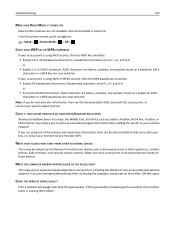
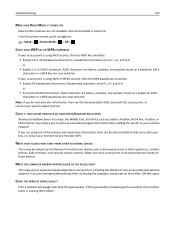
....
Make sure your access point is not positioned too closely to 63 ASCII characters. If you to press an association/registration button when adding the printer to :
> Setup > > Demo Mode > >...MAKE SURE DEMO MODE IS TURNED OFF
Select printer features are not available when Demo Mode is causing the problem. From the printer control panel, navigate to your system support person. If...
User Manual - Page 172
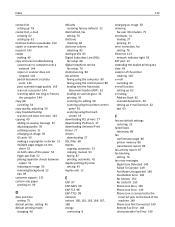
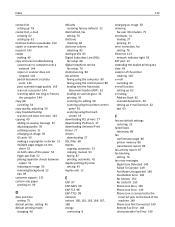
... copy job
canceling 54 copy quality, adjusting 50 copy troubleshooting
scanner unit does not close 143 copying 49
adding an overlay message 52 adjusting quality 50 collating copies 51 enlarging...scanner glass 33 printing 34 scanning for editing 58 scanning using the printer control
panel 56 scanning using the touch
screen 55 downloading PCL drivers 27 downloading PS drivers 27 downloading Universal ...
User Manual - Page 176
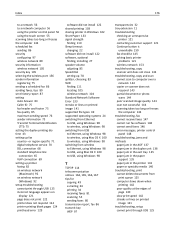
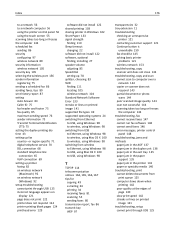
... network 56 to a network computer 56 using the printer control panel 56 using the touch screen 55 scanning takes too long or freezes the computer ...checking an unresponsive printer 121
contacting customer support 121 Continue button is
unavailable 150 fax checklist 145 solving basic printer
problems 121 wireless network 153 troubleshooting, copy scanner unit does not close 143 troubleshooting, copy...

