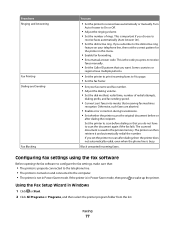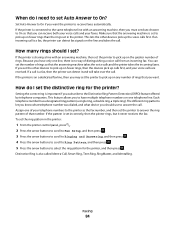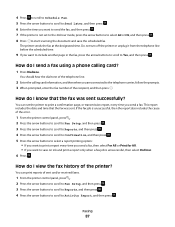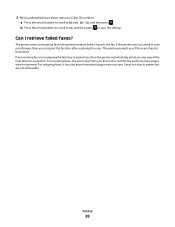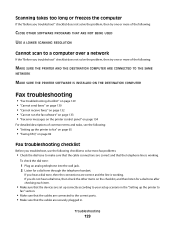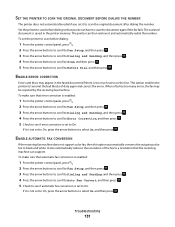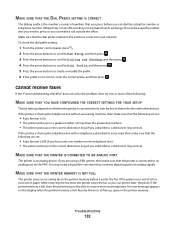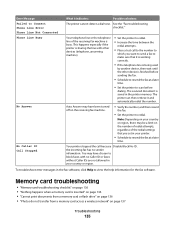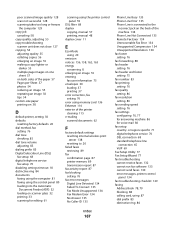Dell V515W Support Question
Find answers below for this question about Dell V515W.Need a Dell V515W manual? We have 1 online manual for this item!
Question posted by bbroussardcaldwell on June 10th, 2012
Remote Fax Error
Current Answers
Answer #1: Posted by NiranjanvijaykumarAtDell on June 12th, 2012 4:04 AM
I am from Dell Social Media and Community.
Remote Fax Error indicates the receiving fax machine cannot receive the fax. The error on the receiving end could be due to several factors.
Possible solutions: Resend the fax. There may have been a problem with the quality of the connection.
Decrease the transmission speed of your fax modem.
Register your user information. In some countries, you cannot send a fax without registering your fax name and fax number. Some fax machines also block faxes without sender information.
Dell-Niranjan
NiranjanAtDell
Dell Inc