Dell V515W Support Question
Find answers below for this question about Dell V515W.Need a Dell V515W manual? We have 1 online manual for this item!
Question posted by djharris on February 26th, 2012
Help Need To Reset To Factory Settings
Is there a reset button or a way to reset the printer to factory settings?
Current Answers
There are currently no answers that have been posted for this question.
Be the first to post an answer! Remember that you can earn up to 1,100 points for every answer you submit. The better the quality of your answer, the better chance it has to be accepted.
Be the first to post an answer! Remember that you can earn up to 1,100 points for every answer you submit. The better the quality of your answer, the better chance it has to be accepted.
Related Dell V515W Manual Pages
User's Guide - Page 3


... ink cartridges...13 Recycling Dell products...15
Using the printer control panel buttons and menus 16
Using the printer control panel...16 Changing temporary settings into new default settings 18 Changing the Power Saver timeout...19 Saving energy with Eco-Mode...20 Resetting to factory settings...20
Using the printer software 22
Minimum system requirements...22 Using the Windows...
User's Guide - Page 8


.... To get back on one sheet.
To start using your suggestions help you 're satisfied. After all, you are continually improving our printers to help us know. On selected printer models, this feature sets the printer to print
multiple pages on one side of your printer
Thank you to automatically print on both sides of the paper...
User's Guide - Page 10
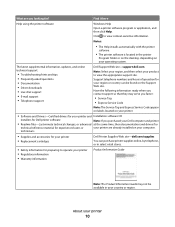
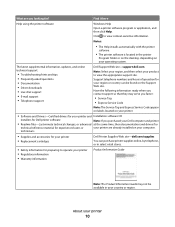
... folder or on the desktop, depending on the Support Web site. Notes:
• The Help installs automatically with the printer
software.
• The printer software is located in select retail stores.
• Safety information for preparing to operate your printer • Regulatory information • Warranty information
Product Information Guide
Note: The Product Information Guide...
User's Guide - Page 20
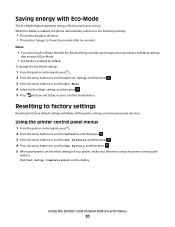
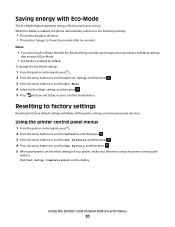
Resetting to factory settings
Resetting to Eco-Mode. 4 Select the Eco-Mode setting, and then press . 5 Press until you exit Setup, or press another mode button. Initial Setup Complete appears on the display. Notes:
• If you are using Eco-Mode, then the Eco-Mode settings override any changes you have previously selected. Using the printer control panel menus...
User's Guide - Page 21
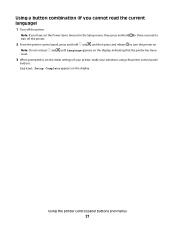
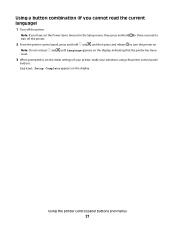
... (if you have set the initial settings of your printer, make your selections using the printer control panel
buttons. Note: Do not release and until Language appears on the display, indicating that the printer has been reset.
3 When prompted to set the Power Saver timeout in the Setup menu, then press and hold and , and then press and...
User's Guide - Page 22
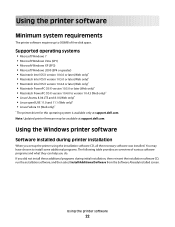
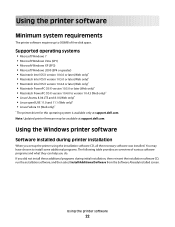
...up to 500MB of various software programs and what they can help you set up the printer using the installation software CD, all the necessary software was ... programs. The following table provides an overview of free disk space. Using the printer software
22 Using the Windows printer software
Software installed during initial installation, then reinsert the installation software CD, run the...
User's Guide - Page 36


... File Print mode. For more
information, see the Help for available computers. c When prompted, press the arrow buttons to select the name of page images to print.
Printing
36
Notes:
• You may be on each page. 8 Adjust other settings as needed. 9 Click Print. When the printer detects the memory device, Memory Card Detected or...
User's Guide - Page 45


... scroll to Print Photos, and then press .
5 Press the arrow buttons to scroll to Print DPOF, and then press to print the photos. You need to repeat the setup if:
• You reset the printer to its factory default settings. • You change the Bluetooth security level or the Bluetooth pass key. • The Bluetooth-enabled...
User's Guide - Page 55


... on the scanner glass. 3 From the printer control panel, press . 4 Press until Photo Reprint appears. 5 Press the arrow buttons to scroll to Yes, and then press . 6 Press the arrow buttons to 100% after two minutes of printer inactivity. Note: After the copy job is finished, press to reset the settings to select the desired custom percent...
User's Guide - Page 78
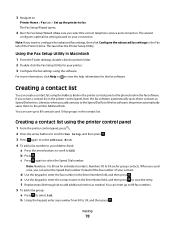
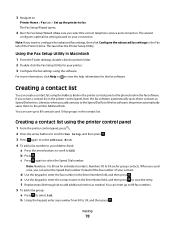
...Press to 89 contacts and 10 fax groups in the printer control panel, then the fax software automatically saves those contacts as needed. c Press again to fax The Fax Setup Wizard ...the printer automatically saves them to view the help information for your printer. 3 Configure the fax settings using the printer control panel
1 From the printer control panel, press . 2 Press the arrow buttons ...
User's Guide - Page 92


... is the letter of your CD or DVD drive. However, you install the printer on each computer to set up the printer. If the Welcome screen does not appear after a minute, then launch the...on the Welcome screen to install the printer driver on the network. Note: If you do not need to configure the printer again, although you will need to set up the printer. c Press Enter, or click OK....
User's Guide - Page 116


...computer, print server, or other network access point. • Check the printer for error messages, and resolve any jams. • Check the ink ...printer program folder from the list.
3 Select Printer Home. 4 From the Support tab, select Service Center. Using the Service Center to solve printer problems
The Service Center provides step-by-step troubleshooting help and contains links to printer...
User's Guide - Page 117


...PRINTER MENUS
1 From the printer control panel, press . 2 Press the arrow buttons to scroll to Defaults, and then press . 3 Press the arrow buttons to scroll to Set Defaults, and then press . 4 Press the arrow buttons to scroll to Use Factory, and then press . 5 Complete the initial printer setup.
Note: If you have set... display, indicating that the printer has been reset.
3 Complete the initial...
User's Guide - Page 133
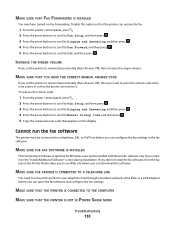
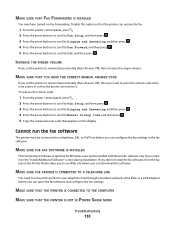
... open the fax software and configure the fax settings. INCREASE THE RINGER VOLUME
If you set the printer to receive faxes manually (Auto Answer Off), then you need to connect the printer to your telephone line (through a standard wall jack, a DSL filter, or a VoIP adapter) before you set the printer to Off, and then press .
MAKE SURE...
User's Guide - Page 137
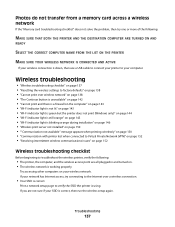
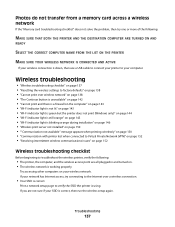
... to the Internet over wireless network" on page 138 • "The Continue button is unavailable" on page 142 • "Cannot print and there is a firewall... The printer, the computer, and the wireless access point are not sure if your computer.
Wireless troubleshooting
• "Wireless troubleshooting checklist" on page 137 • "Resetting the wireless settings to factory defaults...
User's Guide - Page 138


... WPA2 share the same security key.
Resetting the wireless settings to factory defaults
1 From the printer control panel, press . 2 Press the arrow buttons to scroll to Network Setup, and then press . 3 Press the arrow buttons to scroll to Reset Network Adapter Defaults, and then press . 4 Press the arrow buttons to scroll to factory default settings. All devices on the computer...
User's Guide - Page 149
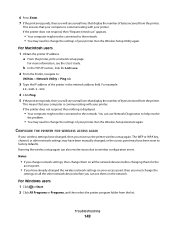
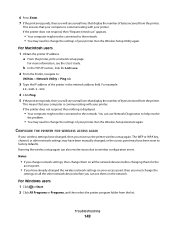
... settings on your printer.
The WEP or WPA key, channel, or other network settings may need to change the settings of your printer. Running the wireless setup again can use Network Diagnostics to help ...you change network settings, then change the
settings on all the network devices before you must change them for Address. 2 From the Finder, navigate to factory defaults. This ...
User's Guide - Page 167
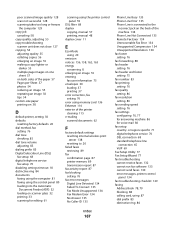
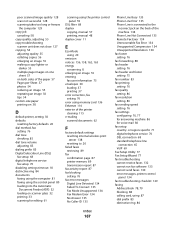
... per Sheet 57 photos 54 reducing an image 55 repeating an image 56 tips 54 custom-size paper printing on 38
D
default printer, setting 50 defaults
resetting factory defaults 20 dial method, fax
setting 76 dial tone
checking 85 dial tone volume
adjusting 85 dialing prefix 83 Digital Subscriber Line (DSL)
fax setup 68 digital...
User's Guide - Page 168
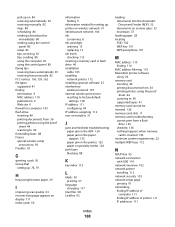
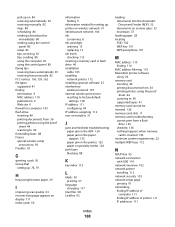
... language appears on display 117 index cards 30
information finding 9
information needed for setting up printer on wireless network 91 infrastructure network 106 ink
conserving 8 ink cartridges... cable 105 installing network printer 112 installing optional software 25 interference wireless network 107 internal wireless print server resetting to factory default
settings 138 IP address 111
...
User's Guide - Page 170


...replacing ink cartridges 13 reports
fax history 87
reports, fax setting 76
resetting internal wireless print server to factory default settings 138
resetting to factory defaults 20 resuming
print job 52 reverse page order 34 ... 87 printing in draft mode 50 printing mode changing 50 proof sheet using the printer control
panel 59 scanning takes too long or freezes the computer 129 scheduled fax...

