Dell V515W Support Question
Find answers below for this question about Dell V515W.Need a Dell V515W manual? We have 1 online manual for this item!
Question posted by nasmaBlackw on May 14th, 2014
V515w Scanner Won't Scan
The person who posted this question about this Dell product did not include a detailed explanation. Please use the "Request More Information" button to the right if more details would help you to answer this question.
Current Answers
There are currently no answers that have been posted for this question.
Be the first to post an answer! Remember that you can earn up to 1,100 points for every answer you submit. The better the quality of your answer, the better chance it has to be accepted.
Be the first to post an answer! Remember that you can earn up to 1,100 points for every answer you submit. The better the quality of your answer, the better chance it has to be accepted.
Related Dell V515W Manual Pages
User's Guide - Page 3


......22 Using the Windows printer software...22 Using the Macintosh printer software...24 Finding and installing optional software...25 Updating the printer software (Windows only)...26 Reinstalling the printer software...26
Loading paper and original documents 28
Loading paper...28 Saving paper default settings...31 Loading original documents on the scanner glass 32 Loading original...
User's Guide - Page 4


... Canceling copy jobs...58
Scanning 59
Tips for scanning...59 Scanning to a local or network computer...59 Scanning to a flash drive or memory card...60 Scanning photos into an editing application...60 Scanning documents into an editing application 61 Scanning directly to e-mail using the printer software 62 Scanning to a PDF...63 Scanning FAQ...63 Canceling scan jobs...64
Faxing 65...
User's Guide - Page 5


... Cleaning the exterior of the printer...115 Cleaning the scanner glass...115
Troubleshooting 116
Before you troubleshoot...116 Using the Service Center to solve printer problems 116 If Troubleshooting does not solve your problem 116 Setup troubleshooting...116 Jams and misfeeds troubleshooting...123 Print troubleshooting...125 Copy and scan troubleshooting...127 Fax troubleshooting...129...
User's Guide - Page 11


... the original document.
9 ADF output tray
Hold documents as magazine clippings) into the ADF. Recommended for scanning, copying, or faxing multiple-page documents.
About your printer
11 Note: Adjust the paper guide on the scanner glass.
11 ADF
Scan, copy, or fax multiple-page letter-, legal-, and A4-size documents.
12 Paper feed guard...
User's Guide - Page 12


... or removing a USB cable or installation cable.
Use the
To
1 Top cover
Access the scanner glass.
2 Scanner glass
Scan and copy photos and documents.
3 Security slot
Install an anti-theft cable on your printer.
4 Power supply with port Connect the printer to a power source.
5 EXT Port
Connect additional devices (telephone or answering machine) to a computer...
User's Guide - Page 44


... were taken on different dates.
The proof sheet prints.
7 Follow the instructions on the
scanner glass. Note: When making selections, make a selection.
6 See the documentation for the job to finish before stacking, displaying, or storing. The printer scans the proof sheet.
10 Load photo paper with the paper.) Note: Make sure that the...
User's Guide - Page 54
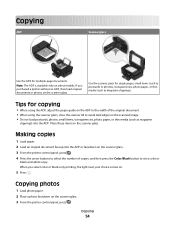
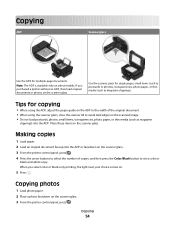
...paper, or thin media (such as magazine
clippings) into the ADF or facedown on the scanner glass. 3 From the printer control panel, press . 4 Press the arrow buttons to select the number of the ...scanned image. • Do not load postcards, photos, small items, transparencies, photo paper, or thin media (such as magazine clippings).
Copying
54 Note: The ADF is available only on the scanner...
User's Guide - Page 57
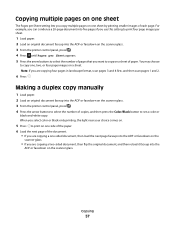
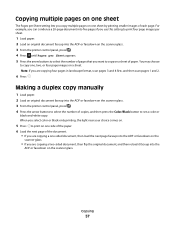
...scan pages 3 and 4 first, and then scan pages 1 and 2.
6 Press . For example, you can condense a 20-page document into five pages if you use this setting to print four page images per sheet.
1 Load paper. 2 Load an original document faceup into the ADF or facedown on the scanner glass. 3 From the printer... the ADF or facedown on the scanner glass. 3 From the printer control panel, press . 4 Press...
User's Guide - Page 59
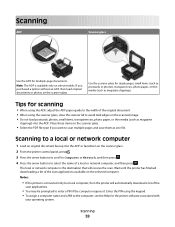
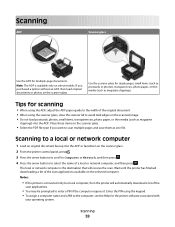
...; When using the keypad. • To assign a computer name and a PIN to select the name of the
scan applications.
• You may be prompted to a local computer, then the printer will receive the scan. Scanning
ADF
Scanner glass
Use the ADF for single pages, small items (such as postcards or photos), transparencies, photo paper, or...
User's Guide - Page 60


...application, and then press . 6 Press the arrow buttons to start scanning. Note: Select the PDF file type if you make sure your printer > Photo
• If you want to edit. Note: Allow...you want to scan multiple photos at once and save them as a new file.
Scanning photos into the ADF or facedown on the scanner glass. 2 From the printer control panel, press . 3 When Scan to appears on...
User's Guide - Page 80
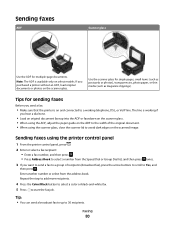
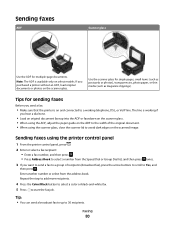
...sure that the printer is available only on the scanned image. Use the scanner glass for multiple-page documents. Tips for sending faxes
Before you purchased a printer without an ADF,...; Load an original document faceup into the ADF or facedown on the scanner glass. • When using the printer control panel
1 From the printer control panel, press .
2 Enter or select a fax recipient: &#...
User's Guide - Page 115


... wall outlet. CAUTION-SHOCK HAZARD: To avoid the risk of electric shock when cleaning the exterior of the printer
1 Make sure that has accumulated on the scanner glass.
Note: Make sure all paper from the printer drop-down list. 5 From the Maintenance tab, click Clean Cartridges. 3 Press the arrow buttons to scroll to...
User's Guide - Page 127


... or more of the following :
SET YOUR PRINTER AS THE DEFAULT PRINTER REMOVE AND REINSTALL THE PRINTER SOFTWARE
Scanner unit does not close " on page 127 • "Poor copy or scanned image quality" on page 128 • "Partial copies or scans of documents or photos" on page 128 • "Scan was not successful" on page 128 •...
User's Guide - Page 128
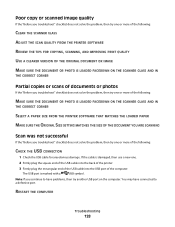
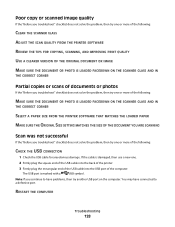
... "Before you troubleshoot" checklist does not solve the problem, then try one or more of the following:
CLEAN THE SCANNER GLASS ADJUST THE SCAN QUALITY FROM THE PRINTER SOFTWARE REVIEW THE TIPS FOR COPYING, SCANNING, AND IMPROVING PRINT QUALITY USE A CLEARER VERSION OF THE ORIGINAL DOCUMENT OR IMAGE MAKE SURE THE DOCUMENT OR PHOTO...
User's Guide - Page 166


... black and white scanning 63 blocking faxes 88 Bluetooth
printing 47
setting the security level 47 setting up a connection 45 broadcast fax, sending immediately 80 buttons, printer control panel Address... unavailable 142 copier or scanner does not respond 127 copies making 54 copy and scan troubleshooting cannot scan to computer over a
network 129 copier or scanner does not
respond 127 partial...
User's Guide - Page 167
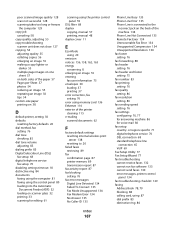
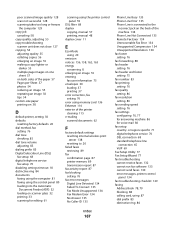
...
faxing using the computer 81 faxing using the control panel 80 loading into the Automatic
Document Feeder (ADF) 32 loading on scanner glass 32 printing 33 scanning for editing 61
scanning using the printer control panel 59
DSL filter 68 duplex
copying, manual 57 printing, manual 48 duplex cover 11
E
Eco-Mode using 20...
User's Guide - Page 168
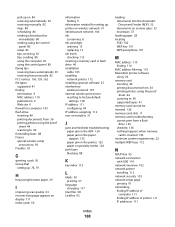
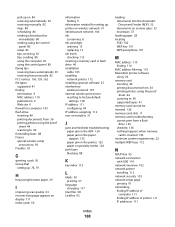
...
heavyweight matte paper 29
I
improving scan quality 63 incorrect language appears on display 117 index cards 30
information finding 9
information needed for setting up printer on wireless network 91 infrastructure network 106...68 LiveBox 93
loading documents into the Automatic Document Feeder (ADF) 32 documents on scanner glass 32 envelopes 37
loading paper 28 locating
SSID 102 WEP key 101 WPA ...
User's Guide - Page 169


...paper guides 11 paper support 11 PictBridge port 11 power supply port 12 printer control panel 11 printhead 12 scanner glass 12 scanner unit 12 security slot 12 top cover 12 USB port 12 Wi-Fi...borderless copies 55 printing from digital camera using
DPOF 45 printing using printer control
panel 41 printing using the proof sheet 44 scanning for editing 60 photos do not print from memory card across ...
User's Guide - Page 170


...line
connection 65 VoIP connection 69 setting up printer faxing 82 settings timeout disabling 18 setup ...scan job canceling 64 scan was not successful 128 scanner glass 12 cleaning 115 scanner unit 12 scanner unit does not close 127 scanning creating a PDF from memory device using
printer software 42 photos using printer control
panel 41 photos using the printer control
panel 59 scanning...
User's Guide - Page 171


... 129 Service Center 116 solving basic printer
problems 116 wireless network 137 troubleshooting, copy scanner unit does not close 127 troubleshooting, copy and scan cannot scan to computer over a
network 129 copier or scanner does not
respond 127 partial document or photo
scans 128 poor scanned image quality 128 scan not successful 128 scanning takes too long or freezes...
Similar Questions
Why Won't My Dell V515w Printer Send My Scanned Documents To My Email
(Posted by CHECac 10 years ago)
Dell V515 Printer Will Not Scan Printer Wll Not Download Applicatio
(Posted by Chapcn 10 years ago)
Dell V515w Printer Won't Scan At All. Updated Software And Still Nothing.
Printer won't scan and I need to it to NOW!!!!
Printer won't scan and I need to it to NOW!!!!
(Posted by mwallek 12 years ago)

