Dell V515W Support Question
Find answers below for this question about Dell V515W.Need a Dell V515W manual? We have 1 online manual for this item!
Question posted by Sknp on May 5th, 2014
How To Remove Printhead Onder V515w Printer
The person who posted this question about this Dell product did not include a detailed explanation. Please use the "Request More Information" button to the right if more details would help you to answer this question.
Current Answers
There are currently no answers that have been posted for this question.
Be the first to post an answer! Remember that you can earn up to 1,100 points for every answer you submit. The better the quality of your answer, the better chance it has to be accepted.
Be the first to post an answer! Remember that you can earn up to 1,100 points for every answer you submit. The better the quality of your answer, the better chance it has to be accepted.
Related Dell V515W Manual Pages
User's Guide - Page 7


... (RJ-11) cord provided with this product or make any of these things happen, a risk of the printer, unplug the power cord from the wall outlet and disconnect all cables from the electrical outlet before proceeding. The... such as furniture and walls. CAUTION-SHOCK HAZARD: Do not use of such problems. Remove the power cord from the printer before inspecting it. Safety information
7
User's Guide - Page 9


...on your printer model
• Configuring printer settings • Viewing and printing documents and photos • Setting up and using printer software • Setting up and configuring the printer on a...the printhead. Conserving ink
• Use Quick Print or Draft Mode. These features clean the printhead nozzles to print documents using the "Clean Printhead" and
"Deep Clean Printhead" ...
User's Guide - Page 12


...-Potential Damage: Do not touch the USB port except when plugging in your country or region.
Install, replace, or remove ink cartridges.
• Access the ink cartridges and printhead. • Remove paper jams.
About your printer
12 Use the
To
1 Top cover
Access the scanner glass.
2 Scanner glass
Scan and copy photos and documents...
User's Guide - Page 13


... 23
Series 23R
Color cartridge
Series 21
Series 21R
Color cartridge, high yield2
Series 23
Series 23R
1 Licensed for remanufacturing, refilling, or recycling.
Note: The printhead moves to Dell for a single use only Dell ink cartridges.
To know more about recycling Dell products, visit www.dell.com/recycling.
2 Available only on...
User's Guide - Page 15


... supplies
15 5 Install each cartridge.
If necessary, use two hands. Recycling Dell products
To return Dell products to air.
6 Close the printer. Note: Install the new ink cartridges immediately after removing the protective cap to avoid exposing the ink to Dell for recycling:
1 Click or Start. 2 Click All Programs or Programs, and...
User's Guide - Page 19
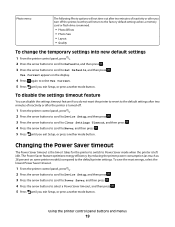
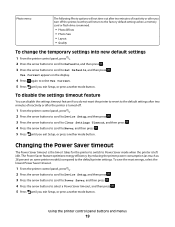
..., or press another mode button.
Changing the Power Saver timeout
The Power Saver timeout is the time it takes for the printer to switch to Power Saver mode when the printer is removed.
• Photo Effects • Photo Size • Layout • Quality
To change the temporary settings into new default settings
1 From...
User's Guide - Page 25


... page. • Print an alignment page. • Clean the printhead nozzles. • Order ink or supplies. • Register the printer. • Contact technical support. Using the printer software
25 For Macintosh users
1 From the Finder desktop, double-click the printer folder. 2 Double-click the Printer Utility icon. 3 From the Web Links tab, click Customer Support...
User's Guide - Page 26
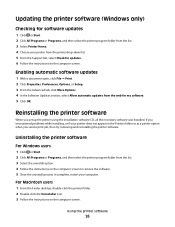
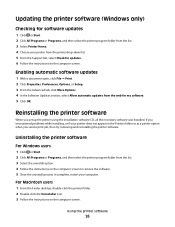
... software. 5 Once the uninstall process in the Printers folder or as a printer option when you send a print job, then try removing and reinstalling the printer software. Reinstalling the printer software
When you encountered problems while installing, or if your printer does not appear in complete, restart your printer from the printer drop-down list. 5 From the Support tab...
User's Guide - Page 29
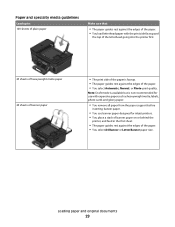
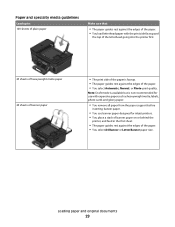
...paper with expensive paper such as heavyweight matte, labels, photo cards and glossy paper.
• You remove all paper from the paper support before
inserting banner paper.
• You use banner paper designed for... use with the print side faceup and
the top of the letterhead going into the printer first.
25 sheets of heavyweight matte paper 20 sheets of banner paper
• The print ...
User's Guide - Page 33


.... 3 Click OK. 4 From the menu bar, choose File > Print. 5 From the Printer pop-up menu, choose your print job. • Select a higher print quality for better prints. • Make sure there is enough ink in the ink cartridges. • Remove each sheet as it is printed when printing photos or when working...
User's Guide - Page 113
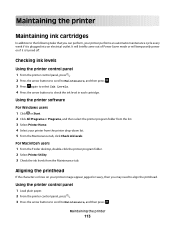
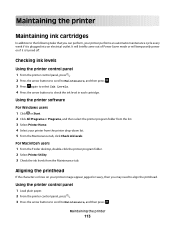
... then select the printer program folder from the list. 3 Select Printer Home. 4 Select your printer from the Maintenance tab. Maintaining the printer
113
Using the printer control panel
1 Load plain paper. 2 From the printer control panel, press . 3 Press the arrow buttons to scroll to check the ink level in each cartridge. Aligning the printhead
If the characters...
User's Guide - Page 114


... to Maintenance, and then press . Note: Do not remove the alignment page until printing is sometimes due to improve print quality, then print your document again.
Maintaining the printer
114 Cleaning the printhead nozzles
Poor print quality is finished.
Using the printer control panel
1 From the printer control panel, press . 2 Press the arrow buttons to...
User's Guide - Page 115


...Printhead, and then press . 4 Press to remove any ink residue that the printer is turned off and unplugged from the printer drop-down list. 5 From the Maintenance tab, click Clean Cartridges. For Macintosh users 1 From the Finder desktop, double-click the printer program folder. 2 Select Printer... they may cause damage to the printer before proceeding.
2 Remove all ink or corrective fluid on ...
User's Guide - Page 118
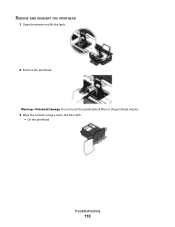
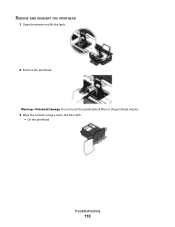
REMOVE AND REINSERT THE PRINTHEAD
1 Open the printer and lift the latch.
2 Remove the printhead.
Warning-Potential Damage: Do not touch the printhead ink filter or the printhead nozzles.
3 Wipe the contacts using a clean, lint-free cloth. • On the printhead
Troubleshooting
118
User's Guide - Page 119
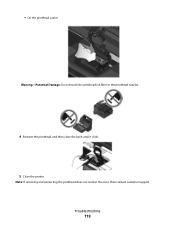
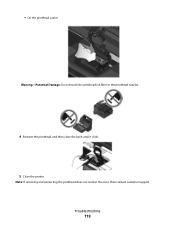
Troubleshooting
119 • On the printhead carrier
Warning-Potential Damage: Do not touch the printhead ink filter or the printhead nozzles.
4 Reinsert the printhead, and then close the latch until it clicks. 5 Close the printer. Note: If removing and reinserting the printhead does not resolve the error, then contact customer support.
User's Guide - Page 120


... symbol. RECONNECT THE PRINTER POWER SUPPLY
1 Turn off the printer, and then unplug the power cord from the wall outlet. 2 Gently remove the power supply from the printer, and then reinsert ... or more of the printhead.
3 Close the printer. Before you encountered problems while installing, or if your printer does not appear in the list in the Printers folder or as a printer option when sending a ...
User's Guide - Page 121


... THE INK CARTRIDGES AND DEEP CLEAN AND ALIGN THE PRINTHEAD
1 Reinstall the ink cartridges.
RECONNECT THE PRINTER POWER SUPPLY
1 Turn off the printer, and then unplug the power cord from the wall outlet. 2 Gently remove the power supply from the printer, and then reinsert it. 3 Plug the power cord into the USB port of the...
User's Guide - Page 123
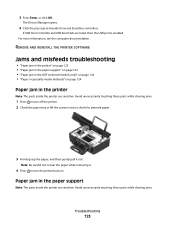
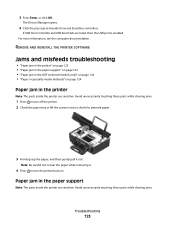
.... If USB Host Controller and USB Root Hub are sensitive. Paper jam in the printer
Note: The parts inside the printer are listed, then the USB port is enabled.
Note: Be careful not to tear the paper while removing it.
4 Press to check for jammed paper.
3 Firmly grasp the paper, and then gently...
User's Guide - Page 126


... a 4 x 6 photo card, then choose US 4 x 6 in (Borderless).
SELECT A HIGHER PRINT QUALITY FROM THE PRINTER SOFTWARE
MAKE SURE THE INK CARTRIDGES ARE PROPERLY INSTALLED
ALIGN THE PRINTHEAD
CLEAN OR DEEP CLEAN THE PRINTHEAD NOZZLES
Note: If these solutions do not remove the streaks or lines on printed image
If the "Before you troubleshoot" checklist does...
User's Guide - Page 127


...A PAPER TYPE THAT MATCHES THE TYPE OF PAPER YOU ARE USING REMOVE AND REINSTALL THE PRINTER SOFTWARE
Computer slows down when printing
These are possible solutions. Copy ... the scanner unit.
Troubleshooting
127
Try one or more of the following :
SET YOUR PRINTER AS THE DEFAULT PRINTER REMOVE AND REINSTALL THE PRINTER SOFTWARE
Scanner unit does not close " on page 127 • "Poor copy or ...

