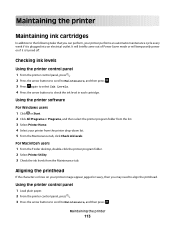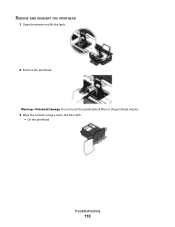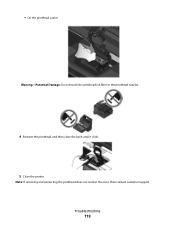Dell V515W Support Question
Find answers below for this question about Dell V515W.Need a Dell V515W manual? We have 1 online manual for this item!
Current Answers
Answer #1: Posted by DellJesse1 on May 9th, 2012 6:30 AM
Cleaning The Printhead Nozzless
Poor print quality is sometimes due to clogged printhead nozzles. Clean the printhead nozzles to improve the quality of the prints.
CAUTION:- Cleaning the printhead nozzles uses ink, so clean them only when necessary.
- Deep cleaning uses more ink, so try the Clean Printhead option first to save ink.
- If the ink levels are too low, you must replace the ink cartridges before you can clean the printhead nozzles.
- From the printer control panel, press .
- Press the arrow buttons to scroll to Maintenance, and then press .
- Press the arrow buttons to scroll to Clean Printhead or Deep Clean Printhead, and then press .
- Press to clean the printhead nozzles.
-
A cleaning page prints
- Click or Start.
- Click All Programs or Programs, and then select the printer program folder from the list.
- Select Printer Home.
- From the Maintenance tab, click Clean Cartridges.
-
A cleaning page prints.
Thank You,
Dell-Jesse1
Dell Social Media and Communities
email:[email protected]
Dell Community Forum.
www.en.community.dell.com
Dell Twitter Support
@dellcares
Dell Facebook Support
www.facebook.com/dell
#iwork4dell