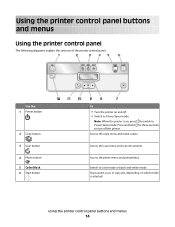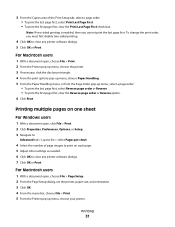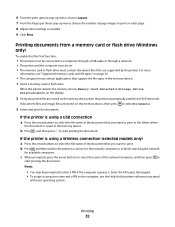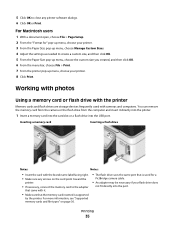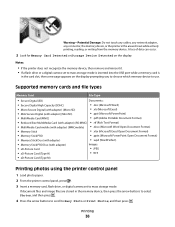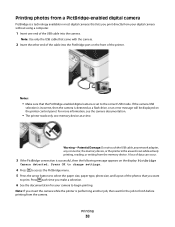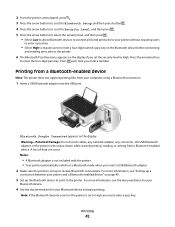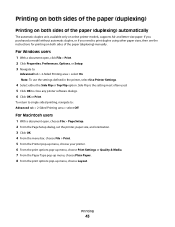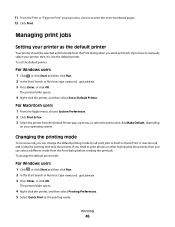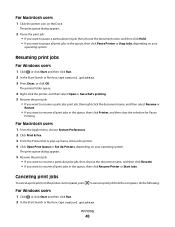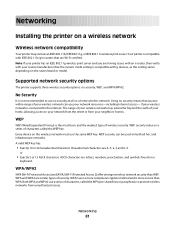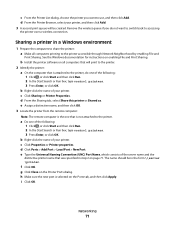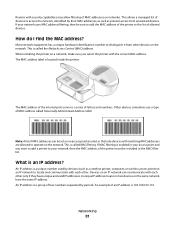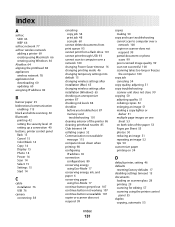Dell V313W Support Question
Find answers below for this question about Dell V313W.Need a Dell V313W manual? We have 1 online manual for this item!
Question posted by jcblion on March 1st, 2013
Color Copies?
Current Answers
Answer #1: Posted by tintinb on March 1st, 2013 7:25 PM
Copying Speed: up to 33.0 ppm (mono) / up to 30.0 ppm (color)
Copying Resolution: up to 600 x 600 dpi (mono) / up to 4800 x 1200 dpi (color)
Read the full information of this device here:
http://reviews.cnet.com/multifunction-devices/dell-all-in-one/4507-3181_7-33799919.html
To copy in color, please follow the steps provided in the user's manual here:
http://www.helpowl.com/manuals/Dell/V313W/107178
If you have more questions, please don't hesitate to ask here at HelpOwl. Experts here are always willing to answer your questions to the best of our knowledge and expertise.
Regards,
Tintin