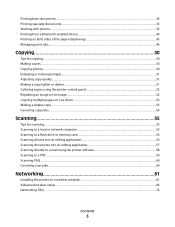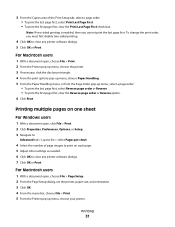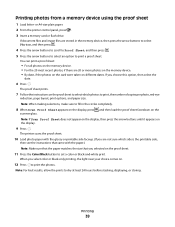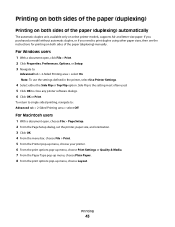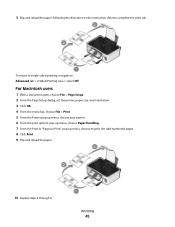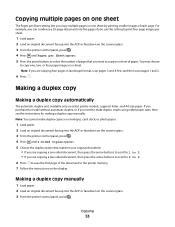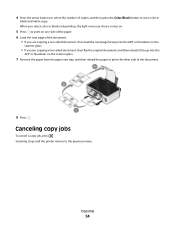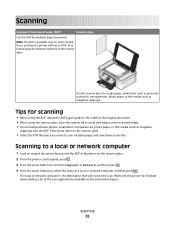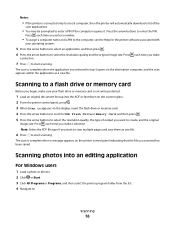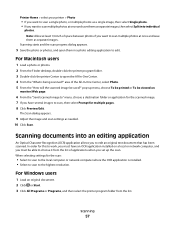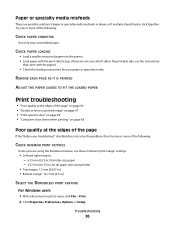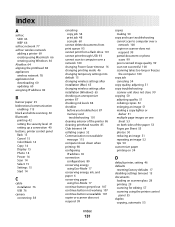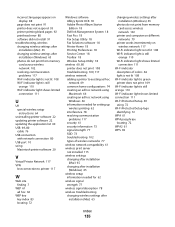Dell V313 Support Question
Find answers below for this question about Dell V313.Need a Dell V313 manual? We have 1 online manual for this item!
Question posted by sandyobrien777 on March 11th, 2012
When I Print Multiple Pages, The Print Becomes Light. Dark If I Print One Page
The person who posted this question about this Dell product did not include a detailed explanation. Please use the "Request More Information" button to the right if more details would help you to answer this question.
Current Answers
Related Dell V313 Manual Pages
Similar Questions
Dell Printer V313 Indicates It Is Printing Paper Comes Through But Does Not
print
(Posted by okAng 10 years ago)
When I Scan Multiple Pages Why Do They Not Just Roll Over To A Six Page Pdf?
When i scan multiple pages they do not roll into a multiple page pdf document. Why? They come off as...
When i scan multiple pages they do not roll into a multiple page pdf document. Why? They come off as...
(Posted by gmaples 11 years ago)