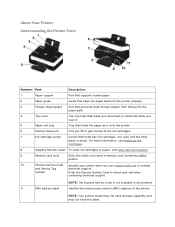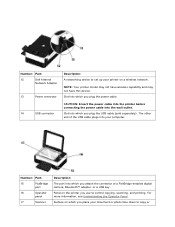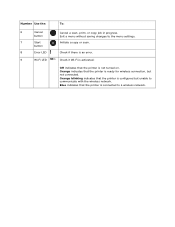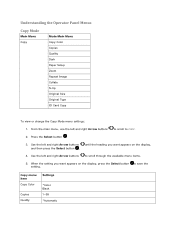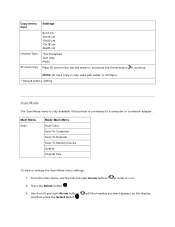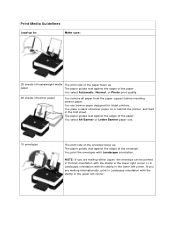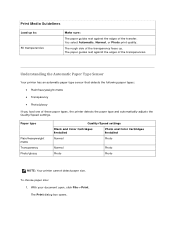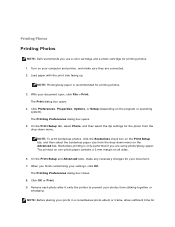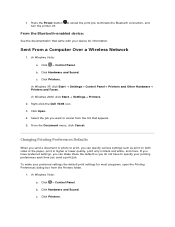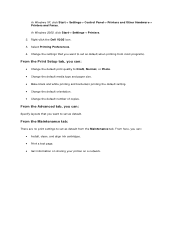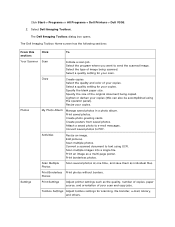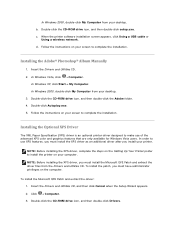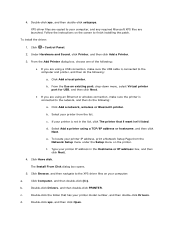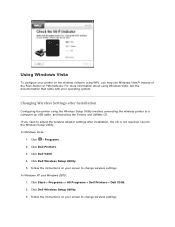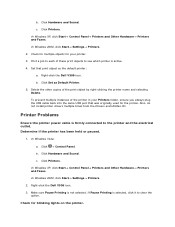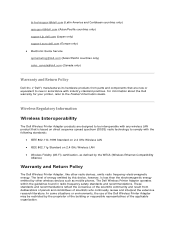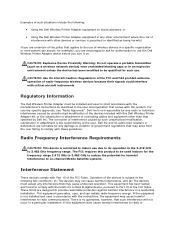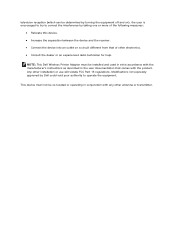Dell V305w Support Question
Find answers below for this question about Dell V305w - All-in-One Wireless Printer Color Inkjet.Need a Dell V305w manual? We have 1 online manual for this item!
Question posted by shadycove5 on August 9th, 2013
How Do I Make Multiple Copies?
The person who posted this question about this Dell product did not include a detailed explanation. Please use the "Request More Information" button to the right if more details would help you to answer this question.
Current Answers
Answer #1: Posted by DreadPirateRoberts on August 12th, 2013 11:03 AM
The section you need starts on page 78
Related Dell V305w Manual Pages
Similar Questions
My Dell V305w Printer
How do i get my printer to print on both sides of the paper (dell v305w)?
How do i get my printer to print on both sides of the paper (dell v305w)?
(Posted by vickkipo 9 years ago)
How To Use Wireless Printer Dell 2335dn
(Posted by Seemasfjour 10 years ago)
Orange Wifi Light Flashing On Printer
hi - the orange light on Dell wireless printer is flashing. I recently acquired a new router, can yo...
hi - the orange light on Dell wireless printer is flashing. I recently acquired a new router, can yo...
(Posted by allyjim 10 years ago)
Printer Carrage Return
i have a dell printer v305w the return strap came off,it did not break. i would like a service manua...
i have a dell printer v305w the return strap came off,it did not break. i would like a service manua...
(Posted by johnbac25 13 years ago)