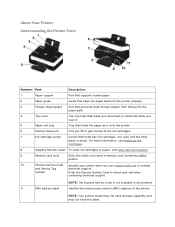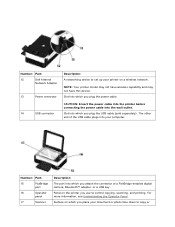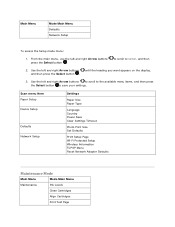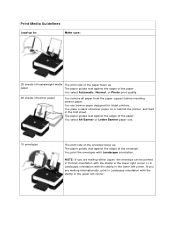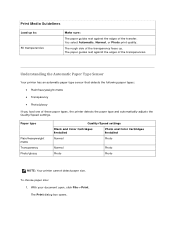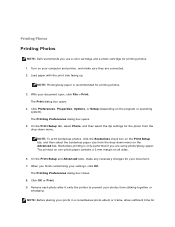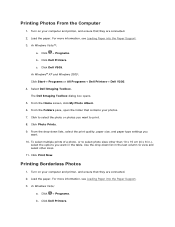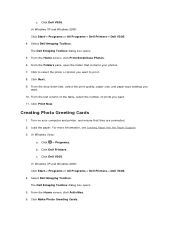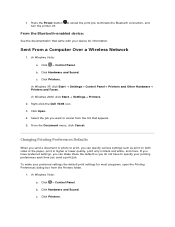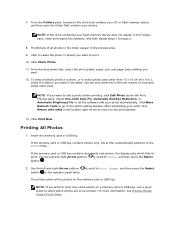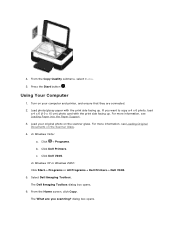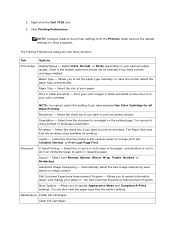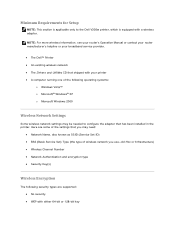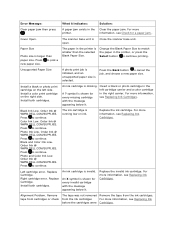Dell V305w Support Question
Find answers below for this question about Dell V305w - All-in-One Wireless Printer Color Inkjet.Need a Dell V305w manual? We have 1 online manual for this item!
Question posted by vickkipo on July 6th, 2014
My Dell V305w Printer
How do i get my printer to print on both sides of the paper (dell v305w)?
Current Answers
Related Dell V305w Manual Pages
Similar Questions
Orange Wifi Light Flashing On Printer
hi - the orange light on Dell wireless printer is flashing. I recently acquired a new router, can yo...
hi - the orange light on Dell wireless printer is flashing. I recently acquired a new router, can yo...
(Posted by allyjim 10 years ago)
Dell 2145cn Printer Prints Pictures With Lines And Poor Color.
dell 2145cn printer prints pictures with lines and poor color. Can this be remedied by cleaning a ce...
dell 2145cn printer prints pictures with lines and poor color. Can this be remedied by cleaning a ce...
(Posted by rebecca86779 11 years ago)
Where Do You Get A Power Supply Adapter
I need a power supply adapter for this printer where can I find on
I need a power supply adapter for this printer where can I find on
(Posted by vicke317 11 years ago)
How Do You Flip An Image On A Dell™ 2135cn Color Laser Multifunction Printer
how do you flip an image when you print so I can transfer it on cloth?
how do you flip an image when you print so I can transfer it on cloth?
(Posted by hello2612 12 years ago)
Printer Carrage Return
i have a dell printer v305w the return strap came off,it did not break. i would like a service manua...
i have a dell printer v305w the return strap came off,it did not break. i would like a service manua...
(Posted by johnbac25 13 years ago)