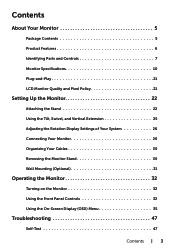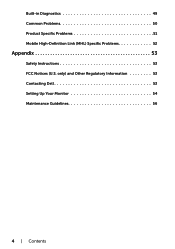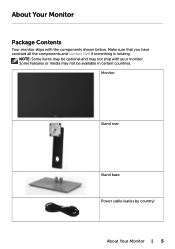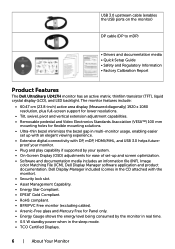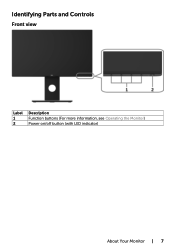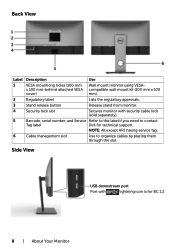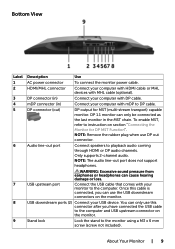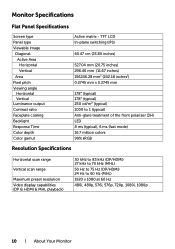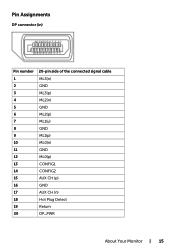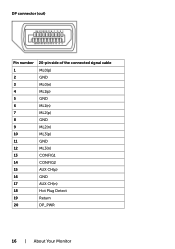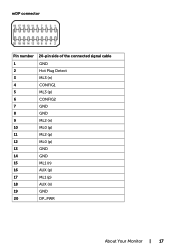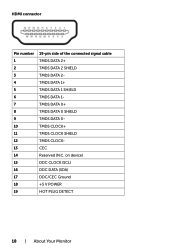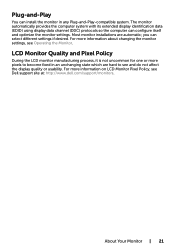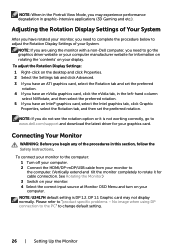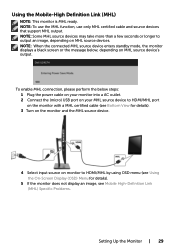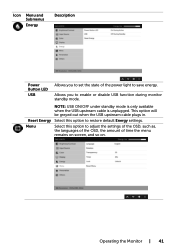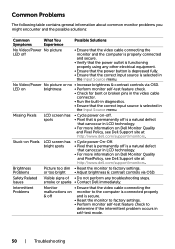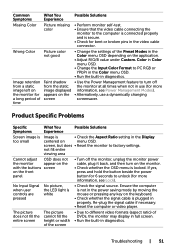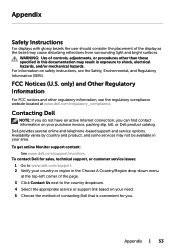Dell U2417H Support Question
Find answers below for this question about Dell U2417H.Need a Dell U2417H manual? We have 1 online manual for this item!
Question posted by katieschultz on January 31st, 2017
Sound Issues With Monitor When Plugged Into Macbook Pro
When I plug my Dell Monitor into my Macbook Pro and go to Youtube, there is no sound. When I unplug my Dell Monitor, and go to Youtube I have sound. What do I need to do to watch and hear the video on my Dell Monitor? Thanks.
Current Answers
Answer #1: Posted by techyagent on February 1st, 2017 5:45 AM
You need to check this official forum link from Apple
https://support.apple.com/en-in/HT201177
Thanks
Techygirl
Related Dell U2417H Manual Pages
Similar Questions
What Is The Best Screen Resolution..and Hertz To Use With This Monitor.?
what is the best screen resolutions..and herts to use for this monitor?..thank you
what is the best screen resolutions..and herts to use for this monitor?..thank you
(Posted by jaydewitt666 10 years ago)
Power Jack For Sound Bar On E196fpi
The AS501 sound bar is supposed to be compatible with the E196FPI monitor. The monitor has the brack...
The AS501 sound bar is supposed to be compatible with the E196FPI monitor. The monitor has the brack...
(Posted by forums83602 11 years ago)
Monitor Detected As Generic Non Plug And Play
I plugged it VGA as a second monitor. Max resolution available is 1280X720.
I plugged it VGA as a second monitor. Max resolution available is 1280X720.
(Posted by desri 13 years ago)
Will Dell Lcd Monitor E2209wc Work In A Dual Set-up With A Pc And A Macbook Pro?
(Posted by ferrellsingleton 13 years ago)
Sound For Monitor
Does this monitor have built in speakers and microphone? apart from the sound bar on offer
Does this monitor have built in speakers and microphone? apart from the sound bar on offer
(Posted by alangmiligan 13 years ago)