Dell Studio XPS 8100 Support Question
Find answers below for this question about Dell Studio XPS 8100.Need a Dell Studio XPS 8100 manual? We have 3 online manuals for this item!
Question posted by alswsmj on September 13th, 2014
Dell Xps 17 Won't Boot Beeping
The person who posted this question about this Dell product did not include a detailed explanation. Please use the "Request More Information" button to the right if more details would help you to answer this question.
Current Answers
There are currently no answers that have been posted for this question.
Be the first to post an answer! Remember that you can earn up to 1,100 points for every answer you submit. The better the quality of your answer, the better chance it has to be accepted.
Be the first to post an answer! Remember that you can earn up to 1,100 points for every answer you submit. The better the quality of your answer, the better chance it has to be accepted.
Related Dell Studio XPS 8100 Manual Pages
Dell™ Technology Guide - Page 3


...XP 25
Control Panel 26
Information About Installed Hardware 26 Device Manager 26 Hardware Devices Installed on Your Computer 27
Programs Installed on Your Computer 28
Wireless Networking 28
Dell... Support Website 29 Technical Support 29 Customer Service 30 Warranty Information 30 Dell Forums 31 Contact Us 31
BIOS (System Setup Program) Settings 31
2 Microsoft Windows Desktop ...
Dell™ Technology Guide - Page 19


... 266 Enabling System Restore 267
Using Dell™ PC Restore and Dell Factory Image Restore 267
Windows Vista: Dell Factory Image Restore . . . . 268
Using the Operating System Media 269 Before you Begin 269 Reinstalling Windows XP or Windows Vista . . . . 269
20 Troubleshooting 271
Troubleshooting Tools 272 Power Lights for Desktop Computers 273 Diagnostic Lights for...
Dell™ Technology Guide - Page 63


...Touch Pad
1 Shut down and turn off your desktop. Single Finger Zoom
NOTE: Your laptop computer may not support single finger zoom feature. Windows® XP
1 Click Start
→ Control Panel→ ...Printers and Other
Hardware→ Pen and Input Devices.
To change the zoom settings, double-click the Dell Touch Pad icon...
Dell™ Technology Guide - Page 270


... down your computer and try again. When the DELL logo appears, press immediately.
On the next start-up, the computer boots according to the devices specified in the system setup program.
5 When the boot device list appears, highlight CD/DVD/CD-RW ... Operating System
NOTE: If you see the Microsoft® Windows® desktop; NOTE: The next steps change the boot sequence for one time only.
Dell™ Technology Guide - Page 272


... include:
Tool Power lights
Diagnostic lights for desktop computers
Diagnostic lights for laptop computers System messages
Windows Hardware Troubleshooter Dell Diagnostics
Function
The power button light illuminates and..., keyboard, display, memory, hard drive, etc. With the Dell Diagnostics, the computer runs the Pre-boot System Assessment (PSA), a series of initial tests of the troubleshooting...
Dell™ Technology Guide - Page 275


... THIS PROBLEM, PLEASE NOTE THIS C H E C K P O I N T A N D C O N T A C T D E L L TE C H N I L U R E - The computer failed to complete the boot routine three consecutive times for the same error (see "Contacting Dell" on page 337 for assistance).
C P U F A N F A I C A L S U P P O R T -
System Messages for Desktop Computers
NOTE: If the message you can use the status of the...
Dell™ Technology Guide - Page 282


... partition on your computer. 3 When the DELL™ logo appears, press immediately. Starting the Dell Diagnostics on page 337. • When the DELL™ logo appears, press immediately. NOTE: If you see
"Contacting Dell" on Desktop Computers
NOTE: If your computer and try again. The computer runs the Pre-boot System Assessment (PSA), a series of initial...
Dell™ Technology Guide - Page 283


...up, the computer boots according to the devices specified in the system setup program.
3 When the boot device list appears, highlight CD/DVD/CD-RW and press .
4 Select the Boot from CD-ROM... your hard drive.
5 When the Dell Diagnostics Main Menu appears, select the test you see the Microsoft Windows desktop; NOTE: If you see the Microsoft Windows desktop; Troubleshooting
283 NOTE: If you wait...
Dell™ Technology Guide - Page 296


...begin any of the computer and the network jack. See "Installing Drivers for Desktop Computers" on the back of the procedures in this section, follow the safety...275), no network communication is functioning. Windows XP
1 Click Start
→ Control Panel→..., see the Regulatory Compliance Homepage at www.dell.com/regulatory_compliance.
Replace the network cable.
Windows...
Dell™ Technology Guide - Page 308


...highlight the item and see the Microsoft® Windows® desktop. On each option is the setting or value for the currently...
1 Turn on (or restart) your computer. 2 When the DELL™ logo appears, press immediately. 3 If you wait too ... that appear as : • System configuration • Boot order • Boot (start-up) configuration • Basic device configuration settings ...
Dell™ Technology Guide - Page 310


... be bootable.
When the DELL logo appears, press
immediately. The next time you want to boot and press . Changing Boot Sequence to a USB Device
1 Connect the USB ...the Windows logo appears, continue to wait until you see the Windows desktop, then shut down your computer and try again.
4 The Boot Menu appears, listing all available boot devices. 5 Use the arrow keys to a USB connector. 2...
Setup Guide - Page 5
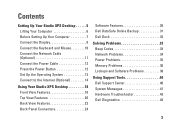
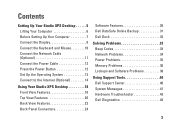
... System 13 Connect to the Internet (Optional 14
Using Your Studio XPS Desktop 18 Front View Features 18 Top View Features 20 Back View Features 22 Back Panel Connectors 24
Software Features 26 Dell DataSafe Online Backup 31 Dell Dock 32
Solving Problems 33 Beep Codes 33 Network Problems 34 Power Problems 35 Memory Problems 36...
Setup Guide - Page 7
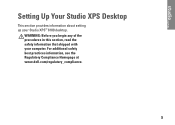
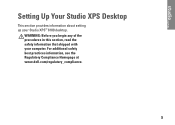
WARNING: Before you begin any of the procedures in this section, read the safety information that shipped with your Studio XPS™ 8100 desktop. Setting Up Your Studio XPS Desktop
This section provides information about setting up your computer. For additional safety best practices information, see the Regulatory Compliance Homepage at www.dell.com/regulatory_compliance.
5
Setup Guide - Page 10
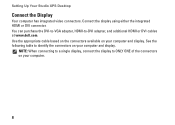
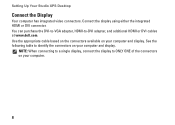
... or DVI connector. You can purchase the DVI-to-VGA adapter, HDMI-to-DVI adapter, and additional HDMI or DVI cables at www.dell.com. Setting Up Your Studio XPS Desktop
Connect the Display
Your computer has integrated video connectors. Use the appropriate cable based on the connectors available on your computer and display.
Setup Guide - Page 15
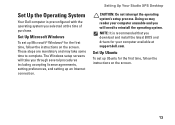
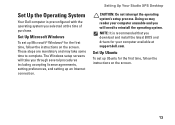
... first time, follow the instructions on the screen.
13 Setting Up Your Studio XPS Desktop
CAUTION: Do not interrupt the operating system's setup process. NOTE: It is preconfigured with the ... preferences, and setting up an Internet connection. Set Up the Operating System
Your Dell computer is recommended that you download and install the latest BIOS and drivers for the first time,...
Setup Guide - Page 16
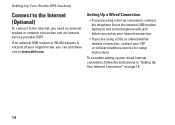
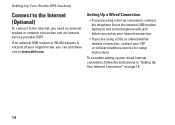
...you need an external modem or network connection and an Internet service provider (ISP).
Setting Up Your Studio XPS Desktop
Connect to the Internet (Optional)
To connect to the Internet, you are using a dial-up ... telephone wall jack before you set up your original order, you can purchase one at www.dell.com. If an external USB modem or WLAN adapter is not part of your wired Internet...
Setup Guide - Page 18
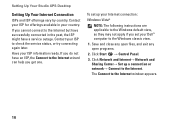
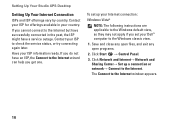
....
1. Click Start → Control Panel.
3. Click Network and Internet→ Network and Sharing Center→ Set up your Dell™ computer to the Internet.
Contact your ISP information ready.
Setting Up Your Studio XPS Desktop
Setting Up Your Internet Connection
ISPs and ISP offerings vary by country. Have your ISP for offerings available in...
Setup Guide - Page 19
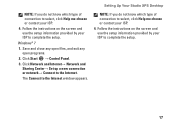
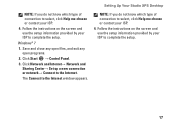
Setting Up Your Studio XPS Desktop
NOTE: If you do not know which type of connection to select, click Help me choose or ... contact your ISP.
4. Windows® 7
1. NOTE: If you do not know which type of connection to complete the setup.
17 Click Start → Control Panel.
3.
The Connect to the Internet. Follow the instructions on the screen and use the setup information ...
Setup Guide - Page 23
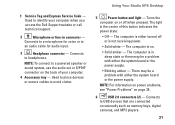
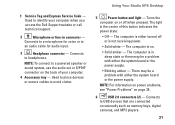
...Service Code -
Used to place devices or secure cables to headphones.
Using Your Studio XPS Desktop
5
Power button and light - Turns the
computer on or off or is ... power supply.
• Blinking amber - NOTE: To connect to identify your computer when you access the Dell Support website or call technical support.
2
Microphone or line-in the center of your computer.
4 Accessory ...
Setup Guide - Page 28
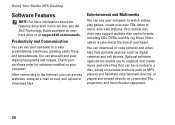
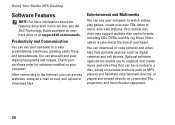
.../manuals. After connecting to the Internet, you to a disc, saved on your computer. Using Your Studio XPS Desktop
Software Features
NOTE: For more information about the features described in this section, see the Dell Technology Guide available on your hard drive or at the time of purchase).
You can access websites, setup an e-mail...
Similar Questions
My Dell Desktop Studio Xps Won't Stay In Sleep Mode
(Posted by comjassz 9 years ago)
Xps 8000se Unit Won't Boot. Beeps Six Times Then After About 30 Seconds It Beep
I havae a dell xps 8000 that won't boot it just beeps six time every 30 seconds or so.
I havae a dell xps 8000 that won't boot it just beeps six time every 30 seconds or so.
(Posted by rpenhall 12 years ago)

