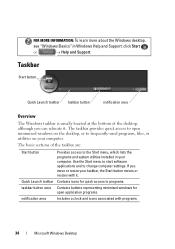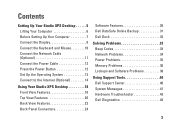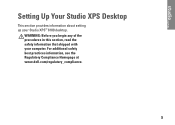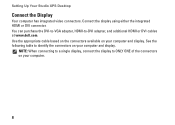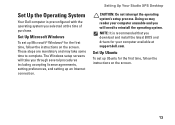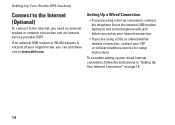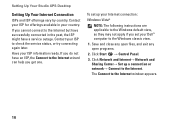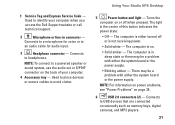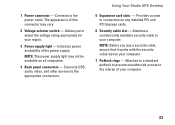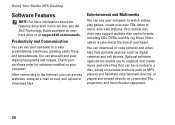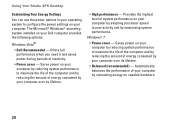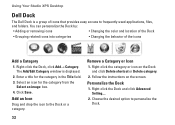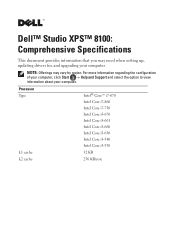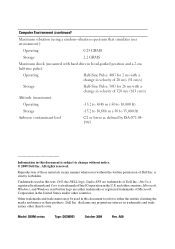Dell Studio XPS 8100 Support Question
Find answers below for this question about Dell Studio XPS 8100.Need a Dell Studio XPS 8100 manual? We have 3 online manuals for this item!
Question posted by aaroecli on May 19th, 2014
How To Access The Recovery Partition On A Dell Studio Xps 8000
The person who posted this question about this Dell product did not include a detailed explanation. Please use the "Request More Information" button to the right if more details would help you to answer this question.
Current Answers
Answer #1: Posted by waelsaidani1 on May 19th, 2014 9:55 PM
To run Dell Factory Image Restore from the Dell Recovery DVD
- Insert the Dell Recovery DVD.
- Restart your computer.
- Click the Start button.
- Click the arrow next to the Lock button, and then click Restart.
- If prompted, press any key to start Windows from the installation disc.
- Choose your language settings, and then click Next.
- Click Repair your computer.
- Select the operating system you want to repair, and then click Next.
- On the System Recovery Options menu, click Command Prompt.
- Type path d:\windows;d:\windows\system32 and press the ENTER key.
- Type d: and press the ENTER key.
- Type cd tools and press the ENTER key.
- Type PCRestore and press the ENTER key. The Dell Factory Image Restore window will appear.
- Click Next. The Confirm Data Deletion screen appears.
- Select the check box to confirm that you want to continue reformatting the hard drive and restore the system software to factory condition, then click Next. The restore begins and a message appears when the operating system and factory-installed applications have been restored to factory condition.
- Click Finish to restart your computer.
Related Dell Studio XPS 8100 Manual Pages
Similar Questions
How To Get A Dell Studio Xps 8000 Out Of Sleep Mode
(Posted by chapec 9 years ago)
How To Access Recovery Partition On Dell Xps 8300 Download
(Posted by mikeospa 10 years ago)
How To Access Recovery Partition On Dell Optiplex 330 Windows Xp
(Posted by ligMw 10 years ago)
How To Get To The Recovery Drive Dell Studio Xps 8000
(Posted by xpreel 10 years ago)