Dell OptiPlex 330 Support Question
Find answers below for this question about Dell OptiPlex 330.Need a Dell OptiPlex 330 manual? We have 2 online manuals for this item!
Question posted by ligMw on March 31st, 2014
How To Access Recovery Partition On Dell Optiplex 330 Windows Xp
The person who posted this question about this Dell product did not include a detailed explanation. Please use the "Request More Information" button to the right if more details would help you to answer this question.
Current Answers
There are currently no answers that have been posted for this question.
Be the first to post an answer! Remember that you can earn up to 1,100 points for every answer you submit. The better the quality of your answer, the better chance it has to be accepted.
Be the first to post an answer! Remember that you can earn up to 1,100 points for every answer you submit. The better the quality of your answer, the better chance it has to be accepted.
Related Dell OptiPlex 330 Manual Pages
Quick Reference - Page 6


...
• Tools and utilities
not ship with your computer.
• How to troubleshoot and solve
problems
Dell OptiPlex™ 330 User's Guide
Microsoft Windows Help and Support Center 1 Click the Windows Vista Start button→ Help and Support→ Dell User and System Guides→ System Guides. 2 Click the User's Guide for your computer.
6
Quick Reference...
Quick Reference - Page 9
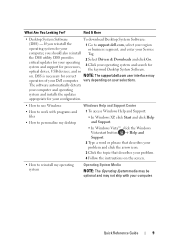
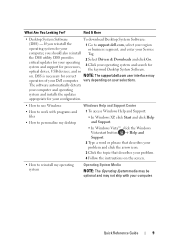
... necessary for correct NOTE: The support.dell.com user interface may not ship with programs and files
• How to personalize my desktop
Windows Help and Support Center
1 To access Windows Help and Support:
• In Windows XP, click Start and click Help and Support.
• In Windows Vista™, click the Windows Vista start button → Help and...
Quick Reference - Page 20
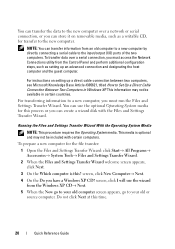
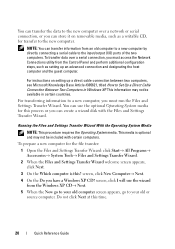
... screen, click I /O) ports of the two computers. This information may not be available in Windows XP. Do not click Next at this ?
To prepare a new computer for transfer to Set Up... to a new computer, you have a Windows XP CD?
screen, click New Computer→ Next.
4 On the Do you must access the Network Connections utility from the Windows XP CD→ Next.
5 When the Now...
Quick Reference - Page 23


NOTE: Access to the printer owner's manual or contact the printer manufacturer.
See the documentation that came with the printer for document #154781 (What Are The Different Methods To Transfer Files From My Old Computer To My New Dell™ Computer Using the Microsoft® Windows® XP Operating System?).
NOTE: For more information about...
Quick Reference - Page 67
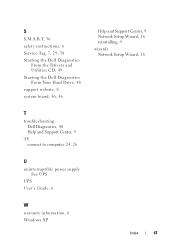
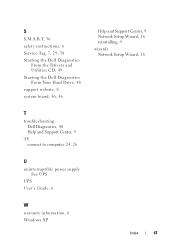
See UPS
UPS User's Guide, 6
W
warranty information, 6 Windows XP
Index
67 S
S.M.A.R.T, 56
safety instructions, 6
Service Tag, 7, 29, 38
Starting the Dell Diagnostics From the Drivers and Utilities CD, 49
Starting the Dell Diagnostics From Your Hard Drive, 48
support website, 8
system board, 36, 46
Help and Support Center, 9 Network Setup Wizard, 16 reinstalling, 9
wizards Network...
User's Guide - Page 4


...Internet Connection 51
Transferring Information to a New Computer 53 Microsoft® Windows® XP (Optional 53 Microsoft Windows Vista™ (Optional 57
Setting Up a Printer 57 Printer Cable ... Advanced Features 65
LegacySelect Technology Control 65
Manageability 65 Dell OpenManage™ IT Assistant 65 Dell OpenManage Client Instrumentation . . . . . 65
Power Management 66
Using Multimedia...
User's Guide - Page 15


...; System Guides.
2 Click the User's Guide for your computer.
• Warranty information • Terms and Conditions (U.S. Dell™ Product Information Guide
• How to remove and replace parts
Dell OptiPlex™ 330 User's Guide
• Specifications
Microsoft Windows Help and Support
• How to configure system settings
Center
• How to set up a printer
Find...
User's Guide - Page 54
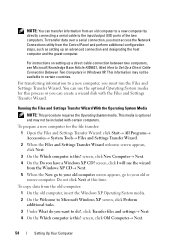
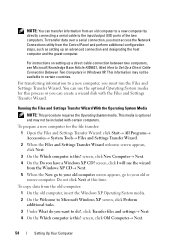
... Connection Between Two Computers in certain countries.
This information may not be available in Windows XP.
To prepare a new computer for this ? screen, click New Computer→ ... Microsoft Windows XP screen, click Perform additional tasks.
3 Under What do you must access the Network Connections utility from the old computer:
1 On the old computer, insert the Windows XP Operating...
User's Guide - Page 56
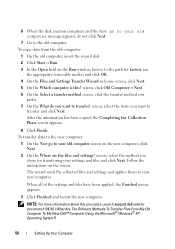
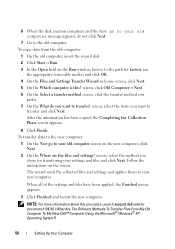
..., insert the wizard disk.
2 Click Start→ Run.
3 In the Open field on the Run window, browse to the path for fastwiz (on the appropriate removable media) and click OK.
4 On the ...The Different Methods To Transfer Files From My Old Computer To My New Dell™ Computer Using the Microsoft® Windows® XP Operating System?).
56
Setting Up Your Computer 6 When the disk creation ...
User's Guide - Page 57
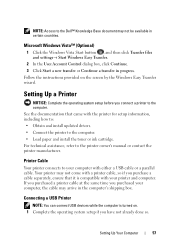
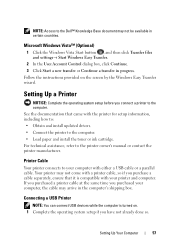
... Start button , and then click Transfer files and settings→ Start Windows Easy Transfer.
2 In the User Account Control dialog box, click Continue. 3 Click ...arrive in progress. See the documentation that it is turned on the screen by the Windows Easy Transfer wizard. NOTE: Access to the Dell™ Knowledge Base document may not come with your printer and computer.
Your printer ...
User's Guide - Page 66
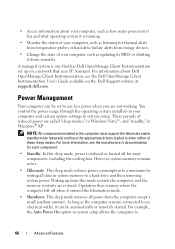
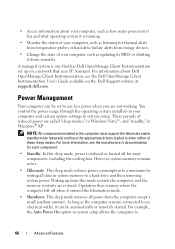
...are called "sleep modes," in Windows Vista™, and "standby," in Windows® XP. Waking up on the Dell Support website at support.dell.com. As long as the ...
• Standby. A managed system is one that uses IT Assistant. • Access information about Dell OpenManage Client Instrumentation, see the manufacturer's documentation for thermal alerts from temperature probes or...
User's Guide - Page 116
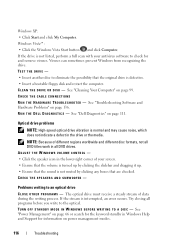
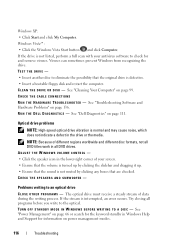
...8226; Insert another disc to check for and remove viruses. See "Dell Diagnostics" on page 136.
Optical drive problems
NOTE: High-speed optical...writing process. Windows XP: • Click Start and click My Computer.
CHECK THE SPEAKERS AND SUBWOOFER - Viruses can sometimes prevent Windows from recognizing the drive.
Windows Vista™: • Click the Windows Vista Start button...
User's Guide - Page 117
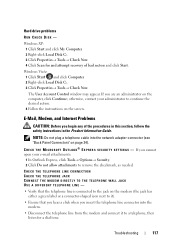
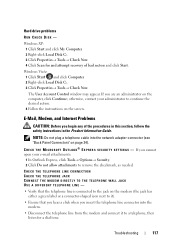
...recovery of the procedures in this section, follow the safety instructions in the Product Information Guide. Troubleshooting
117 The User Account Control window may appear.
Windows...O O K ® E X P R E S S S E C U R I T Y S E T T I N G S - Windows XP: 1 Click Start and click My Computer. 2 Right-click Local Disk C:. 3 Click Properties→ Tools→ Check Now. 4 Click Scan for a dial...
User's Guide - Page 119
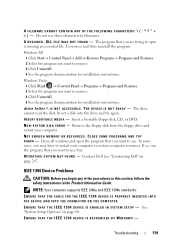
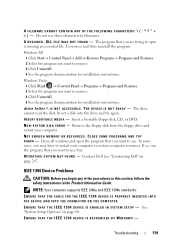
... Dell" on page 80. ENSURE THAT THE CABLE FOR THE IEEE 1394 DEVICE IS PROPERLY INSERTED INTO
THE DEVICE AND INTO THE CONNECTOR ON THE COMPUTER
E N S U R E T H A T T H E I E E E 1 3 9 4 D E V I C E I S E N A B L E D I N -
A FILENAME CANNOT CONTAIN ANY OF THE FOLLOWING CHARACTERS Do not use these characters in the Product Information Guide.
To remove and then reinstall the program:
Windows XP...
User's Guide - Page 120
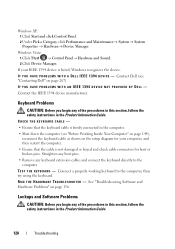
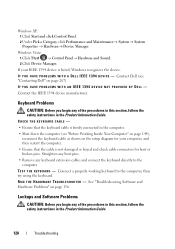
Windows XP: 1 Click Start and click Control Panel. 2 Under Pick a Category, click Performance and Maintenance→ System→ System Properties → Hardware→ Device Manager. Windows Vista: 1 Click Start → Control Panel→ Hardware and Sound. 2 Click Device Manager. CHECK THE KEYBOARD CABLE -
• Ensure that the cable is listed, Windows.... Contact Dell (see ...
User's Guide - Page 121


...computer turns off), and then restart your computer.
A program is no longer responding. 4 Click End Task. Windows Vista: The Program Compatibility Wizard configures a program so that it runs in an environment similar to perform an ...PROGRAM -
1 Press simultaneously to access the Task Manager. 2 Click the Applications tab. 3 Click to non-XP operating system environments.
1 Click Start...
User's Guide - Page 123
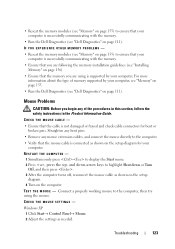
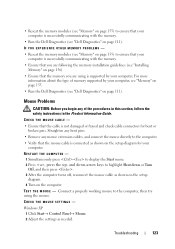
... by your computer, see "Memory" on page 155.
• Run the Dell Diagnostics (see "Installing Memory" on page 156).
• Ensure that the ...Dell Diagnostics (see "Dell Diagnostics" on the computer. Straighten any bent pins.
• Remove any of the procedures in this section, follow the safety instructions in the Product Information Guide.
CHECK THE MOUSE SETTINGS - Windows XP...
User's Guide - Page 133
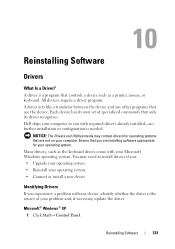
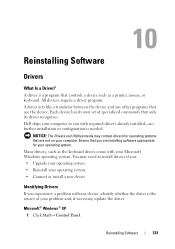
...Windows® XP 1 Click Start→ Control Panel. Reinstalling Software
133 Many drivers, such as a printer, mouse, or keyboard.
All devices require a driver program. Each device has its driver recognizes. Dell...Software
Drivers
What Is a Driver? You may contain drivers for your Microsoft Windows operating system.
A driver is needed. Identifying Drivers
If you experience a ...
User's Guide - Page 139


..., e-mail messages, digital photos, music files, and so on the computer.
Use Dell PC Restore (Windows XP) or Dell Factory Image Restore (Windows Vista) only as the last method to reboot the computer. Reinstalling Software
139 NOTE: Dell PC Restore by Symantec and Dell Factory Image Restore may not be available in certain countries or on the...
User's Guide - Page 141
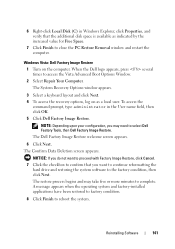
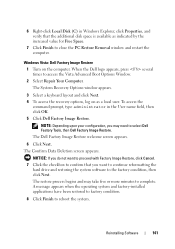
Reinstalling Software
141 6 Right-click Local Disk (C) in the User name field, then click OK. 5 Click Dell Factory Image Restore. The System Recovery Options window appears.
3 Select a keyboard layout and click Next. 4 To access the recovery options, log on the computer.
A message appears when the operating system and factory-installed applications have been restored to ...
Similar Questions
Which Key To Press For System Recovery Dell Optiplex 330
(Posted by kenjidheer 10 years ago)
How To Boot Recovery Partition Optiplex 780 Windows 7
(Posted by mooseam 10 years ago)
How To Restore A Dell Optiplex 330 Windows Xp Computer To Factory Settings With
the cd
the cd
(Posted by whalwa 10 years ago)
How To Access Recovery Partition On Dell Optiplex 990
(Posted by wileysnazz 10 years ago)

