Dell Studio Slim 540s Support Question
Find answers below for this question about Dell Studio Slim 540s.Need a Dell Studio Slim 540s manual? We have 3 online manuals for this item!
Question posted by mrqus44 on October 15th, 2011
My Computer Goes Only Half Way On Start The Goes To Windows
when computer starts it only ges half way then stops then a few seconds later goes to windows How do I corect that problem?
Current Answers
There are currently no answers that have been posted for this question.
Be the first to post an answer! Remember that you can earn up to 1,100 points for every answer you submit. The better the quality of your answer, the better chance it has to be accepted.
Be the first to post an answer! Remember that you can earn up to 1,100 points for every answer you submit. The better the quality of your answer, the better chance it has to be accepted.
Related Dell Studio Slim 540s Manual Pages
Dell™ Technology Guide - Page 3


Contents
1 Finding Information 23
Start Button 23
Microsoft Windows Help and Support 24 Windows Vista 25 Windows® XP 25
Control Panel 26
Information About Installed Hardware 26 Device Manager 26 Hardware Devices ...30 Warranty Information 30 Dell Forums 31 Contact Us 31
BIOS (System Setup Program) Settings 31
2 Microsoft Windows Desktop 33
Overview 33
Taskbar 34
Contents
3
Dell™ Technology Guide - Page 4


... Shortcuts 36 Deleting an Icon From the Desktop 36 Creating and Deleting Program Shortcuts on the Desktop 37
Shortcut Menus 38
Changing the Desktop Appearance 39 Windows Vista 39 Windows® XP 40 Setting up a Screen Saver 41 Windows Vista 41 Windows XP 41
Start Button (Menu 42 Overview 42 Customizing the Start Menu 43
Control Panel 44 Accessing...
Dell™ Technology Guide - Page 19


18 Microsoft®Windows® XP Pro Remote Desktop 261
Enabling Remote Desktop on the Host Computer . . . . 261 Installing Remote Desktop Client Software 262 Calling From a Remote Location 262
19 Restoring Your Operating System . . . . . 265
Using Microsoft® Windows® System Restore . . . . . 265 Starting System Restore 266 Undoing the Last System Restore 266 Enabling System ...
Dell™ Technology Guide - Page 23


...
From the Microsoft® Windows® operating system desktop, you can click the Start button to access resources, programs, and specialized tools for managing the way Windows appears and functions on your computer. The Start button may differ in appearance depending on the version of Windows, but it is consistently located on Your Computer • Wireless Networking...
Dell™ Technology Guide - Page 33


...Microsoft Windows Desktop
33 The components of the screen. Microsoft Windows Desktop
desktop
shortcut icons
Start button
taskbar
notification area
Overview
The Microsoft® Windows® desktop is usually located at the bottom of the desktop include a background, icons, shortcuts, and a taskbar that is the display screen area that appears after the Windows operating system starts up...
Dell™ Technology Guide - Page 35


... checking the desired boxes on top of the taskbar. 2 Click Properties. Adding Icons in Windows Help and Support: click Start
or
→ Help and Support. Microsoft Windows Desktop
35 Click the required icon to open the Taskbar and Start Menu Properties window. 3 On the Taskbar tab, select Keep the taskbar on the Taskbar tab. As you...
Dell™ Technology Guide - Page 37


... the location of the item you want to create a shortcut. 2 Right-click on the Desktop
You can create a shortcut to a program, file, or folder by using: Windows Explorer or Desktop. Using Windows Explorer: 1 Right-click the Start button, select Explore. Microsoft Windows Desktop
37 Creating and Deleting Program Shortcuts on the item, highlight Send to, and then...
Dell™ Technology Guide - Page 45


... information.
Microsoft Windows Desktop
45 Use options...Windows XP
1 Click Start
→Control Panel→ Performance and Maintenance.
2 Select one of the options to evaluate system performance, view events, monitor the performance log, or perform computer management. Accessing and Using the Control Panel
FOR MORE INFORMATION: To learn more about the Windows desktop,
see "Windows...
Dell™ Technology Guide - Page 57


Also, see the documentation for your Microsoft® Windows® desktop. Navigation Devices (Mouse, Keyboard, Touch Pad)
57
Navigation Devices (Mouse, Keyboard, Touch Pad)
You can use a mouse, a keyboard, a touch ... from the features available on your computer.
FOR MORE INFORMATION: To learn more about these devices, see Windows Help and Support: click Start → Help and Support.
Dell™ Technology Guide - Page 63


... Moisten a soft, lint-free cloth with items on the screen check box.
3 Click OK.
Windows® XP
1 Click Start
→ Control Panel→ Printers and Other
Hardware→ Pen and Input Devices. Using a...the surrounding palm rest. Cleaning the Touch Pad
1 Shut down and turn off your desktop.
Single Finger Zoom
NOTE: Your laptop computer may not support single finger zoom feature...
Dell™ Technology Guide - Page 67


...
Regional Options→ Regional and Language Options.
2 On the Regional Options tab of Your Keyboard
Windows Vista
1 Click Start → Control Panel→ Clock, Language, and Region→ Regional and Language Options.
2... Regional and Language Options window, select a language and click OK.
1 full keyboard/touch pad brightness. 2 half keyboard/touch pad brightness. 3 no lighting.
Dell™ Technology Guide - Page 116


... the required group or user and click Remove.
FOR MORE INFORMATION: To learn more about setting permissions, see "Administrator Rights" on the computer running Windows XP.
2 After the installation is complete, click Start Transfer.
→ Windows Easy
116
Files and Folders Transferring Files and Settings to a New Computer
Transferring Files From a Computer Running...
Dell™ Technology Guide - Page 176
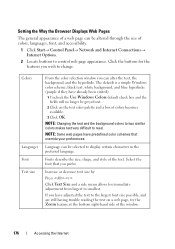
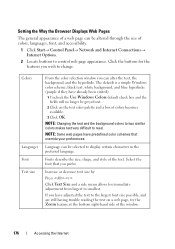
...use of colors, languages, font, and accessibility.
1 Click Start→ Control Panel→ Network and Internet Connections→ ...Windows color scheme, black text, white background, and blue hyperlinks (purple if they have predefined color schemes that you can alter the text, the background, and the hyperlinks. Fonts describe the size, shape, and style of the text.
Setting the Way...
Dell™ Technology Guide - Page 177


... in order to speed up the process of Open Internet Windows
Tabs allow you re-visit a web page. The tab...reduce the number of everything on the screen by Setting the way the Browser Logs Viewing History
Internet Explorer keeps a log of...to have multiple instances of the websites that are open .
1 Click Start→ Control Panel→ Network and Internet Connections→ Internet Options.
...
Dell™ Technology Guide - Page 199


..., type the name of the group.
4 Add contacts to fill in Help and
Support: click Start or
→ Help and Support. 2 On the toolbar, click New Contact Group, type a...Properties dialog box opens.
E-mail
199
Windows XP
1 Click Start
→ Programs→ Outlook Express.
2 In the Address Book, select the folder in the lower half of the following ways:
• To add a person...
Dell™ Technology Guide - Page 253


.... FOR MORE INFORMATION: To learn more likely it is an important way to groups, see Windows Help and Support: click Start or
→ Help and Support. You can apply passwords to files...children can be assigned to a group or change a user's group, log in a variety of ways and levels of protection.
Passwords can use the computer by a password.
Passwords
Anyone can create a...
Dell™ Technology Guide - Page 259


FOR MORE INFORMATION: To learn more about spyware and malware,
see the following
topics in Windows Help and Support: click Start or
→
Help and Support
• Remove spyware from your computer • Using anti-malware ...For a list of malicious software. Avoiding Spyware and Malware
Spyware and malware are many ways to prevent spyware and malware from infecting your computer.
Setup Guide - Page 14
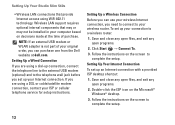
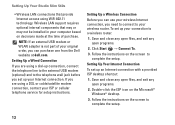
...connection with a provided ISP desktop shortcut:
1. Double-click the ISP icon on the screen to complete the setup.
12 Setting Up Your Studio Slim 540s
• Wireless LAN connections... Follow the instructions on the Microsoft® Windows® desktop.
3. Setting Up a Wired Connection
If you are using WiFi 802.11 technology. Click Start → Connect To. 3.
Save and ...
Setup Guide - Page 15
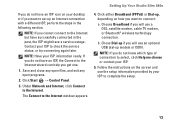
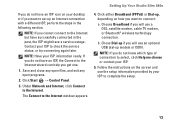
..., or try connecting again later. Click Start → Control Panel.
3. Under Network and Internet, click Connect to the Internet.
The Connect to connect:
a.
Chose Dial-up modem or ISDN. b. Setting Up Your Studio Slim 540s
If you do not have... but have successfully connected in the following section. NOTE: Have your desktop or if you want to the Internet window appears.
4.
Setup Guide - Page 18
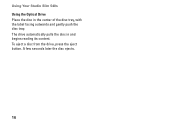
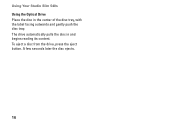
Using Your Studio Slim 540s Using the Optical Drive Place the disc in and begins reading its content. To eject a disc from the drive, press the eject button. A few seconds later the disc ejects.
16 The drive automatically pulls the disc in the center of the disc tray, with the label facing outwards and gently push the disc tray.
Similar Questions
My Dell Desktop Studio Xps Won't Stay In Sleep Mode
(Posted by comjassz 9 years ago)
Does The Dell Inspiron Studio Desktop 540s Have Wireless
(Posted by Terdrstev 10 years ago)
Dell Desktop Studio Xps 435mt Wont Turn On 3 Beeps
(Posted by majsu 10 years ago)
My Studio 540s Has Never Had Sound Without An External Speaker.
(Posted by geoyhayashi 12 years ago)

