Dell Studio Slim 540s Support Question
Find answers below for this question about Dell Studio Slim 540s.Need a Dell Studio Slim 540s manual? We have 3 online manuals for this item!
Question posted by cdrabarman on December 19th, 2013
Dell Studio 540 Will Not Boot Amber Steady Light
The person who posted this question about this Dell product did not include a detailed explanation. Please use the "Request More Information" button to the right if more details would help you to answer this question.
Current Answers
There are currently no answers that have been posted for this question.
Be the first to post an answer! Remember that you can earn up to 1,100 points for every answer you submit. The better the quality of your answer, the better chance it has to be accepted.
Be the first to post an answer! Remember that you can earn up to 1,100 points for every answer you submit. The better the quality of your answer, the better chance it has to be accepted.
Related Dell Studio Slim 540s Manual Pages
Dell™ Technology Guide - Page 19


... Factory Image Restore 267
Windows Vista: Dell Factory Image Restore . . . . 268
Using the Operating System Media 269 Before you Begin 269 Reinstalling Windows XP or Windows Vista . . . . 269
20 Troubleshooting 271
Troubleshooting Tools 272 Power Lights for Desktop Computers 273 Diagnostic Lights for Desktop Computers . . . . . 274 Diagnostic Lights for Laptop Computers 275 System Messages...
Dell™ Technology Guide - Page 20


Dell Support Center 285
Solving Problems 287 Battery Problems 287 Drive Problems 287 Optical Drive Problems 288 E-Mail, Modem, and ... and Speaker Problems 299 Touch Pad or Mouse Problems for Laptop Computers 301 Video and Monitor Problems 302 Power Lights 304
Dell Technical Update Service 305
21 System Setup 307
Viewing System Settings With the System Setup Program 307
Entering the ...
Dell™ Technology Guide - Page 62


...
NOTE: Your laptop computer may not support the circular scrolling feature.
To configure the circular scrolling, double-click the Dell Touch pad icon in the notification area of the touch pad or use your thumb to press the left touch-pad... scroll up or down by sliding your finger or pen over the touch pad.
• To select an object, lightly tap once on the surface of your desktop.
Dell™ Technology Guide - Page 272


...
Your desktop or laptop computer may need to resolve the problem. Use the Hardware Troubleshooter to indicate different power states, such as power, no power, or standby. Dell Diagnostics can also indicate internal power problems.
See your Service Manual for information about diagnostic lights. With the Dell Diagnostics, the computer runs the Pre-boot System...
Dell™ Technology Guide - Page 273


... for your computing environment. Press a key on . Troubleshooting
273 Dell Support Utility
Use this support utility for Desktop Computers
CAUTION: Before you begin any of the procedures in standby mode.
NOTE: On certain systems the power light is green.
• If the power light is off, the computer is either turned off or is...
Dell™ Technology Guide - Page 274


... (see the Service Manual for Desktop Computers
Some desktop computers have lights labeled with your computer).
• If the power light is securely connected to the same electrical outlet
Diagnostic Lights for your computer).
• Eliminate interference. Power, keyboard, and mouse extension cables
-
- Ensure that the processor power cable is steady amber, a device may exist...
Dell™ Technology Guide - Page 275


... topic on the Dell Support website support.dell.com. If the computer malfunctions, you received is not listed in the table, see "Contacting Dell" on page 337 for assistance). C P U F A N F A I L U R E - Replace the CPU fan (see "Contacting Dell" on page 337 for your computer).
Diagnostic Lights for more details.
ALERT! Possible HDD failure during HDD boot test (see...
Dell™ Technology Guide - Page 304


... Compliance Homepage at www.dell.com/regulatory_compliance. NOTE: On certain systems the power light is green.
• If the power light is blinking blue, the computer is not receiving power.
- Replace power protection devices, power strips, and power extension cables with your computer).
• If the power light is blinking amber, the computer is receiving...
Dell™ Technology Guide - Page 305


...that the processor power cable is set to the same electrical outlet
Dell Technical Update Service
The Dell Technical Update service provides proactive e-mail notification of interference are:
....)
• If the power light is free and can be malfunctioning or incorrectly installed.
- Power, keyboard, and mouse extension cables
- - The service is steady amber, a device may be customized ...
Dell™ Technology Guide - Page 310


... the BIOS Settings
The BIOS is restored. When the DELL logo appears, press
immediately. If you wait too long and the operating system logo appears, continue to wait until you see the Windows desktop, then shut down your computer. 3 When F2 = Setup, F12 = Boot Menu appears in the upper-right
corner of the...
Tech Sheet Windows® 7 - Page 4
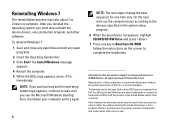
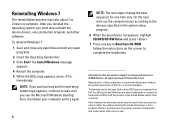
...Dell Inc. Other trademarks and trade names may take about 1 to 2 hours to complete. On the next start-up, the computer boots... according to the devices specified in the system setup program.
6 When the boot...to change the boot sequence for one ...5 When the DELL logo appears, press
immediately. To ...Dell Inc. Reinstalling Windows 7
The reinstallation process may be used in this text: Dell and the DELL...
Setup Guide - Page 5
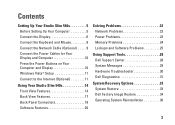
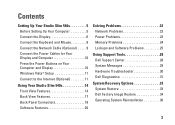
...10 Windows Vista® Setup 11 Connect to the Internet (Optional 11
Using Your Studio Slim 540s 14 Front View Features 14 Back View Features 17 Back Panel Connectors 18 Software ... 25
Using Support Tools 28 Dell Support Center 28 System Messages 29 Hardware Troubleshooter 30 Dell Diagnostics 31
System Recovery Options 33 System Restore 33 Dell Factory Image Restore 34 Operating ...
Setup Guide - Page 9
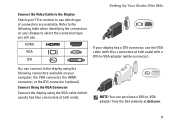
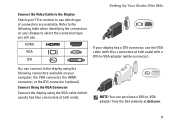
... your computer: the VGA connector, the HDMI connector, or the DVI connector (optional). You can purchase a DVI-to-VGA adapter from the Dell website at dell.com.
7
Setting Up Your Studio Slim 540s
Connect the Video Cable to the Display Check your TV or monitor to see which usually has blue connectors at both ends...
Setup Guide - Page 10
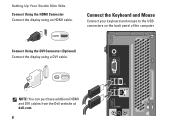
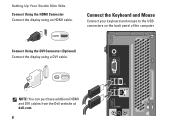
... computer.
Connect Using the DVI Connector (Optional) Connect the display using an HDMI cable. NOTE: You can purchase additional HDMI and DVI cables from the Dell website at dell.com.
8
Setting Up Your Studio Slim 540s
Connect Using the HDMI Connector Connect the display using a DVI cable.
Setup Guide - Page 14
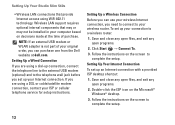
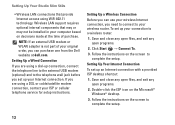
... Up Your Internet Connection
To set up an Internet connection with a provided ISP desktop shortcut:
1. Setting Up Your Studio Slim 540s
• Wireless LAN connections that may or may not be installed in your computer based on decisions made at dell.com. NOTE: If an external USB modem or WLAN adapter is not part of...
Setup Guide - Page 16
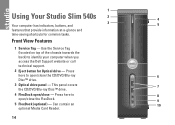
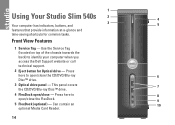
... Service Tag (located on top of the chassis towards the back) to identify your computer when you access the Dell Support website or call technical support.
2 Eject button for common tasks. 1
Using Your Studio Slim 540s 2
4
3 Your computer has indicators, buttons, and
5
features that provide information at-a-glance and
time-saving shortcuts for Optical...
Setup Guide - Page 17
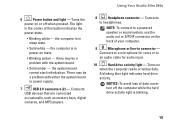
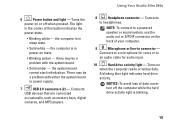
... connector - Connects
to
an audio cable for voice or to headphones. Using Your Studio Slim 540s
6
Power button and light - Turns the
power on state.
• Blinking amber - the computer is blinking.
15 Connects to a microphone for audio input.
10
Hard drive activity light - Turns on the back of your computer.
9
Microphone or line-in sleep...
Setup Guide - Page 20
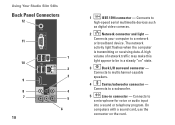
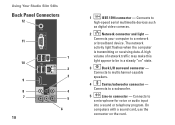
... to
a microphone for voice or audio input
into a sound or telephony program. The network
activity light flashes when the computer
is transmitting or receiving data.
Connects your computer to a subwoofer.
5
Line-in a steady "on the card. Using Your Studio Slim 540s
Back Panel Connectors
12
11
10 9 8 7
18
1 2 3
4 5 6
1
IEEE 1394 connector - Connects to a network
or...
Setup Guide - Page 22
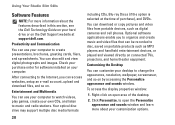
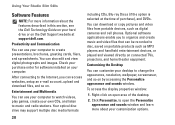
... products such as digital cameras and cell phones. Using Your Studio Slim 540s
Software Features
NOTE: For more about the features described in this section, see the Dell Technology Guide on your hard drive or on the Dell Support website at the time of the desktop.
2. Productivity and Communication
You can download or copy pictures and...
Setup Guide - Page 26
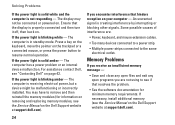
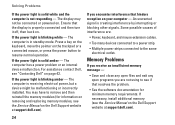
... power light is blinking amber -
If the power light is blinking white - Memory Problems
If you receive an insufficient memory message -
• Save and close any open files and exit any open programs you encounter interference that the display is receiving electrical power, but a device might be connected or powered on the Dell Support...
Similar Questions
Is Dell Studio 540s Equipped With 5.1 Channel Sound Card?
(Posted by Harpnkl33 10 years ago)
How To Enable Hardware Virtualization On Dell Studio 540 Slim
(Posted by brtaKhy 10 years ago)
How To Replace A Dell Studio 540s Computer Fan
(Posted by chuchabib 10 years ago)
Dell Hybrid 140g Will Not Boot Amber Power Light Usb Problem
(Posted by snocaptas 10 years ago)
Dell Dimension E520 Wont Boot Orange/amber Steady Light On Motherboard
(Posted by kjpalmbe 10 years ago)

