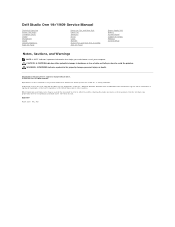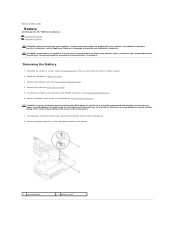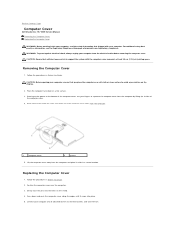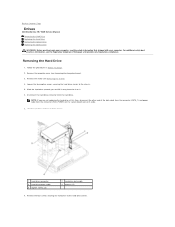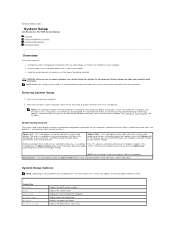Dell Studio One 19 Support Question
Find answers below for this question about Dell Studio One 19.Need a Dell Studio One 19 manual? We have 3 online manuals for this item!
Question posted by trustamin on September 18th, 2014
Not Turn On
after electicity off for example pulling plug from socket, then eletricity on by pushing plug into socket after one or two hours , my computer is not turn on by power botton. until about 1 until 2 or sometimes about 3 hours it turn on by power botton. what is the problem? and what can I do for this problem. I have bought it about 5 years ago.
Current Answers
Related Dell Studio One 19 Manual Pages
Similar Questions
My Dell Desktop Studio Xps Won't Stay In Sleep Mode
(Posted by comjassz 9 years ago)
Dell Optiplex 360 When Turn On Nothing Is Blinking
(Posted by emma1AnwarT 9 years ago)
Dell Desktop Studio Xps 435mt Wont Turn On 3 Beeps
(Posted by majsu 10 years ago)
I Have A Dell Inspiron One 19 All In One Computer (no Tower) Black Screen.
when I turn it on I hear the start up music play but nothing on the screen. there are no Amber light...
when I turn it on I hear the start up music play but nothing on the screen. there are no Amber light...
(Posted by trishaj2010 11 years ago)
Turn On Battery
i have a new dell 4050 can not turn on when use battery only when plug into mains it turns on no pro...
i have a new dell 4050 can not turn on when use battery only when plug into mains it turns on no pro...
(Posted by michaelnorthern 11 years ago)