Dell Studio 1909 Support Question
Find answers below for this question about Dell Studio 1909.Need a Dell Studio 1909 manual? We have 3 online manuals for this item!
Question posted by PRASMy on September 24th, 2013
Where Is The Thermal Sensing Cable Located In A Studio 1909
The person who posted this question about this Dell product did not include a detailed explanation. Please use the "Request More Information" button to the right if more details would help you to answer this question.
Current Answers
There are currently no answers that have been posted for this question.
Be the first to post an answer! Remember that you can earn up to 1,100 points for every answer you submit. The better the quality of your answer, the better chance it has to be accepted.
Be the first to post an answer! Remember that you can earn up to 1,100 points for every answer you submit. The better the quality of your answer, the better chance it has to be accepted.
Related Dell Studio 1909 Manual Pages
Dell™ Technology Guide - Page 273


... information, see the Service Manual for your computer. power button
The power button light located on the back of the computer and the electrical outlet.
- NOTE: On certain systems...either turned off or is in this support utility for Desktop Computers
CAUTION: Before you begin any of the procedures in standby mode. Reseat the power cable into an electrical outlet and that the power strip ...
Dell™ Technology Guide - Page 274


..., keyboard, and mouse extension cables
- Ensure that the processor power cable is securely connected to the system board (see the Service Manual for Desktop Computers
Some desktop computers have lights labeled with ...voltage selection switch is set to the same electrical outlet
Diagnostic Lights for your location, if applicable.
- Ensure that the computer turns on properly.
- Too many...
Dell™ Technology Guide - Page 302


... ensure that the adapter is correctly attached to the graphics card and monitor.
• Ensure that the monitor cable is not necessary when installing additional graphics cards; For additional safety best practices information, see the monitor's documentation....PCI graphics card installed, removal of the procedures in a safe and secure location.
TE S T T H E E L E C T R I C A L O U T L E T -
Dell™ Technology Guide - Page 304


... your computer. Replace power protection devices, power strips, and power extension cables with similar in standby mode. defective. Press a key on .
- Reseat the power cable into a power strip, ensure that the power strip is not responding, see the Service Manual for Desktop Computers" on page 337).
Power Lights
CAUTION: Before you begin any...
Dell™ Technology Guide - Page 305


...power light is securely connected to support.dell.com/technicalupdate. Power, keyboard, and mouse extension cables
- Remove and then reinstall the memory modules (see the Documentation for your computer. - Remove... Technical Update service, go to the system board (see the Documentation for your location, if applicable.
- The service is set to the same electrical outlet
Dell ...
Dell™ Technology Guide - Page 341


...CD-RW discs multiple times, but you can write to connect PS/2 keyboard or mouse cable connectors. COA -
D
DDR SDRAM - device driver -
Certificate of data between the ... of DDR SDRAM that is typically used to over multiple disk drives. The Windows alpha-numeric code located on a sticker on your computer. A technique for spreading data over 400 MHz. A drive, sometimes...
Dell™ Technology Guide - Page 345
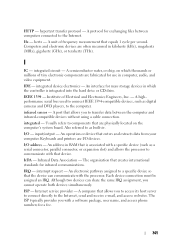
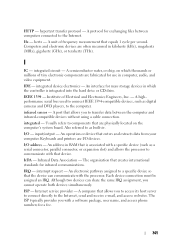
...be assigned an IRQ. Computers and electronic devices are I /O address - I /O - Institute of tiny electronic components are physically located on which thousands or millions of Electrical and Electronics Engineers, Inc. - ISP - IEEE 1394 - I
IC - The organization that... files between the computer and infrared-compatible devices without using a cable connection.
Setup Guide - Page 5
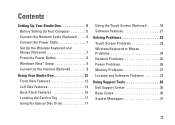
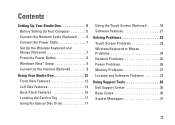
... Computer 5 Connect the Network Cable (Optional 6 Connect the Power Cable 7 Set Up the Wireless Keyboard and Mouse (Optional 7 Press the Power Button 8 Windows Vista® Setup 9 Connect to the Internet (Optional 9
Using Your Studio One 12 Front View Features 12 Left Side Features 14 Back Panel Features 16 Locating the Service Tag 17 Using...
Setup Guide - Page 8
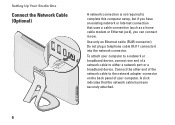
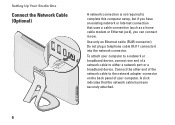
... connector). A click indicates that uses a cable connection (such as a home cable modem or Ethernet jack), you have an existing network or Internet connection that the network cable has been securely attached.
6 Do not plug a telephone cable (RJ11 connector) into the network connector.
Setting Up Your Studio One
Connect the Network Cable (Optional)
A network connection is not...
Setup Guide - Page 9
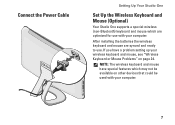
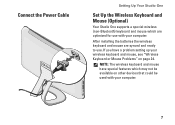
... optimized for use . NOTE: The wireless keyboard and mouse have a problem setting up your computer. Connect the Power Cable
Setting Up Your Studio One
Set Up the Wireless Keyboard and Mouse (Optional)
Your Studio One supports a special wireless (non-Bluetooth) keyboard and mouse which may not be used with your wireless keyboard and...
Setup Guide - Page 11


...;speed Internet access through your local cable TV line.
• Satellite modem connections that provide high-speed Internet access through several procedures including accepting license agreements, setting preferences, and setting up Windows Vista for the first time, follow the instructions on the screen.
Setting Up Your Studio One
Windows Vista® Setup...
Setup Guide - Page 12


... external USB modem or WLAN adapter is not part of purchase. Dialup connections are considerably slower than DSL and cable (or satellite) modem connections. Your computer does not have an integrated modem. Wireless LAN support requires optional internal...with your computer based on page 11. Setting Up Your Studio One
• Dial-up your Internet connection.
• If you are using a DSL or...
Setup Guide - Page 13


Setting Up Your Studio One
1.
If you do not know which type of connection to complete the setup.
11 Under Network...2. Follow the instructions on the screen and use the setup information provided by your desktop or if you want to connect:
• Choose Broadband if you will use a DSL, satellite modem, cable TV modem, or Bluetooth® wireless technology connection.
• Chose Dial-up...
Setup Guide - Page 14
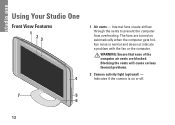
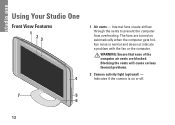
... on automatically when the computer gets hot. Blocking the vents will cause serious thermal problems.
2 Camera activity light (optional) - Indicates if the camera is normal and does not indicate a problem with the fan or the computer. Using Your Studio One
Front View Features
1 23
4
1 Air vents - Internal fans create airflow through the...
Setup Guide - Page 15


... at all times to 40°. Built-in the optical drive. Lights
up when the computer starts up to ensure maximum system stability.
it is located on page 17 for video capture, conferencing, and chat.
4 Speakers (2)
5 Optical drive - Plays or records only standard-size (12 cm) CDs and DVDs. Using Your...
Setup Guide - Page 17
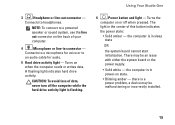
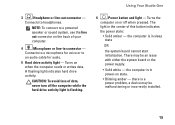
Using Your Studio One
3
Headphone or line-out connector - Turns on or off the computer while the hard drive activity light is a power problem, a device may be ...
6
Power button and light -
Turns the
computer on when the computer reads or writes data. A flashing light indicates hard drive activity. Connects to
an audio cable for audio.
5 Hard drive activity light -
Setup Guide - Page 19
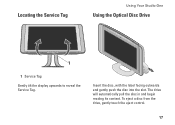
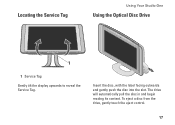
Locating the Service Tag
Using Your Studio One
Using the Optical Disc Drive
1
1 Service Tag Gently tilt the display upwards to reveal the Service Tag. To eject a disc from the drive, gently touch the eject control.
17 Insert the disc, with the label facing outwards and gently push the disc into the slot. The drive will automatically pull the disc in and begin reading its content.
Setup Guide - Page 24
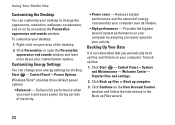
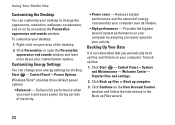
... lifetime.
• High performance -
Click Start → Control Panel→ System and Maintenance→ Welcome Center→ Transfer files and settings.
2. Using Your Studio One
Customizing the Desktop
You can change the appearance, resolution, wallpaper, screensaver, and so on by accessing the Personalize appearance and sounds window. Reduces system performance and the...
Setup Guide - Page 50
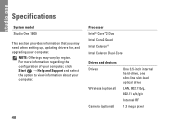
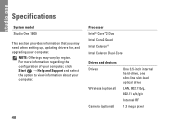
Specifications
System model
Studio One 1909
This section provides information that you may vary by region.
For more information regarding the configuration of your computer, click Start → Help and Support ...
Setup Guide - Page 55
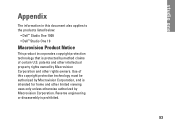
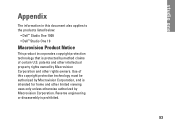
Reverse engineering or disassembly is protected by method claims of this document also applies to the products listed below:
• Dell™ Studio One 1909 • Dell™ Studio One 19
Macrovision Product Notice
This product incorporates copyright protection technology that is prohibited.
53 Appendix
The information in this copyright protection technology must be...
Similar Questions
How To Replace Dell Studio 1909 Thermal Sensing Cable
(Posted by Machipapar 9 years ago)
Where Is The Processor Cable Located On Optiplex 210l
(Posted by Kethom 9 years ago)
Where Is The Thermal Sensing Cable On A Studio 1909
(Posted by famousteve 10 years ago)

