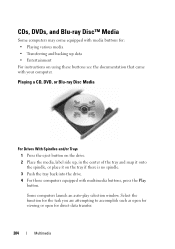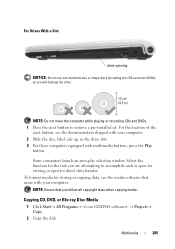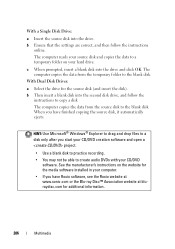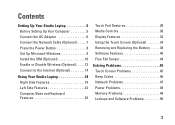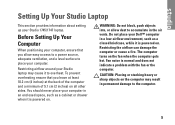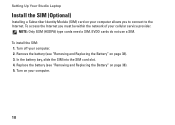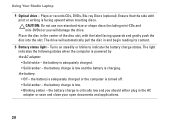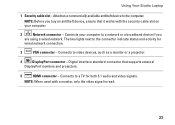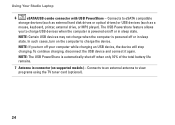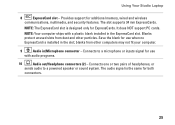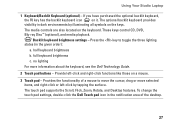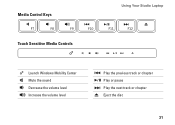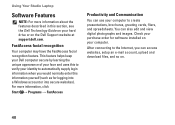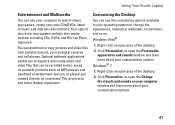Dell Studio 1745 Support Question
Find answers below for this question about Dell Studio 1745.Need a Dell Studio 1745 manual? We have 2 online manuals for this item!
Question posted by Miscyab on December 30th, 2013
How To Eject A Disc From A Studio 1749 Slot Drive
The person who posted this question about this Dell product did not include a detailed explanation. Please use the "Request More Information" button to the right if more details would help you to answer this question.
Current Answers
Related Dell Studio 1745 Manual Pages
Similar Questions
Dell Studio 1749 Beeping Won't Turn On And Four Beeps
(Posted by dogcaje 9 years ago)
How To Build Boot Cd/dvd Discs And Boot Flash Drive With Bootable Media Builder?
How to build Boot CD/DVD Discs and Boot Flash Drive with Bootable Media Builder?I used Partition wiz...
How to build Boot CD/DVD Discs and Boot Flash Drive with Bootable Media Builder?I used Partition wiz...
(Posted by minisu 10 years ago)