Dell Studio 1737 Support Question
Find answers below for this question about Dell Studio 1737.Need a Dell Studio 1737 manual? We have 1 online manual for this item!
Question posted by gil10mi on November 13th, 2013
How To Reset Dell Battery Charger Studio 1737
The person who posted this question about this Dell product did not include a detailed explanation. Please use the "Request More Information" button to the right if more details would help you to answer this question.
Current Answers
There are currently no answers that have been posted for this question.
Be the first to post an answer! Remember that you can earn up to 1,100 points for every answer you submit. The better the quality of your answer, the better chance it has to be accepted.
Be the first to post an answer! Remember that you can earn up to 1,100 points for every answer you submit. The better the quality of your answer, the better chance it has to be accepted.
Related Dell Studio 1737 Manual Pages
Setup Guide - Page 5
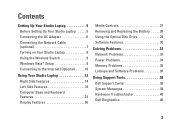
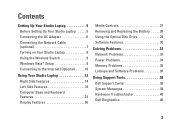
... Your Studio Laptop 12 Right Side Features 14 Left Side Features 18 Computer Base and Keyboard Features 23 Display Features 26
Media Controls 27 Removing and Replacing the Battery 28... Using the Optical Disc Drive 29 Software Features 30
Solving Problems 33 Network Problems 33 Power Problems 34 Memory Problems 35 Lockups and Software Problems 36
Using Support Tools 38 Dell...
Setup Guide - Page 7
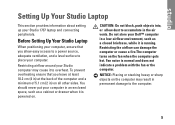
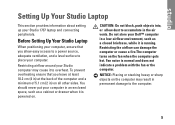
... computer turns on all other sides.
Restricting airflow around your Studio 1737 laptop and connecting peripherals. Before Setting Up Your Studio Laptop
When positioning your computer in an enclosed space, such as ... easy access to a power source, adequate ventilation, and a level surface to place your Dell™ computer in a low-airflow environment, such as a cabinet or drawer when it ...
Setup Guide - Page 8


However, power connectors and power strips vary among countries.
Setting Up Your Studio Laptop
Connecting the AC Adapter
Connect the AC adapter to the cable. NOTICE: When you turn on power.
6
Using an incompatible cable or improperly connecting the ...
Setup Guide - Page 9


Setting Up Your Studio Laptop
7 Connecting the Network Cable (optional)
To use a wired network connection, plug in the network cable.
Setup Guide - Page 11
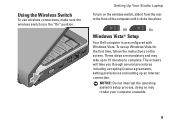
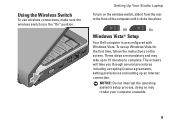
... the Wireless Switch
To use wireless connections, make sure the wireless switch is preconfigured with Windows Vista. Setting Up Your Studio Laptop
To turn on the screen. On
Windows Vista® Setup
Your Dell computer is in the "On" position. Off
- To set up an Internet connection. These steps are mandatory and may...
Setup Guide - Page 12
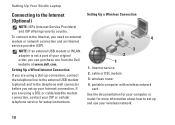
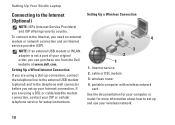
... router 4. If you can purchase one from the Dell website at www.dell.com.
To connect to the Internet, you set ...connection, contact your Internet connection. Setting Up a Wireless Connection
4
3 2 1
1. Internet service 2. Setting Up Your Studio Laptop
Connecting to the telephone wall connector before you need an external modem or network connection and an Internet service provider (ISP...
Setup Guide - Page 13
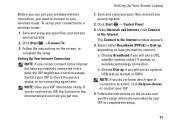
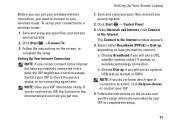
... modem, cable TV modem, or wireless technology connection. Choose Dial-up if you will use your ISP to the Internet window appears.
4. Setting Up Your Studio Laptop
Before you can help you get one.
1. b.
Contact your wireless Internet connection, you need to connect to complete the setup.
11 If you do not...
Setup Guide - Page 14


See "wireless on/off switch" on page 22 to quickly turn all wireless communication on when
wireless networking is enabled. Using Your Studio Laptop
Your Studio 1737 has several indicators, buttons, and features that provide information at-aglance and time-saving shortcuts for common tasks. Device Status Lights
1
WiFi status light -
Turns on and off.
4
3 2 1
12
Setup Guide - Page 15
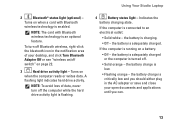
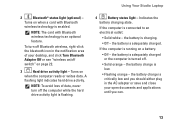
... technology is an optional feature.
To turn off switch" on a battery:
• Off - Indicates the
battery charging state. the battery is connected to an electrical outlet:
• Solid white - the battery is adequately charged or the computer is low.
• Flashing orange -
Using Your Studio Laptop
2
Bluetooth® status light (optional) - Turns on
when the...
Setup Guide - Page 17
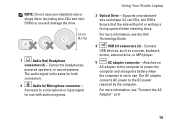
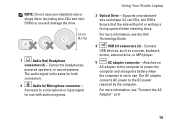
Connects to power the
computer and charge the battery when
the computer is not in use with print or writing is...keyboard,
printer, external drive, or MP3 player.
5
AC adapter connector - Ensure that the side with audio programs.
Using Your Studio Laptop
3 Optical Drive -
The AC adapter
converts AC power to headphones,
powered speakers, or sound systems.
The audio signal is facing ...
Setup Guide - Page 21
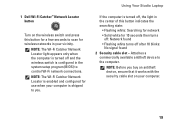
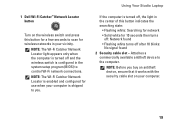
... wireless switch is configured in the center of this button for a few seconds to control Wi-Fi network connections. Using Your Studio Laptop
If the computer is shipped to the computer.
1 Dell Wi-Fi Catcher™ Network Locator button
Turn on your vicinity. NOTE: The Wi-Fi Catcher Network Locator is enabled and...
Setup Guide - Page 22


Using Your Studio Laptop
3
Wireless On/Off switch - Off
- HDMI-Out
(Hi-Definition Mutimedia Interface Out)
connector carries outgoing data as a monitor or projector.
5
HDMI-Out ... all digital signal to produce
hi-definition video and audio. NOTE: For a monitor, only the video signal will be deactivated through Dell QuickSet or the BIOS (system setup program).
4
VGA connector -
Setup Guide - Page 25
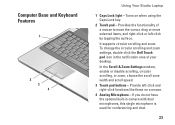
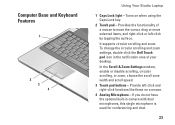
Computer Base and Keyboard Features
1
2 3 4
Using Your Studio Laptop
1 Caps Lock light - Provides the functionality of your desktop. To change the circular scrolling and zoom settings, double-click the Dell Touch pad icon in camera with dual microphones, this single microphone is used for conferencing and chat.
23 It supports circular scrolling and zoom...
Setup Guide - Page 27
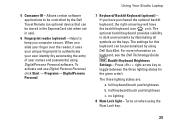
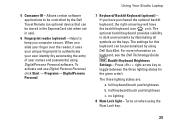
...DigitalPersona Personal. full keyboard/touch pad brightness
b. half keyboard/touch pad brightness
c. Using Your Studio Laptop
7 Keyboard/ Backlit Keyboard (optional) - Allows certain software applications to keep you have purchased...keyboard icon on keyboard, see the Dell Technology Guide. If you computer secure. Helps to be controlled by the Dell Travel Remote (an optional device that ...
Setup Guide - Page 28


...to provide high quality sound for video chatting and voice recording.
26
Using Your Studio Laptop
Display Features
The display panel holds an optional camera and accompanying dual microphones.
1 ... microphone (optional) - Based on selections you made when purchasing your computer, your Dell™ computer secure. FastAccess facial recognition (optional) - Combines with the right digital...
Setup Guide - Page 29
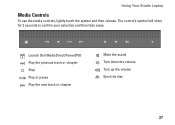
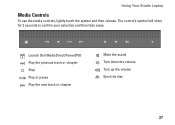
The control's symbol will shine for 2 seconds to confirm your selection and then fade away. Launch Dell MediaDirect/PowerDVD Play the previous track or chapter Stop Play or pause Play the next track or chapter
Mute the sound Turn down the volume Turn up the volume Eject the disc
27 Using Your Studio Laptop
Media Controls
To use the media controls, lightly touch the symbol and then release.
Setup Guide - Page 30
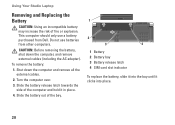
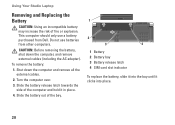
... down the computer and remove all the external cables.
2. Slide the battery release latch towards the side of fire or explosion. Turn the computer over.
3.
Using Your Studio Laptop
Removing and Replacing the Battery
CAUTION: Using an incompatible battery may increase the risk of the computer and hold it clicks into the bay until it...
Setup Guide - Page 32
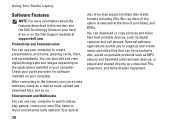
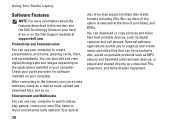
..., upload and download files, and so on connected TVs, projectors, and home theater equipment.
30 Using Your Studio Laptop
Software Features
NOTE: For more information about the features described in this section, see the Dell Technology Guide on your hard drive or on the applications installed in your computer.
Optional software applications enable...
Setup Guide - Page 33
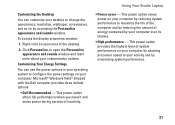
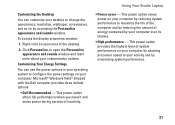
... and by maximizing system performance.
31 To access the display properties window:
1. Microsoft® Windows Vista® shipped with the Dell computer provides three default options:
• Dell Recommended - Using Your Studio Laptop
• Power saver - This power option provides the highest level of system performance on your computer by reducing system performance to...
Setup Guide - Page 58
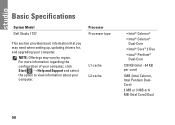
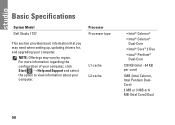
... KB (Intel - 64 KB per core)
1MB (Intel Celeron, Intel Pentium DualCore)
2 MB or 3 MB or 6 MB (Intel Core2 Duo)
56 Basic Specifications
System Model Dell Studio 1737
Processor Processor type
This section provides basic information that you may vary by region.
For more information regarding the configuration of your computer, click Start...
Similar Questions
How Do I Enable Battery Charger On Dell Laptop N7110
(Posted by bilmikeym 9 years ago)
How To Connect External Monitor To Dell Studio 1737 Laptop
(Posted by entb 10 years ago)
Dell Studio 1737 Back Light
I have a Dell Studio 1737 and the back light goes off during boot up. External monitor display Ok. L...
I have a Dell Studio 1737 and the back light goes off during boot up. External monitor display Ok. L...
(Posted by jdschuler 12 years ago)

