Dell Studio 1737 Support Question
Find answers below for this question about Dell Studio 1737.Need a Dell Studio 1737 manual? We have 1 online manual for this item!
Question posted by seasj on July 5th, 2014
How To Reset Personal Password On Dell Studio 1737
The person who posted this question about this Dell product did not include a detailed explanation. Please use the "Request More Information" button to the right if more details would help you to answer this question.
Current Answers
There are currently no answers that have been posted for this question.
Be the first to post an answer! Remember that you can earn up to 1,100 points for every answer you submit. The better the quality of your answer, the better chance it has to be accepted.
Be the first to post an answer! Remember that you can earn up to 1,100 points for every answer you submit. The better the quality of your answer, the better chance it has to be accepted.
Related Dell Studio 1737 Manual Pages
Setup Guide - Page 5
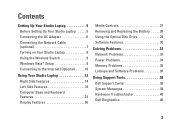
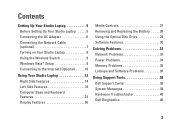
... Studio Laptop 5 Before Setting Up Your Studio Laptop 5 Connecting the AC Adapter 6 Connecting the Network Cable (optional 7 Turning on Your Studio Laptop 8 Using the Wireless Switch 9 Windows Vista® Setup 9 Connecting to the Internet (Optional 10
Using Your Studio Laptop ... Problems 36
Using Support Tools 38 Dell Support Center 38 System Messages 38 Hardware Troubleshooter 40...
Setup Guide - Page 7
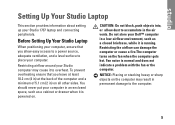
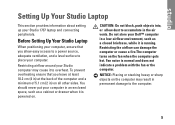
... such as a closed briefcase, while it is powered on all other sides. Before Setting Up Your Studio Laptop
When positioning your computer. Fan noise is running. Do not store your computer in the air vents....the computer.
5
You should never put your Dell™ computer in permanent damage to overheat. Restricting airflow around your Studio 1737 laptop and connecting peripherals.
Setup Guide - Page 8


... with electrical outlets worldwide. NOTE: Connect the power cord to the computer and then plug it into a wall outlet or surge protector. Setting Up Your Studio Laptop
Connecting the AC Adapter
Connect the AC adapter to the adapter firmly and ensure that the light on the adapter is on when you disconnect...
Setup Guide - Page 9


Connecting the Network Cable (optional)
To use a wired network connection, plug in the network cable. Setting Up Your Studio Laptop
7
Setup Guide - Page 11
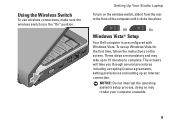
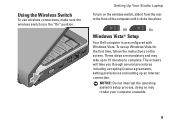
...make sure the wireless switch is preconfigured with Windows Vista. On
Windows Vista® Setup
Your Dell computer is in the "On" position.
NOTICE: Do not interrupt the operating system's setup process... it clicks into place.
- The screens will take up an Internet connection. Setting Up Your Studio Laptop
To turn on the screen. To set up Windows Vista for the first time, follow the ...
Setup Guide - Page 12
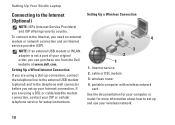
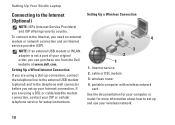
...modem or network connection and an Internet service provider (ISP). Internet service 2. Setting Up Your Studio Laptop
Connecting to set up and use your Internet connection. If you are using a DSL or ...cable/satellite modem connection, contact your original order, you can purchase one from the Dell website at www.dell.com. NOTE: If an external USB modem or WLAN adapter is not a part ...
Setup Guide - Page 13
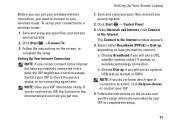
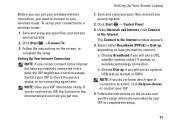
... ready.
Click Start → Control Panel.
3. Choose Broadband if you will use an optional USB dial-up if you want to connect:
a. Setting Up Your Studio Laptop
Before you can help you do not know which type of connection to select, click Help me choose or contact your ISP.
5. NOTE: Have your...
Setup Guide - Page 14


Using Your Studio Laptop
Your Studio 1737 has several indicators, buttons, and features that provide information at-aglance and time-saving shortcuts for common tasks. See "wireless on/off switch" on page 22 to quickly turn all wireless communication on when
wireless networking is enabled.
Turns on and off.
4
3 2 1
12 Device Status Lights
1
WiFi status light -
Setup Guide - Page 15
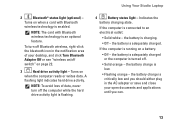
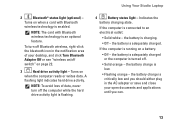
...; Flashing orange - A
flashing light indicates hard drive activity. the battery charge is running on a battery:
• Off - the battery charge is adequately charged. Using Your Studio Laptop
2
Bluetooth® status light (optional) - Indicates the
battery charging state. NOTE: The card with Bluetooth
wireless technology is flashing.
4
Battery status light - the battery is...
Setup Guide - Page 17
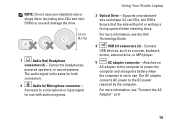
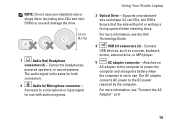
... information, see the Dell Technology Guide.
4
USB 2.0 connectors (2) - The AC adapter
converts AC power to headphones,
powered speakers, or sound systems.
The audio signal is facing upward when inserting discs. For more information, see "Connect the AC Adapter" on 8
15 Ensure that the side with audio programs.
Using Your Studio Laptop
3 Optical Drive...
Setup Guide - Page 21
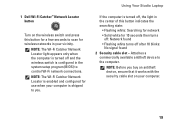
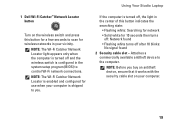
... -
NOTE: The Wi-Fi Catcher Network Locator light appears only when the computer is turned off , the light in your computer.
19 Using Your Studio Laptop
If the computer is turned off and the wireless switch is shipped to the computer.
1 Dell Wi-Fi Catcher™ Network Locator button
Turn on your vicinity.
Setup Guide - Page 22


... all wireless devices such
as a monitor or projector.
5
HDMI-Out connector - Using Your Studio Laptop
3
Wireless On/Off switch - The wireless switch may be in the Off position when your... a network or
broadband device. NOTE: For a monitor, only the video signal will be deactivated through Dell QuickSet or the BIOS (system setup program).
4
VGA connector - Off
- If you . The two...
Setup Guide - Page 25
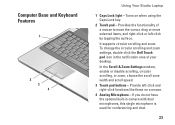
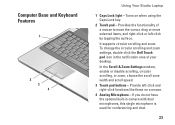
...the surface. To change the circular scrolling and zoom settings, double-click the Dell Touch pad icon in camera with dual microphones, this single microphone is used for... pad buttons - Provides the functionality of your desktop. Computer Base and Keyboard Features
1
2 3 4
Using Your Studio Laptop
1 Caps Lock light - If you do not have the optional built-in the notification area of a mouse to...
Setup Guide - Page 27
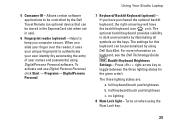
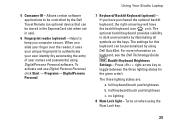
...you slide your user identity (by the Dell Travel Remote (an optional device that can be personalized by illuminating all symbols on it uses ...entry of user names and passwords) using the
Num Lock key.
25 The three lighting states are:
a. Using Your Studio Laptop
7 Keyboard/ Backlit Keyboard (optional) - For more information on when using DigitalPersona Personal software. no lighting 8 ...
Setup Guide - Page 28


..., conferencing, and chat. This advanced facial recognition software learns your computer. For more information about displays, see the Dell Technology Guide.
2 Left digital array microphone (optional) - Helps to use login passwords. Using Your Studio Laptop
Display Features
The display panel holds an optional camera and accompanying dual microphones.
1 2 34 5
1 Display -
For more...
Setup Guide - Page 29
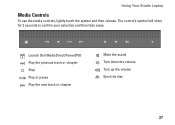
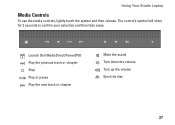
The control's symbol will shine for 2 seconds to confirm your selection and then fade away. Using Your Studio Laptop
Media Controls
To use the media controls, lightly touch the symbol and then release.
Launch Dell MediaDirect/PowerDVD Play the previous track or chapter Stop Play or pause Play the next track or chapter
Mute the sound Turn down the volume Turn up the volume Eject the disc
27
Setup Guide - Page 30
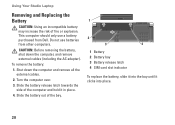
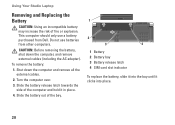
This computer should only use batteries from Dell. Do not use a battery purchased from other computers. CAUTION: Before removing the battery, shut down the computer and... out of the computer and hold it clicks into the bay until it in place.
4. Using Your Studio Laptop
Removing and Replacing the Battery
CAUTION: Using an incompatible battery may increase the risk of fire or explosion.
Setup Guide - Page 32
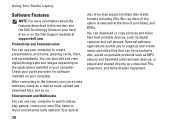
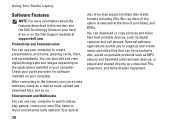
...the option is selected at support.dell.com.
You can be recorded to disc, saved on the applications installed in this section, see the Dell Technology Guide on your hard drive... files, and so on connected TVs, projectors, and home theater equipment.
30
Using Your Studio Laptop
Software Features
NOTE: For more information about the features described in your computer.
Productivity and ...
Setup Guide - Page 33
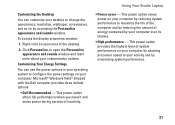
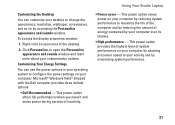
Click Personalize, to configure the power settings on by reducing system performance to your customization options. This power option offers full performance when you need it and saves power during periods of energy consumed by your desktop to change the appearance, resolution, wallpaper, screensaver, and so on your computer. Using Your Studio Laptop
•...
Setup Guide - Page 58
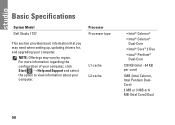
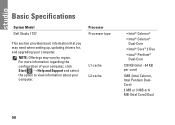
... the configuration of your computer, click Start → Help and Support and select the option to view information about your computer. Basic Specifications
System Model Dell Studio 1737
Processor Processor type
This section provides basic information that you may vary by region.
L1 cache L2 cache
• Intel® Celeron®
• Intel...
Similar Questions
Where Is Phone Line Jack On My Dell Studio 1737 Laptop
(Posted by trasandym 9 years ago)
How To Reset A Password On A Dell Inspiron Laptop With Windows 7 N4110
(Posted by Stridkcar 9 years ago)
How To Reset System Password On A Dell Inspirion M5010
(Posted by artkJeand 9 years ago)
Dell Studio 1737 Back Light
I have a Dell Studio 1737 and the back light goes off during boot up. External monitor display Ok. L...
I have a Dell Studio 1737 and the back light goes off during boot up. External monitor display Ok. L...
(Posted by jdschuler 12 years ago)

