Dell Studio 1569 Support Question
Find answers below for this question about Dell Studio 1569.Need a Dell Studio 1569 manual? We have 3 online manuals for this item!
Question posted by Snjesus on March 29th, 2014
How Do One Remove The Hard Drive In Studio 1569?
The person who posted this question about this Dell product did not include a detailed explanation. Please use the "Request More Information" button to the right if more details would help you to answer this question.
Current Answers
There are currently no answers that have been posted for this question.
Be the first to post an answer! Remember that you can earn up to 1,100 points for every answer you submit. The better the quality of your answer, the better chance it has to be accepted.
Be the first to post an answer! Remember that you can earn up to 1,100 points for every answer you submit. The better the quality of your answer, the better chance it has to be accepted.
Related Dell Studio 1569 Manual Pages
Dell™ Technology Guide - Page 6


... 66 Backlit Keyboard 66 Changing the Input Language of Your Keyboard 67 Using the Numeric Keypad on a Laptop Computer 68 General Keyboard Shortcuts 69
5 Printers-Settings and Drivers 71
Accessing Printer Information 71
Changing Printer ...Default Printer 74
Sharing Printers on a Network 74
Installing a Printer Driver 75
6 Drives and Media 77
Freeing up Hard Drive Space 77
6
Contents
Dell™ Technology Guide - Page 10
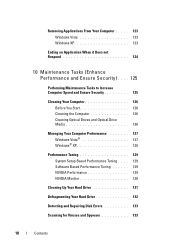
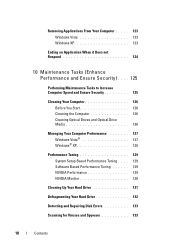
Removing Applications From Your Computer . . . . . 123 Windows Vista 123 Windows XP 123
Ending an Application When it Does ... Performance Tuning . . . . 129 Software Based Performance Tuning 129 NVIDIA Performance 129 NVIDIA Monitor 130
Cleaning Up Your Hard Drive 131
Defragmenting Your Hard Drive 132
Detecting and Repairing Disk Errors 133
Scanning for Viruses and Spyware 133
10
Contents
Dell™ Technology Guide - Page 80


... for that device.
6 Click the driver that the Drivers and Utilities media is your hard drive. 2 Click Start and right-click Computer. 3 Click Properties→ Device Manager. 4 Double-click... may not be included on the screen.
3 When the InstallShield Wizard Complete window appears, remove the Drivers and Utilities media and click Finish to reinstall and follow the prompts on the Drivers...
Dell™ Technology Guide - Page 97
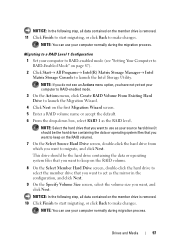
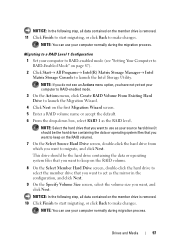
... want to use as your computer to RAID-enabled mode. 3 On the Actions menu, click Create RAID Volume From Existing Hard Drive to launch the Migration Wizard. 4 Click Next on the member drive is removed. 11 Click Finish to start migrating, or click Back to migrate, and click Next.
NOTE: You can use your...
Dell™ Technology Guide - Page 129


... on your system performance to accept an End User License Agreement. monitors your hard drive by removing unused applications, see nvidia.com/object/nvidia_esa.html.
NOTE: When using the ... component operating life or permanent component damage. For more about ESA, see "Removing Applications From Your Computer" on page 307.
NVIDIA Performance
The NVIDIA Performance application...
Dell™ Technology Guide - Page 136


..., Power Protection Devices, and Batteries) To wake your computer, depending on the hard drive and then completely turning off the computer. Then click Sleep. When the computer exits hibernate mode, it returns to start again. OR
• Open the display for a laptop computer. • Press . Hibernate Hibernate conserves power by copying system data...
Dell™ Technology Guide - Page 139


... critically low.
The computer may not operate correctly after the computer exits hibernate.
NOTICE: You cannot remove devices or undock your computer while your computer. OR
• Depending on the hard drive and then completely turning off computer. Remove and reinsert the card, or simply restart (reboot) your computer is in before entering hibernate...
Dell™ Technology Guide - Page 265


...hardware, software, or other system settings have left the computer in Windows Vista) returns your hard drive to restore your computer are completely reversible. NOTICE: Make regular backups of your data files... state. Both permanently delete all data on the hard drive and remove any programs installed after you received the computer.
Any changes that System Restore makes to your...
Dell™ Technology Guide - Page 267


...Factory Image Restore may not be available in certain countries or on the hard drive and removes any programs or drivers installed after you reinstall Windows XP with less than...Accessories→ System Tools→
2 Click Undo my last restoration and click Next. regardless of free hard-disk space available, System Restore is enabled:
Windows Vista
1 Click Start → Control Panel→...
Dell™ Technology Guide - Page 272


...laptop computers System messages
Windows Hardware Troubleshooter Dell Diagnostics
Function
The power button light illuminates and blinks or remains solid to indicate different power states, such as power, no power, or standby. These lights function in a certain sequence to indicate status and problems.
See your system board, keyboard, display, memory, hard drive... desktop or laptop computer may ...
Dell™ Technology Guide - Page 276


...see "Entering the System Setup Program" on page 308) and change the system setup program options (see "Keyboard Problems for Laptop Computers
NOTE: If the message you received is correct (see the documentation for External Keyboards" on page 337). N O T I M E R T I C K I T E P R O T ...drive.
• If the hard drive is your boot device, ensure that the cables are connected and that the drive...
Dell™ Technology Guide - Page 281


...assistance. See "System Setup" on Dell™ computers. Starting the Dell Diagnostics From Your Hard Drive
The Dell Diagnostics is located on a hidden diagnostic utility partition on (or restart) your...print these procedures before you experience a problem with your computer, see "Troubleshooting" on Laptop Computers
NOTE: If your computer does not display a screen image, see the Regulatory ...
Setup Guide - Page 26
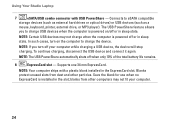
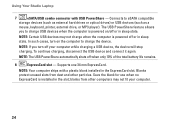
...computers may not charge when the computer is powered off your computer.
24 Using Your Studio Laptop
7
eSATA/USB combo connector with a plastic blank installed in the ExpressCard slot. ... to eSATA compatible
storage devices (such as external hard drives or optical drives) or USB devices (such as a
mouse, keyboard, printer, external drive, or MP3 player). The USB PowerShare feature allows...
Setup Guide - Page 42


..., and home theater equipment.
40 Check your purchase order for software installed on your hard drive or at support.dell.com. You can be recorded to disc, saved on portable products...videos, play games, create your computer to music or internet radio stations.
Using Your Studio Laptop
Software Features
NOTE: For more information about the features described in this section, see the...
Setup Guide - Page 43
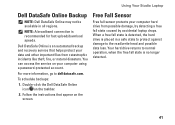
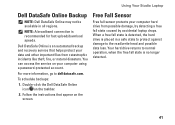
Using Your Studio Laptop
Dell DataSafe Online Backup
NOTE: Dell DataSafe Online may not be available in a safe state to protect against damage to delldatasafe.com. Follow the instructions that helps protect your data and other important files from possible damage, by detecting a free fall state is detected, the hard drive is an automated backup...
Service Manual - Page 1
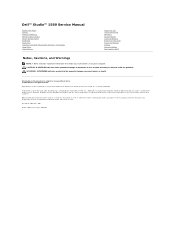
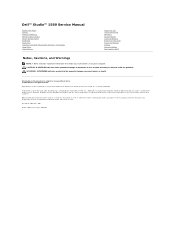
... the Windows start button logo are trademarks of Dell Inc. Dell™ Studio™ 1569 Service Manual
Before You Begin Battery Memory Module(s) Wireless Mini-Card(s) Power Button Panel Keyboard Palm Rest Internal Card With Bluetooth® Wireless Technology Hard Drive Optical Drive
Processor Fan USB/Audio Board Speakers System Board Coin-Cell Battery Processor...
Service Manual - Page 23
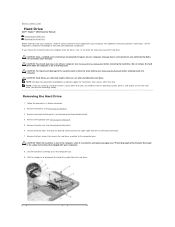
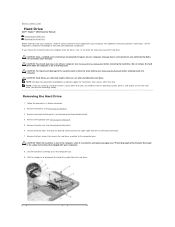
...are extremely fragile. Remove the battery (see Removing the Battery) before removing the hard drive. Lift the hard drive assembly out of the hard drive. Back to Contents Page
Hard Drive
Dell™ Studio™ 1569 Service Manual Removing the Hard Drive Replacing the Hard Drive
Before working inside your computer, read the safety information that secure the hard drive assembly to the...
Service Manual - Page 33
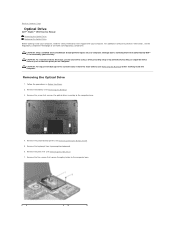
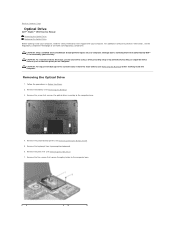
... periodically touching an unpainted metal surface (such as the back panel) on your computer. Damage due to Contents Page
Optical Drive
Dell™ Studio™ 1569 Service Manual Removing the Optical Drive Replacing the Optical Drive
Before working inside your computer, read the safety information that shipped with your computer. CAUTION: To help prevent damage to...
Service Manual - Page 40
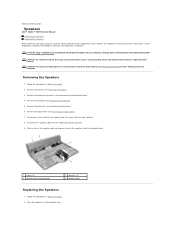
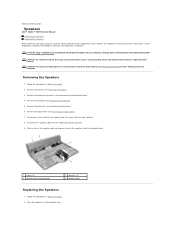
... Battery) before working inside the computer. CAUTION: Only a certified service technician should perform repairs on your computer. Removing the Speakers
1. Back to Contents Page
Speakers
Dell™ Studio™ 1569 Service Manual Removing the Speakers Replacing the Speakers
Before working inside your computer, read the safety information that is not authorized by Dell™...
Service Manual - Page 42
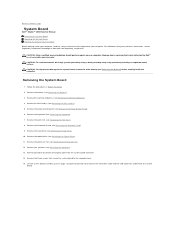
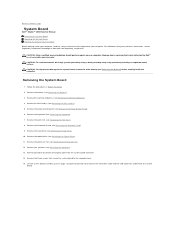
... Bluetooth® card (see Removing the Palm Rest). 8. Remove the optical drive (see Removing the Processor Fan). 12. Remove the processor fan (see Removing the Optical Drive). 11. Remove the three screws that secure the system board to the system board, remove the main battery (see Removing the Hard Drive). 10.
Remove the speakers (see Removing the Power Button Panel). 6. Lift...
Similar Questions
How To Remove Hard Drive In Dell Inspiron Studio 1569
(Posted by kalbeMSG 10 years ago)
Remove Hard Drive Dell Vostro 1440 Laptop
how i remove hard drive dell vostro 1440 laptop step by step.
how i remove hard drive dell vostro 1440 laptop step by step.
(Posted by hiteshsethi73 12 years ago)

