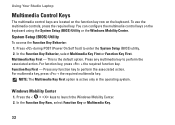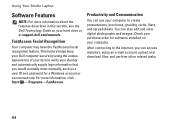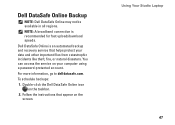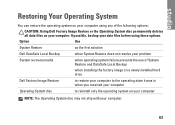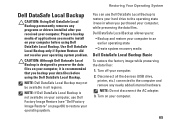Dell Studio 1558 Support Question
Find answers below for this question about Dell Studio 1558.Need a Dell Studio 1558 manual? We have 2 online manuals for this item!
Question posted by RonRHil on November 22nd, 2013
How To Access Recovery Partition On Dell Studio 1558
Current Answers
Answer #1: Posted by DellJesse1 on November 22nd, 2013 11:23 AM
To restore the system to factory conditions you can use PC Restore.
Dell Factory Image RestoreThe Dell™ Factory Image Restore tool replaces PC Restore. Access it from the F8 boot menu. Start the computer and press the F8 key. From the list of options choose the one that reads "Repair Your Computer" and follow the prompts to restore.
CAUTION:This utility formats the operating system hard drive partition prior to restoring the factory image. This means data on that partition is deleted and cannot be recovered.
If the customer creates a second partition with a third-party utility, Dell Factory Image Restore is not affected as long as the image partition is not removedThank You,
Dell-Jesse1
Dell Social Media and Communities
email:[email protected]
Dell Community Forum.
www.en.community.dell.com
Dell Twitter Support
@dellcares
Dell Facebook Support
www.facebook.com/dell
#iwork4dell
Related Dell Studio 1558 Manual Pages
Similar Questions
Got error message that Configuration data file is missing.