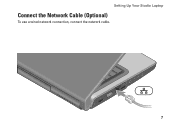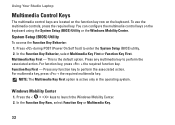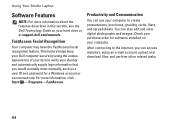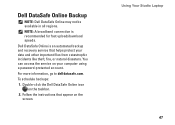Dell Studio 1558 Support Question
Find answers below for this question about Dell Studio 1558.Need a Dell Studio 1558 manual? We have 2 online manuals for this item!
Question posted by quarshappe on April 8th, 2014
How To Access Studio 1558 Recovery Partition
Current Answers
Answer #1: Posted by DellJesse1 on April 8th, 2014 7:47 AM
Below are steps on using PC Restore to put the system to factory conditions. Prior to running PC Restore be sure to back up any data you wish to keep.PC Restore will delete all data that you have added.
* Restart the PC
* When the Dell splash screen appears, press F8 on the keyboard until the Advanced Boot Options menu appears on the screen
* Press the Down Arrow on the keyboard to select Repair Your Computer [press Enter]
* Specify the language settings that you want, and then click Next
* Log in as a user who has administrative credentials, and then click OK
* Click Next
* Click Restore my computer
* Click Next
* Click Factory Image
* Click Next
* Click Restore without preserving new or changed files
* Click Next
* Click Yes, continue
* Click Next
* When the restore operation is completed, click Finish to restart the computer
Thank You,
Dell-Jesse1
Dell Social Media and Communities
email:[email protected]
Dell Community Forum.
www.en.community.dell.com
Dell Twitter Support
@dellcares
Dell Facebook Support
www.facebook.com/dell
#iwork4dell