Dell Studio 1535 Support Question
Find answers below for this question about Dell Studio 1535.Need a Dell Studio 1535 manual? We have 3 online manuals for this item!
Question posted by elisalvo on February 1st, 2014
Dell Studio 1535 How To Turn On Without Power Button
The person who posted this question about this Dell product did not include a detailed explanation. Please use the "Request More Information" button to the right if more details would help you to answer this question.
Current Answers
There are currently no answers that have been posted for this question.
Be the first to post an answer! Remember that you can earn up to 1,100 points for every answer you submit. The better the quality of your answer, the better chance it has to be accepted.
Be the first to post an answer! Remember that you can earn up to 1,100 points for every answer you submit. The better the quality of your answer, the better chance it has to be accepted.
Related Dell Studio 1535 Manual Pages
Dell™ Technology Guide - Page 100
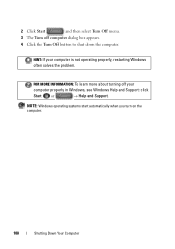
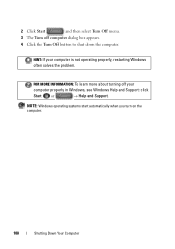
... and Support: click
Start or
→ Help and Support. FOR MORE INFORMATION: To learn more about turning off computer dialog box appears.
4 Click the Turn Off button to shut down the computer. NOTE: Windows operating systems start automatically when you turn on the computer.
100
Shutting Down Your Computer 2 Click Start
and then select...
Dell™ Technology Guide - Page 107


... are started. Only the basic files and drivers necessary to run Windows are using.
Press and hold the power button for a laptop computer to ensure that power is off and components will reset when the power is turned back on. This will help you restart your computer in Safe Mode
Safe mode is a troubleshooting option for...
Dell™ Technology Guide - Page 136


... on how you set the power management options: • Press the power button. Then click Sleep. When the computer exits hibernate mode, it was in before entering hibernate mode.
136
Power (Power Settings, Power Protection Devices, and Batteries) OR
• Open the display for a laptop computer. • Press . Hibernate Hibernate conserves power by copying system data to the...
Dell™ Technology Guide - Page 137


...power (laptop computers)
Power (Power Settings, Power Protection Devices, and Batteries)
137 NOTE: Some PC Cards or Express Cards may take a short time to exit hibernate mode.
FOR MORE INFORMATION: To learn more about configuring power... or undock your computer while your computer to sleep:
• Press the power button.
• Close the display for a notebook computer.
• Press ....
Dell™ Technology Guide - Page 138


... in Windows, see Windows Help and Support: click
Start or
→ Help and Support. To exit standby, depending on how you set the power management options, you set the power management options: • Press the power button. view the available battery power (laptop computers) • Advanced - OR
• Depending on how you may lose data.
•...
Dell™ Technology Guide - Page 139


... critically low. The computer may not operate correctly after the computer exits hibernate.
To manually enter hibernate:
• Click Start → Turn off the computer. To exit hibernate, press the power button.
Then press and hold the key, and click Hibernate.
When the computer exits hibernate, it returns to the same operating state...
Dell™ Technology Guide - Page 272


... for laptop computers System messages
Windows Hardware Troubleshooter Dell Diagnostics
Function
The power button light ...power lights. These lights start and turn off or light in a certain sequence to indicate status and problems.
See your computer include:
Tool Power lights
Diagnostic lights for desktop computers
Diagnostic lights for information about power lights. Your desktop or laptop...
Dell™ Technology Guide - Page 273


... green.
• If the power light is off, the computer is either turned off or is turned on the back of your computer. If the computer is plugged into a power strip, ensure that the power strip is not receiving power.
- power button
The power button light located on the keyboard, move the mouse, or press the power button to indicate different states...
Dell™ Technology Guide - Page 293


... Computers" on page 274 or "Diagnostic Lights for at least 8 to 10 seconds (until the computer turns off), and then restart your mouse, press and hold the power button for Laptop Computers" on the screen. ENSURE THAT THE POWER CABLE IS FIRMLY CONNECTED TO THE COMPUTER AND TO
THE ELECTRICAL OUTLET
The Computer Stops Responding...
Dell™ Technology Guide - Page 294


...your computer meets the minimum hardware requirements needed to run the software. See "Contacting Dell" on your keyboard or moving your computer. Other Software Problems
CHECK THE SOFTWARE DOCUMENTATION...If you are unable to 10 seconds (until the computer turns off), and then restart your mouse, press and hold the power button for information.
• Ensure that the program is compatible...
Dell™ Technology Guide - Page 297


...power button to resume normal operation. I F T H E P O W E R L I G H T I S B L I N K I N T E R F E R E N C E - Press a key on page 275. I F T H E P O W E R L I G H T I S S T E A D Y A M B E R - I F T H E P O W E R L I G H T I S O F F -
The computer is receiving electrical power, but an internal power...is either turned off or is securely connected to the system board power connector (...
Dell™ Technology Guide - Page 304


... the power button to verify that the power strip is in this section, follow the safety instructions shipped with another device, such as a lamp.
- Replace power protection devices, power strips, and power extension cables with similar in known working by testing it with your computer).
• If the power light is blinking amber, the computer is turned on...
Quick Reference
Guide - Page 10


...not include a camera.
Launch Dell MediaDirect Play the previous track Stop Play or pause Play the next track
10
About Your Computer
Mute the sound Turn the volume down Turn the volume up Eject the...IEEE connector 15 consumer IR 17 touch pad buttons (2) 19 caps lock light
2 camera (optional) 4 media control buttons (9) 6 num lock light 8 power button 10 battery status light 12 USB connectors ...
Quick Reference
Guide - Page 11
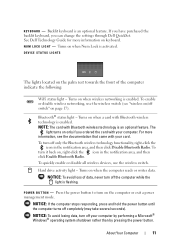
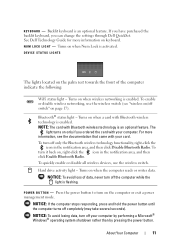
... computer stops responding, press and hold the power button until the computer turns off only the Bluetooth wireless technology functionality, right-click the icon in the notification area, and then click Enable Bluetooth Radio. K E Y B O A R D - Turns on only if you can change the settings through Dell QuickSet. The
light turns on when the computer reads or writes...
Quick Reference
Guide - Page 44
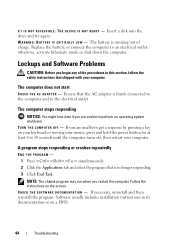
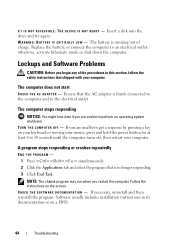
... perform an operating system shutdown. otherwise, activate hibernate mode or shut down the computer. TURN THE COMPUTER OFF - Follow the instructions on a DVD.
44
Troubleshooting Software usually includes ... by pressing a key on your keyboard or moving your mouse, press and hold the power button for at least 8 to the electrical outlet.
The computer stops responding
NOTICE: You might...
Quick Reference
Guide - Page 45
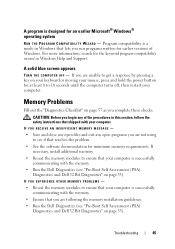
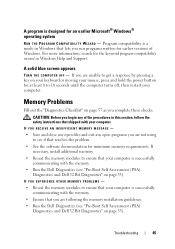
...
• Run the Dell Diagnostics (see "Pre-Boot Self Assessment (PSA) Diagnostics and Dell 32 Bit Diagnostics" on your keyboard or moving your mouse, press and hold the power button for at least 8... modules to get a response by pressing a key on page 33). A solid blue screen appears
TURN THE COMPUTER OFF - Troubleshooting
45 IF YOU RECEIVE AN INSUFFICIENT MEMORY MESSAGE -
• Save and...
Quick Reference
Guide - Page 46
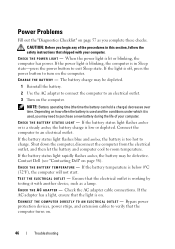
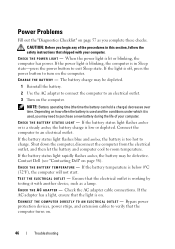
... "Contacting Dell" on page 57 as a lamp. When the power light is off, press the power button to exit Sleep state.
If the battery status light rapidly flashes amber, the battery may need to purchase a new battery during the life of the procedures in Sleep state-press the power button to turn on the computer. CHECK THE...
Quick Reference
Guide - Page 47
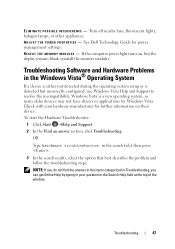
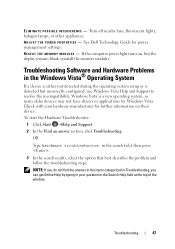
See Dell Technology Guide for further information on , but incorrectly configured, use ... items categorized in Troubleshooting, you can get Online Help by typing in your hardware manufacturer for power management settings. EL I M I N A T E P O S S I B L E I E S - If the computer power light turns on their device. To start the Hardware Troubleshooter: 1 Click Start →Help and Support...
Quick Reference
Guide - Page 60


... is provided on the device or devices covered in compliance with the FCC regulations:
Product name: Model number: Company name:
Dell™ Studio 1535/1536
PP33L
Dell Inc. Worldwide Regulatory Compliance & Environmental Affairs One Dell Way Round Rock, TX 78682 USA 512-338-4400
Macrovision Product Notice
This product incorporates copyright protection technology that is...
Quick Reference
Guide - Page 62
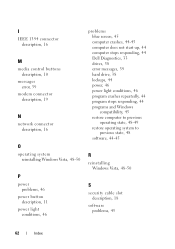
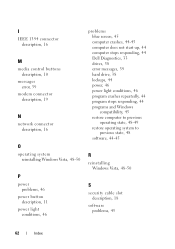
... description, 19
N
network connector description, 16
O
operating system reinstalling Windows Vista, 48-50
P
power problems, 46
power button description, 11
power light conditions, 46
problems blue screen, 45 computer crashes, 44-45 computer does not start up, 44 computer stops responding, 44 Dell Diagnostics, 33 drives, 38 error messages, 39 hard drive, 38 lockups, 44...
Similar Questions
Power Button Dilemma
I have an issue, apparently the power button was damaged and it broke off so I cannot turn on the la...
I have an issue, apparently the power button was damaged and it broke off so I cannot turn on the la...
(Posted by polarbearsage 10 years ago)
How To Solder Dell Studio 1535 Power Button Replacement
(Posted by crbrgato 10 years ago)
Where Is The Power Button Located On The Dell Studio 1535 Laptop
(Posted by sajis 10 years ago)

