Dell Studio 1535 Support Question
Find answers below for this question about Dell Studio 1535.Need a Dell Studio 1535 manual? We have 3 online manuals for this item!
Question posted by sajis on November 24th, 2013
Where Is The Power Button Located On The Dell Studio 1535 Laptop
The person who posted this question about this Dell product did not include a detailed explanation. Please use the "Request More Information" button to the right if more details would help you to answer this question.
Current Answers
There are currently no answers that have been posted for this question.
Be the first to post an answer! Remember that you can earn up to 1,100 points for every answer you submit. The better the quality of your answer, the better chance it has to be accepted.
Be the first to post an answer! Remember that you can earn up to 1,100 points for every answer you submit. The better the quality of your answer, the better chance it has to be accepted.
Related Dell Studio 1535 Manual Pages
Dell™ Technology Guide - Page 20


... 296 Printer Problems 298 Scanner Problems 299 Sound and Speaker Problems 299 Touch Pad or Mouse Problems for Laptop Computers 301 Video and Monitor Problems 302 Power Lights 304
Dell Technical Update Service 305
21 System Setup 307
Viewing System Settings With the System Setup Program 307
Entering the System Setup Program 308...
Dell™ Technology Guide - Page 107


...to remove and replace the battery for a laptop computer to ensure that power is a troubleshooting option for at least 8 ...device drivers as possible causes. Press and hold the power button for Windows that may be lost. FOR MORE INFORMATION... Ensure Security)" on page 125
• Your system administrator
• support.dell.com. See "Replacing a Battery" on . This will be displayed. NOTE...
Dell™ Technology Guide - Page 136


... for a laptop computer. • Press .
When the computer exits hibernate mode, it returns to start again. To put your computer to sleep:
• Click Start and move the pointer to the arrow icon by copying system data to a reserved area on how you set the power management options: • Press the power button.
2 Click...
Dell™ Technology Guide - Page 137


... power button. Windows® XP
Configuring Your Power Settings
1 Click Start
→ Control Panel → Performance and
Maintenance → Power Options.
2 In the Power Options Properties window, you can change the following methods to put your computer to best support your computer
• Alarms -
select preconfigured settings for low or critical battery power (laptop computers...
Dell™ Technology Guide - Page 138


... Devices, and Batteries) view the available battery power (laptop computers) • Advanced - OR
• Open the display for advanced power settings • Hibernate - • Power Meter -
OR
• Depending on how you set the power management options, you set the power management options: • Press the power button.
select to the same operating state it...
Dell™ Technology Guide - Page 139


... devices or undock your computer while your computer. To exit hibernate, press the power button. The computer may not operate correctly after the computer exits hibernate. Then press and hold the key, and ..., you may also use one of the following methods to enter hibernate:
• Press the power button.
• Close the display for a notebook computer.
• Press . OR
• ...
Dell™ Technology Guide - Page 145


...
largely determined by the number of time. Charging the Battery
When you are using Microsoft Windows Power Options to optimize your laptop computer, do any of the following: • Connect the computer to the combined charge of power, hibernate mode begins automatically. If you connect the computer to an electrical outlet or install...
Dell™ Technology Guide - Page 272


... light in a certain sequence to indicate status and problems.
See your Service Manual for laptop computers System messages
Windows Hardware Troubleshooter Dell Diagnostics
Function
The power button light illuminates and blinks or remains solid to indicate different power states, such as power, no power, or standby.
Use the Hardware Troubleshooter to be used to run a more complete...
Dell™ Technology Guide - Page 273


..., see the Service Manual for Desktop Computers
CAUTION: Before you begin any of your computing environment.
power button
The power button light located on the back of the computer illuminates and blinks or remains solid to resume normal operation. Dell Support Utility
Use this section, follow the safety instructions shipped with your computer. Troubleshooting
273 Press...
Dell™ Technology Guide - Page 281


...hard drive.
Starting the Dell Diagnostics From Your Hard Drive
The Dell Diagnostics is located on a hidden diagnostic utility partition on page 271 and run the Dell Diagnostics before you begin ... device for technical assistance.
Starting the Dell Diagnostics on Laptop Computers
NOTE: If your computer does not display a screen image, see "Contacting Dell" in the system setup program and...
Dell™ Technology Guide - Page 293


...that is Designed for an Earlier Windows Operating System RUN THE PROGRAM COMPATIBILITY WIZARD - Troubleshooting
293 ENSURE THAT THE POWER CABLE IS FIRMLY CONNECTED TO THE COMPUTER AND TO
THE ELECTRICAL OUTLET
The Computer Stops Responding
NOTICE: You may ...a response by pressing a key on your keyboard or moving your mouse, press and hold the power button for Laptop Computers" on a CD or DVD.
Dell™ Technology Guide - Page 294


...turns off), and then restart your computer. See the software documentation for at www.dell.com/regulatory_compliance. IF YOU RECEIVE AN INSUFFICIENT MEMORY MESSAGE -
• Save and ... computer.
• Ensure that your computer.
See "Contacting Dell" on your keyboard or moving your mouse, press and hold the power button for information.
• Ensure that the program is compatible with...
Dell™ Technology Guide - Page 297


... selection switch is set to match the AC power at your location (if applicable).
• Ensure that the processor power cable is receiving electrical power, but an internal power problem may be malfunctioning or incorrectly installed.
•...power cable and front panel cable are turned on the keyboard, move the mouse, or press the power button to the same power strip
Troubleshooting
297...
Dell™ Technology Guide - Page 304


..., the computer is working condition to the system board (see "Power Lights for your computer.
Ensure that the main power cable and front panel cable are securely connected to verify that the power strip is not receiving power.
-
The power button light located on properly.
- Reseat the power cable into an electrical outlet and that the computer turns...
Quick Reference
Guide - Page 10


... 8 power button 10 battery status light 12 USB connectors (2) 14 fingerprint reader (optional) 16 analog microphone 18 touch pad 20 digital array microphones (optional)
C A M E R A I N D I A C O N T R O L B U T T O N S - C A M E R A - Based on configuration selections you made when ordering your computer, your computer may not include a camera. D I S P L A Y - Launch Dell MediaDirect...
Quick Reference
Guide - Page 11
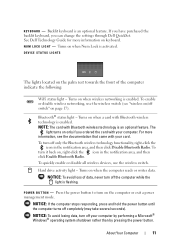
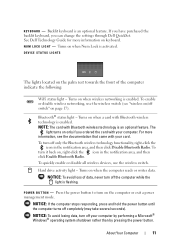
...power button to turn on when a card with your computer. If you have purchased the backlit keyboard, you ordered the card with Bluetooth wireless technology is enabled. DEVICE STATUS LIGHTS
The lights located... shutdown rather than by pressing the power button.
About Your Computer
11 Bluetooth® status light - K E Y B O A R D - See Dell Technology Guide for more information, see...
Quick Reference
Guide - Page 45
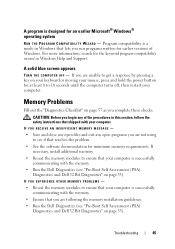
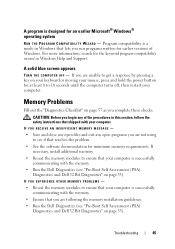
... this section, follow the safety instructions that shipped with the memory.
• Run the Dell Diagnostics (see if that resolves the problem.
• See the software documentation for at ... "Pre-Boot Self Assessment (PSA) Diagnostics and Dell 32 Bit Diagnostics" on your keyboard or moving your mouse, press and hold the power button for minimum memory requirements. CAUTION: Before you begin...
Quick Reference
Guide - Page 46
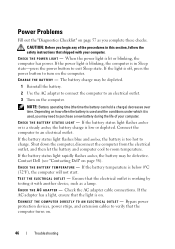
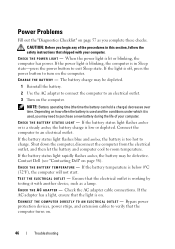
... purchase a new battery during the life of the procedures in Sleep state-press the power button to an electrical outlet.
3 Turn on the computer.
Depending on how often the battery is too hot to room temperature. Contact Dell (see "Contacting Dell" on page 58). If the battery temperature is low or depleted. If the...
Quick Reference
Guide - Page 60


... limited viewing uses only unless otherwise authorized by Macrovision Corporation. Worldwide Regulatory Compliance & Environmental Affairs One Dell Way Round Rock, TX 78682 USA 512-338-4400
Macrovision Product Notice
This product incorporates copyright protection technology...with the FCC regulations:
Product name: Model number: Company name:
Dell™ Studio 1535/1536
PP33L
Dell Inc.
Quick Reference
Guide - Page 62
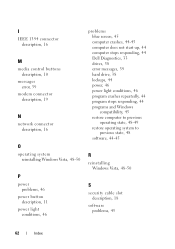
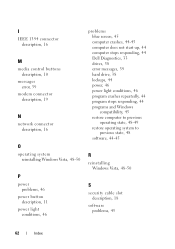
... description, 19
N
network connector description, 16
O
operating system reinstalling Windows Vista, 48-50
P
power problems, 46
power button description, 11
power light conditions, 46
problems blue screen, 45 computer crashes, 44-45 computer does not start up, 44 computer stops responding, 44 Dell Diagnostics, 33 drives, 38 error messages, 39 hard drive, 38 lockups, 44...
Similar Questions
Power Button Dilemma
I have an issue, apparently the power button was damaged and it broke off so I cannot turn on the la...
I have an issue, apparently the power button was damaged and it broke off so I cannot turn on the la...
(Posted by polarbearsage 10 years ago)
How To Solder Dell Studio 1535 Power Button Replacement
(Posted by crbrgato 10 years ago)
Dell Studio 1535 How To Turn On Without Power Button
(Posted by elisalvo 10 years ago)

