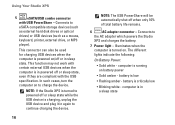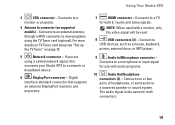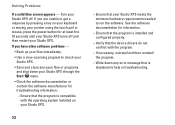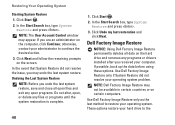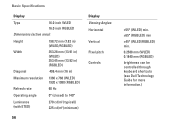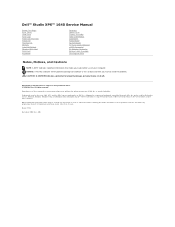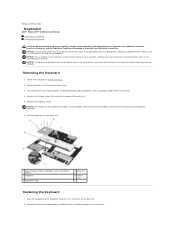Dell STUDIO XPS 16 Support Question
Find answers below for this question about Dell STUDIO XPS 16 - OBSIDIAN - NOTEBOOK.Need a Dell STUDIO XPS 16 manual? We have 2 online manuals for this item!
Question posted by greedysam on September 9th, 2013
Keyboard Issue With Del Computer..hw To Fix It
Current Answers
Answer #1: Posted by prateekk007 on September 9th, 2013 12:47 PM
Please try the steps mentioned in the below link and see if it helps:
Please reply if you have further queries.
To know more about Dell Product Support, Drivers & Downloads, Order & Dispatch status -> choose your region US Customers; India Customers. For Here for Dell support videos.
Thanks & Regards
Prateek K
Related Dell STUDIO XPS 16 Manual Pages
Similar Questions
vostro1014 my keyboard is not working,whenever i press a key..the system hangsout
Hi , webmaster ,i can't type some character on keyboard Dell Latitude CPx H500GT, what do for resolv...