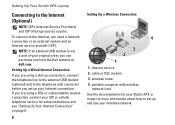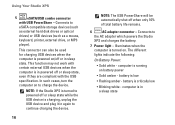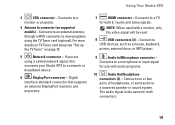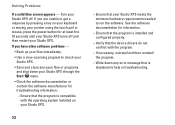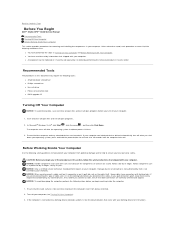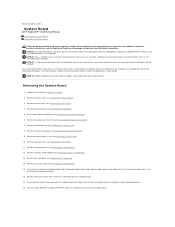Dell STUDIO XPS 16 Support Question
Find answers below for this question about Dell STUDIO XPS 16 - OBSIDIAN - NOTEBOOK.Need a Dell STUDIO XPS 16 manual? We have 2 online manuals for this item!
Question posted by frankgvansant on July 14th, 2013
Phonelikesound Ever Ten Minures
with all power and all other connections off the computer makes one sound like a cell phone every 8 to 10 minutes
Current Answers
Related Dell STUDIO XPS 16 Manual Pages
Similar Questions
I Have Dell Lattitude C Family Laptop. How To Replace The Power Connector Set
(Posted by jairam 11 years ago)
My Laptop Dell Xps M1530 I Forget It Admin Password What Can I Do?//
(Posted by azhar356 11 years ago)
Sir I Want To Know How To Use Internet On Dell Xps 15 Laptop Using The Sim Card
(Posted by niraj098 12 years ago)
Warrenties In Dell Studio 15 Laptop In India
(Posted by secx009 13 years ago)