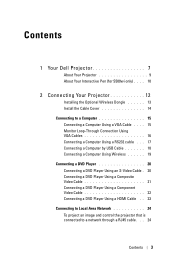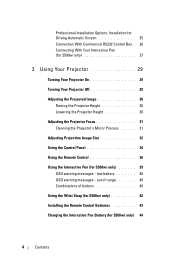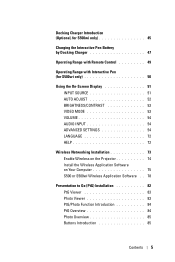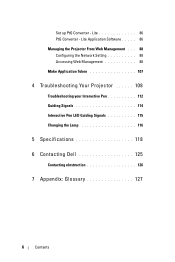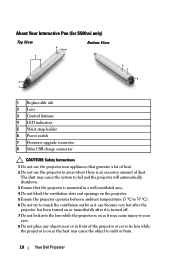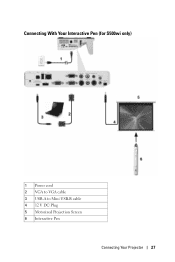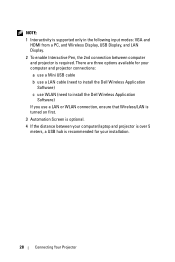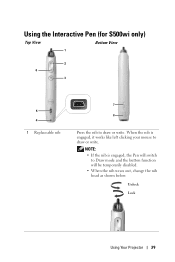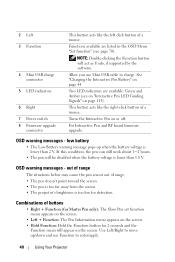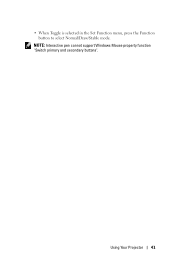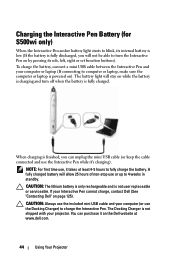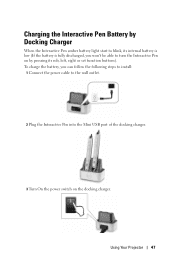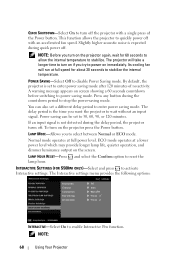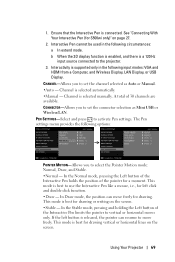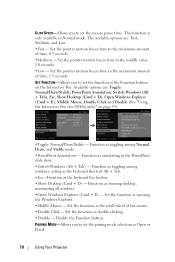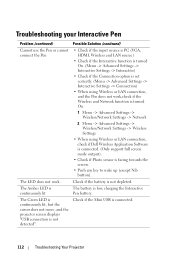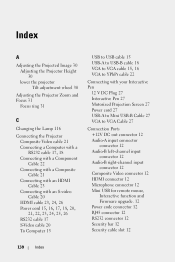Dell S500WI Support Question
Find answers below for this question about Dell S500WI.Need a Dell S500WI manual? We have 1 online manual for this item!
Question posted by laurenchaves on September 23rd, 2013
How Do I Make The Interactive Pen Function? It Is Not Moving My Mouse And I Am N
My pen isnt connecting to the mouse function, like its not moving with my mouse. How do i set up slave mode
Current Answers
Related Dell S500WI Manual Pages
Similar Questions
How To Make Remote Work For Dell Projector 1210s
(Posted by dubaza 10 years ago)
Where Do I Get Specifications For Installing The Projector In The Ceiling?
The instruction manual does not say the location & specifications for mounting the projector.
The instruction manual does not say the location & specifications for mounting the projector.
(Posted by thereselinscheid 11 years ago)
Interactive
Why will my s300wi not go to the interactive mode? I have Interwrite on and can get t the menu, I ha...
Why will my s300wi not go to the interactive mode? I have Interwrite on and can get t the menu, I ha...
(Posted by rkmedvetz 12 years ago)