Dell Precision T7400 Support Question
Find answers below for this question about Dell Precision T7400.Need a Dell Precision T7400 manual? We have 3 online manuals for this item!
Question posted by rbeAma on June 12th, 2014
How To Remove Admin Password From Bios Dell T7400
The person who posted this question about this Dell product did not include a detailed explanation. Please use the "Request More Information" button to the right if more details would help you to answer this question.
Current Answers
There are currently no answers that have been posted for this question.
Be the first to post an answer! Remember that you can earn up to 1,100 points for every answer you submit. The better the quality of your answer, the better chance it has to be accepted.
Be the first to post an answer! Remember that you can earn up to 1,100 points for every answer you submit. The better the quality of your answer, the better chance it has to be accepted.
Related Dell Precision T7400 Manual Pages
Quick Reference Guide - Page 5
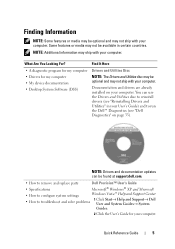
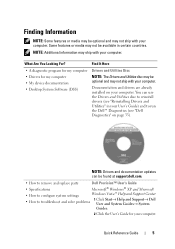
...8226; Drivers for your computer. You can be found at support.dell.com.
• How to remove and replace parts
Dell Precision™ User's Guide
• Specifications
Microsoft® Windows® ...Help and Support→ Dell User and System Guides→ System
Guides.
2 Click the User's Guide for my computer • My device documentation • Desktop System Software (DSS)
NOTE...
Quick Reference Guide - Page 9
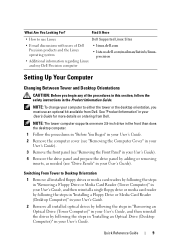
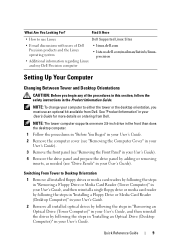
...Dell Precision computer
• linux.dell.com
• lists.us.dell.com/mailman/listinfo/linuxprecision
Setting Up Your Computer
Changing Between Tower and Desktop Orientations
CAUTION: Before you must use Linux
Dell... Drive or Media Card Reader (Desktop Computer)" in your User's Guide.
2 Remove all installed optical drives by following the steps in "Removing an Optical Drive (Tower Computer)"...
Quick Reference Guide - Page 30


...1 long
BIOS checksum error
1 long, 3 short, 2 short Memory error
1 short
F12 key pressed
Code (repetitive short beeps) 1 2
3
Description
Suggested Remedy
BIOS checksum failure. Contact Dell (see "Contacting Dell" in...module, and then restart the computer. No memory modules are installed, remove the modules (see "Contacting Dell" in your User's Guide), reinstall one at a time) until you...
Quick Reference Guide - Page 31
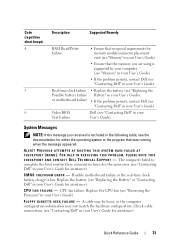
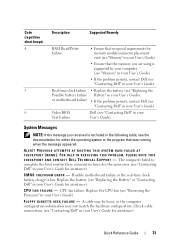
... or the computer configuration information may not match the hardware configuration. or motherboard failure. • If the problem persists, contact Dell (see "Removing the Processor" in your User's Guide). Quick Reference Guide
31
Video BIOS Test Failure. System Messages
NOTE: If the message you are using is low. C M O S C H E C K S U M E R R O R - Possible motherboard failure or the...
Quick Reference Guide - Page 32


... cable is correct (see "Keyboard Problems" in BIOS setup.
N O T A B O O ..., select the option that has a bootable operating system or remove the floppy disk from drive A and restart the computer. ...
System board failure or a chip on the system board might be malfunctioning (see "Contacting Dell" in your User's Guide). HARD DRIVE SELF MONITORING SYSTEM HAS REPORTED THAT A PARAMETER HAS ...
Quick Reference Guide - Page 35
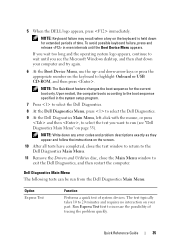
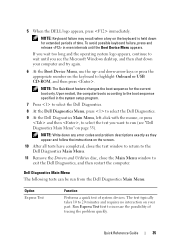
... the test window to return to the Dell Diagnostics Main Menu.
11 Remove the Drivers and Utilities disc, close the Main Menu window to exit the Dell Diagnostics, and then restart the computer.
Dell Diagnostics Main Menu
The following tests can be run (see the Microsoft Windows desktop, and then shut down for the current...
User's Guide - Page 36
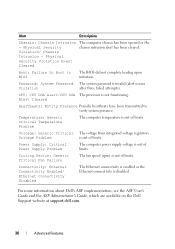
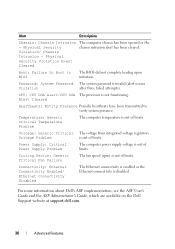
... system presence. Password: System Password The system password is not functioning...BIOS did not complete loading upon initiation. Cooling Device: Generic Critical Fan Failure
The fan speed (rpm) is out of limits.
Alert
Description
Chassis: Chassis Intrusion -
Temperature: Generic Critical Temperature Problem
The computer temperature is disabled. For more information about Dell...
User's Guide - Page 65
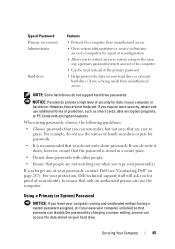
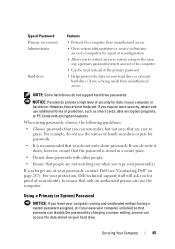
... changing a jumper setting, anyone can use additional forms of your passwords, contact Dell (see "Contacting Dell" on your hard drive. NOTICE: Passwords provide a high level of your identity to ensure that the password is being used instead of the primary password
• Helps protect the data on page 287). Securing Your Computer
65
However, they are...
User's Guide - Page 67


... times you start or restart your computer, the following message:
** Incorrect password. ** Number of unsuccessful password attempts: 3 System halted!
Deleting or Changing an Existing System Password To escape from unauthorized changes. 6 To confirm your password, type it a second time in conjunction with System Password and Admin Password to Set.
8 Exit the system setup program.
User's Guide - Page 69


... keys to navigate to 15 characters. NOTE: If the two passwords are not valid. You can use up to the Admin Password field, and then press .
4 Type your password, press or the left-arrow key.
Securing Your Computer
69 c Type in the Confirm New Password field and press .
7 Press at any time before you press...
User's Guide - Page 70


...)" on page 75), the Unlock Setup option is displayed for the Admin Password setting.
NOTE: You can use Password Changes in conjunction with Admin Password to protect the system password from step 4. 5 If you are changing an existing password, follow the instructions in the Confirm New Password field, leaving
the field blank. 7 Confirm that Not Set is displayed...
User's Guide - Page 75
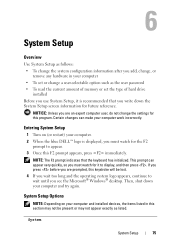
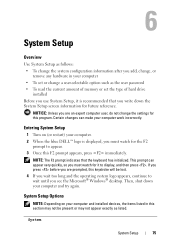
...: Depending on (or restart) your computer. 2 When the blue DELL™ logo is recommended that the keyboard has initialized. NOTICE: Unless... to wait until you see the Microsoft® Windows® desktop. This prompt can make your computer and try again. Entering System...you add, change, or
remove any hardware in this section may not appear exactly as the user password • To read the ...
User's Guide - Page 80


... quieter
• Suggested - Fetches an extra line of the system's password security feature and allows a new system password to turn on the frontside bus in its cache. Security Unlock Setup Locked default)
Admin Password (Not Set default) System Password (Not Set default)
When an administrator password is not currently in dual processor configurations. allows the drive...
User's Guide - Page 81


...(Off default)
Execute Disable (On default) Computrace®
Determines the interaction between the System password and the Admin password. Auto Power On
(Off default)
Sets the computer to the last power state the system... or disables the BIOS module interface of the optional Computrace service from being able to modify the system password. Unlocked allows a user with a valid System...
User's Guide - Page 88
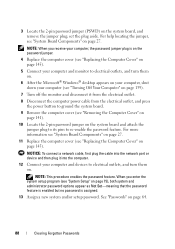
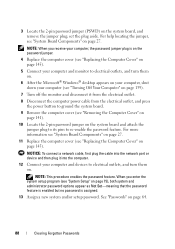
...button to ground the system board.
9 Remove the computer cover (see "Removing the Computer Cover" on page 141).
10 Locate the 2-pin password jumper on the system board and attach ...the Microsoft® Windows® desktop appears on your computer, shut down your computer and devices to re-enable the password feature. NOTE: This procedure enables the password feature. For help locating the jumper...
User's Guide - Page 89
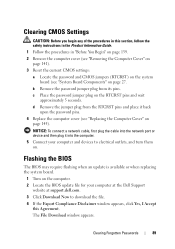
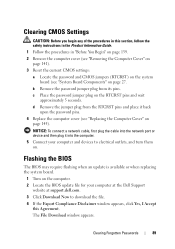
... back
upon the password pins. 4 Replace the computer cover (see "System Board Components" on . d Remove the jumper plug from its pins. Flashing the BIOS
The BIOS may require flashing ... Connect your computer at the Dell Support
website at support.dell.com. 3 Click Download Now to electrical outlets, and turn them on page 27. Clearing Forgotten Passwords
89
The File Download window...
User's Guide - Page 90
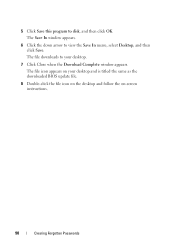
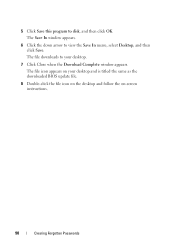
... then click Save. The file icon appears on -screen instructions.
90
Clearing Forgotten Passwords The Save In window appears.
6 Click the down arrow to disk, and then click OK. The file downloads to your desktop and is titled the same as the downloaded BIOS update file.
8 Double-click the file icon on the...
User's Guide - Page 172
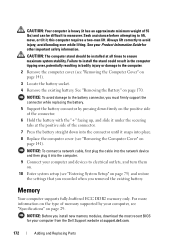
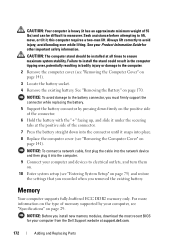
...the securing tabs at the positive side of 55 lbs) and can be installed at support.dell.com.
172
Adding and Replacing Parts this computer requires a two-man lift. Always lift ... modules, download the most recent BIOS for other important safety information.
See "Removing the Battery" on page 75) and restore the settings that you recorded when you removed the existing battery. For more...
User's Guide - Page 283
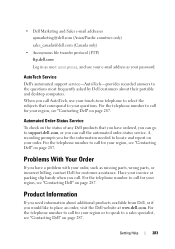
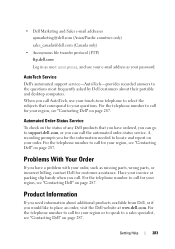
... see "Contacting Dell" on your ...Dell" on the status of any Dell products that correspond to your questions.
A recording prompts you need information about their portable and desktop...Dell website at www.dell.com. For the telephone number to call for customer assistance.
• Dell Marketing and Sales e-mail addresses apmarketing@dell.com (Asian/Pacific countries only)
sales_canada@dell...
User's Guide - Page 290
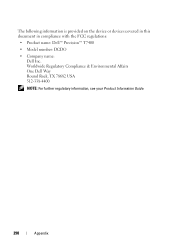
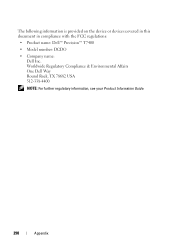
... the device or devices covered in this document in compliance with the FCC regulations:
• Product name: Dell™ Precision™ T7400
• Model number: DCDO
• Company name: Dell Inc. Worldwide Regulatory Compliance & Environmental Affairs One Dell Way Round Rock, TX 78682 USA 512-338-4400
NOTE: For further regulatory information, see your Product...
Similar Questions
How To Update The Bios From The Bios Screen Dell Precision T7400
(Posted by turanfuzzy 10 years ago)
I Cant Reset The Bios Admin Password On My Dell Optiplex 990
(Posted by Jim55rossp 10 years ago)

