Dell Precision T5500 Support Question
Find answers below for this question about Dell Precision T5500.Need a Dell Precision T5500 manual? We have 3 online manuals for this item!
Question posted by dcarbery on October 19th, 2013
Dell T 5500, Where Is The Connection For The Monitor
Dell T 5500 Tower, where is the connection for the monitor
Current Answers
There are currently no answers that have been posted for this question.
Be the first to post an answer! Remember that you can earn up to 1,100 points for every answer you submit. The better the quality of your answer, the better chance it has to be accepted.
Be the first to post an answer! Remember that you can earn up to 1,100 points for every answer you submit. The better the quality of your answer, the better chance it has to be accepted.
Related Dell Precision T5500 Manual Pages
Replacing the Hard-Drive Tray - Page 1
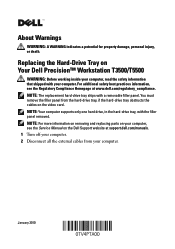
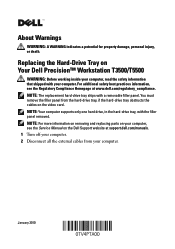
..., if the hard-drive tray obstructs the cables on the Dell Support website at www.dell.com/regulatory_compliance. NOTE: For more information on removing and replacing parts on your computer. January 2010 Replacing the Hard-Drive Tray on Your Dell Precision™ Workstation T3500/T5500
WARNING: Before working inside your computer, read the safety information...
Replacing the Hard-Drive Tray - Page 4


... cover. 9 Connect all the external cables and turn on the computer. Printed in trademarks and trade names other than its own. Reproduction of Dell Inc. disclaims any manner whatsoever without notice. © 2010 Dell Inc. Other trademarks and trade names may be used in this text: Dell, the DELL logo, and Dell Precision are trademarks of Dell Inc...
Setup and Features Information Tech Sheet - Page 1
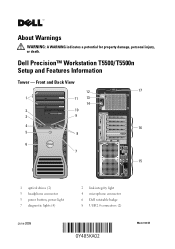
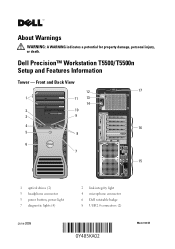
Dell Precision™ Workstation T5500/T5500n Setup and Features Information
Tower -
Front and Back View
12
17
1
11 13
14
2
10
3
9
4
16
5
8
6 7
15
1 optical drives (2) 3 headphone connector 5 power button, power light 7 diagnostic lights (4)
June 2009
2 link integrity light 4 microphone connector 6 Dell rotatable badge 8 USB 2.0 connectors (2)
Model: DCTA About Warnings
...
Setup and Features Information Tech Sheet - Page 4


Quick Setup
WARNING: Before you did not order them.
1 Connect the monitor using one of the computer whenever it to overheat.
CAUTION: Do not ...VGA cable to permit the airflow required for proper ventilation. If your computer. For additional best practices information see www.dell.com/regulatory_compliance. NOTE: Clean dust off the grill at least 5.1 cm (2 in) clearance from the back of...
Setup and Features Information Tech Sheet - Page 6


... Quad-Core Intel® Xeon® Processor 5500 series
Intel 5500/5520 64 bits 3 Connect the network cable.
4 Connect the modem (if installed).
5 Connect the power cable(s).
6 Press the power buttons on the monitor and the computer.
Specifications
NOTE: The following specifications are only those required by law to support.dell.com. For a complete and current listing...
Service Manual - Page 1
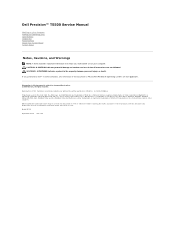
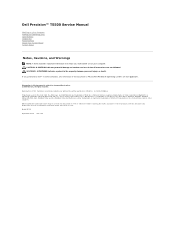
...-ray Disc Association; Other trademarks and trade names may be used in any manner whatsoever without notice. © 2009 Dell Inc. Microsoft, Windows, Windows Server, MS-DOS, Aero, Windows Vista. Dell Precision™ T5500 Service Manual
Working on Your Computer Adding and Replacing Parts Specifications Diagnostics About Memory About Your System Board System Setup...
Service Manual - Page 2
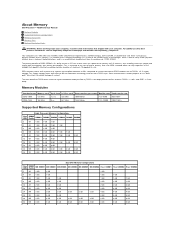
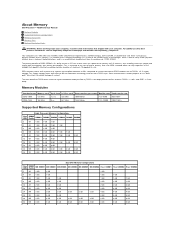
... computer uses 1066 MHz and 1333Mhz DDR3 unbuffered or registered ECC SDRAM memory.
About Memory
Dell Precision™ T5500 Service Manual
Memory Modules Supported Memory Configurations Memory Subsystem Memory Slots Memory Population Rules
WARNING: Before... commercial DDR2 modules due to run its predecessor, DDR2 SDRAM.
This is achieved at www.dell.com/regulatory_compliance.
Service Manual - Page 5
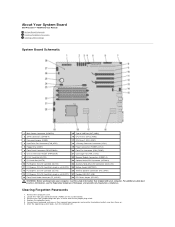
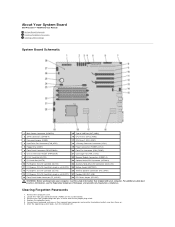
...System Board
Dell Precision™ T5500 Service Manual...inside your computer, read the safety information that shipped with your computer and monitor to electrical outlets and turn the computer off. Remove the computer cover..... 4. Locate the 4-pin password connector (PSWD) on . 6. Connect your keyboard and mouse, then connect your computer. After the operating system loads, turn them on the ...
Service Manual - Page 6


..., and turn them on . Connect your computer and devices to clear the CMOS setting.
1. Disconnect the keyboard and mouse, then disconnect the computer and monitor from pins 3 and 4. 4..... 3. For additional safety best practices information, see the Regulatory Compliance Homepage at www.dell.com/regulatory_compliance. Ensure that the computer is off and not in a power management mode...
Service Manual - Page 7
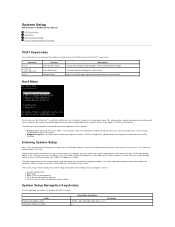
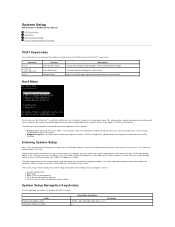
System Setup
Dell Precision™ T5500 Service Manual
POST Keystrokes Boot Menu Entering System Setup System Setup Navigation ... Use System Setup to make changes to the Utility Partition. This feature offers a quick and convenient method with previous Dell Precision™ workstation platforms, your computer includes a one-time boot menu.
Follow the on the screen. On each option...
Service Manual - Page 9
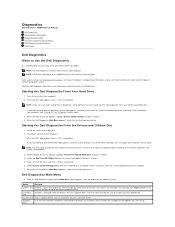
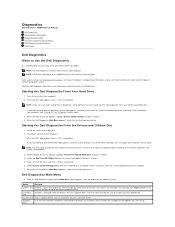
... or more and requires you see the Microsoft® Windows® desktop.
When the boot device list appears, highlight Boot to answer questions ...DELL logo appears, press immediately. Diagnostics
Dell Precision™ T5500 Service Manual
Dell Diagnostics Power Button Light Codes Diagnostic Light Codes Pre-POST Diagnostic Light Patterns POST Diagnostic Light Patterns Beep Codes
Dell...
Service Manual - Page 14


Adding and Replacing Parts
Dell Precision™ T5500 Service Manual
Cover Battery Drives Bezel Hard Drive Tray Front Fan Assembly Memory Card Reader Memory Dual Processor Riser (Optional) System Board
I/O Data Cable Chassis Intrusion Switch Front Bezel Hard Drive Floppy Drive Optical Drive Expansion Cards Heat Sink and Processor Power Supply
Service Manual - Page 15
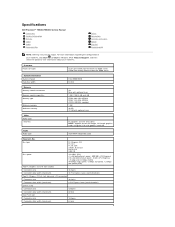
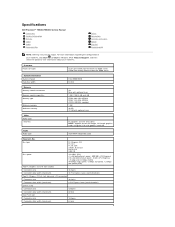
Specifications
Dell Precision™ T5500/T5500n Service Manual Processors System Information Memory Video Audio Expansion Bus
Drives Connectors Controls and Lights Power Physical Environmental
NOTE: Offerings may vary by region. Processor Processor types
System Information System chipset Data bus width
Dual-Core Intel® Xeon® Processor 5500 series Quad-Core Intel® Xeon®...
Service Manual - Page 18
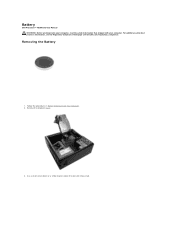
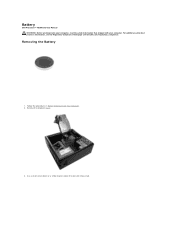
... screw driver or a scribe to press down the coin-cell release tab.
For additional safety best practices information, see the Regulatory Compliance Homepage at www.dell.com/regulatory_compliance. Battery
Dell Precision™ T5500 Service Manual WARNING: Before working inside your computer, read the safety information that shipped with your computer.
Service Manual - Page 20
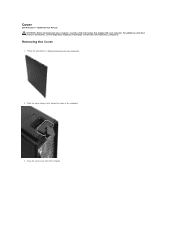
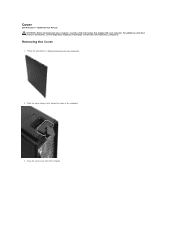
Draw the cover away from the computer. Cover
Dell Precision™ T5500 Service Manual WARNING: Before working inside your computer, read the safety information that shipped with your computer. Removing the Cover
1. Slide the cover release latch ...
Service Manual - Page 22
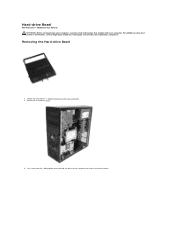
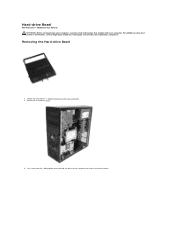
... Computer. 2. Removing the Hard-drive Bezel
1. Hard-drive Bezel
Dell Precision™ T5500 Service Manual WARNING: Before working inside your computer, read the safety information that shipped with your computer. For additional safety best practices information, see the Regulatory Compliance Homepage at www.dell.com/regulatory_compliance. Remove the computer cover.
3. Press and hold the...
Service Manual - Page 31


...
1. Remove the floppy drive from the back of the floppy drive. 6. Connect the power and data cables to release the floppy drive. 7. Remove the computer...power and data cables from the computer. Push the sliding plate lever down . 7. Floppy Drive
Dell Precision™ T5500 Service Manual
WARNING: Before working inside your computer, read the safety information that shipped with your ...
Service Manual - Page 43
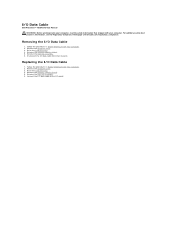
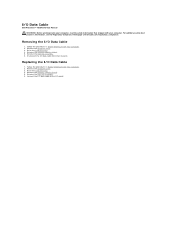
...computer cover. 3. Removing the I /O panel. Raise the hard drive tray. 4. Remove the memory module shroud. 5. Remove the front fan assembly. 6. I /O panel. Connect the I/O data cable to the I /O Data Cable
Dell Precision™ T5500 Service Manual
WARNING: Before working inside your computer, read the safety information that shipped with your computer. Replacing the I/O Data Cable
1.
Service Manual - Page 47
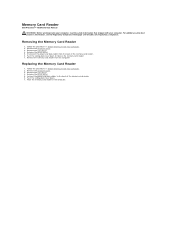
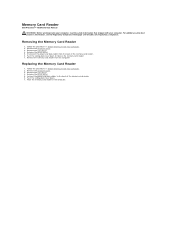
...Dell Precision™ T5500 Service Manual
WARNING: Before working inside your computer, read the safety information that shipped with your computer.
Remove the front bezel. 4. Follow the procedures in the computer. Removing the Memory Card Reader
1. Replacing the Memory Card Reader
1. Remove the computer cover. 3. Connect... Homepage at www.dell.com/regulatory_compliance. Remove...
Service Manual - Page 79
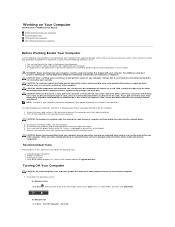
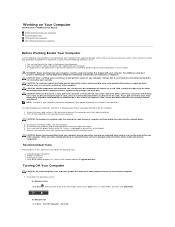
... is not authorized by Dell is not covered by performing...connect a cable, ensure that shipped with your computer and then unplug the cable from the computer. 5.
CAUTION: To disconnect a network cable, first unplug the cable from your computer. Disconnect all open files and exit all network cables from the network device.
3.
Working on Your Computer
Dell Precision™ T5500...
Similar Questions
Dell Precision T5500 'hard Drive Fan Failure'
Dear Problem Solvers,My Dell Precision T5500 started giving the following message on boot-up:"Alert!...
Dear Problem Solvers,My Dell Precision T5500 started giving the following message on boot-up:"Alert!...
(Posted by nidllc 6 years ago)

