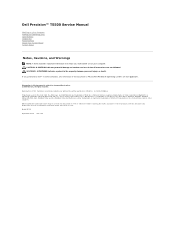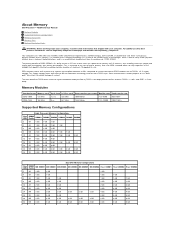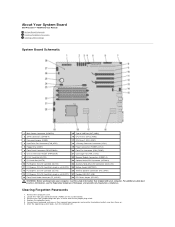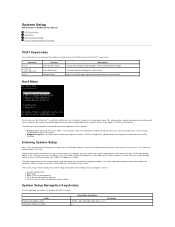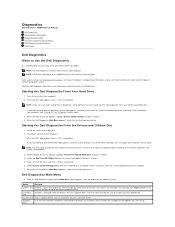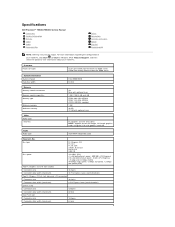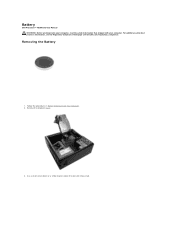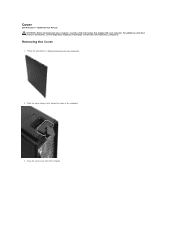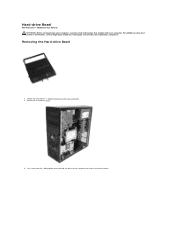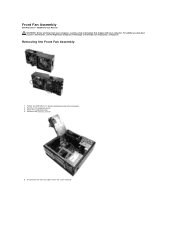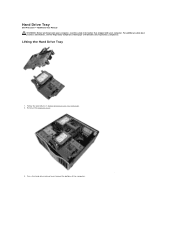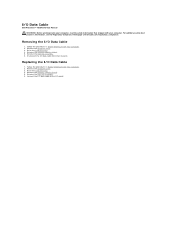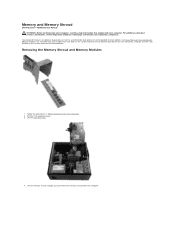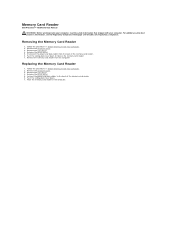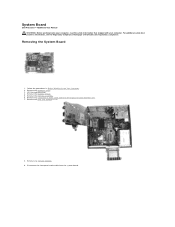Dell Precision T5500 Support Question
Find answers below for this question about Dell Precision T5500.Need a Dell Precision T5500 manual? We have 3 online manuals for this item!
Question posted by nidllc on December 19th, 2017
Dell Precision T5500 'hard Drive Fan Failure'
Dear Problem Solvers,My Dell Precision T5500 started giving the following message on boot-up:"Alert! Hard drive fan failure. Strike the F1 key to continue, F2 to run the setup utility Press F5 to run onboard diagnostics" After some on-line research I ordered a Dell RH887 hard-drive fan.When I opened up the T5500 I saw 5 fans (see photos):* two large fans side-by-side, next to a blue plastic guide that leads to the RAM (cards) on the motherboard.* one small CPU fan* one small fan built into the graphics board* one medium fan on top of a squarish block in the corner of the PC.All of these 5 fans are working and none of them matches the RH887 I bought.The hard-drive is located on top of a fold-out panel with no fan near it ...I ran the complete pre-boot system assessment but no problems were found.After clearing out the bios system log, the Alert comes back immediately.Is there a way to resolve this ?Can I still use the computer safely ?Thanks for a help you can offer.
Supporting Images
You can click the images below to enlargeCurrent Answers
Related Dell Precision T5500 Manual Pages
Similar Questions
Precision T5500 Tower How Much Hard Drive Slots Can Support
(Posted by nikallove 9 years ago)
Precision T5500 All Drive Lights Green Will Not Boot Up
(Posted by mipa 10 years ago)
Fan Failure - Press F1 Key
For the past 2 years I've been getting the following error message when booting up my XPS 7100: Fan...
For the past 2 years I've been getting the following error message when booting up my XPS 7100: Fan...
(Posted by DOREENFEKNER 11 years ago)