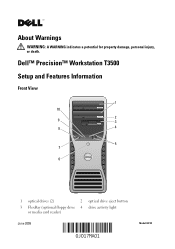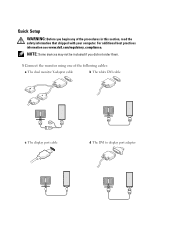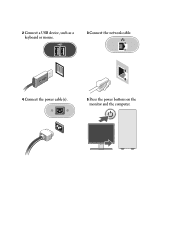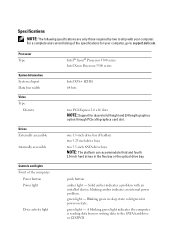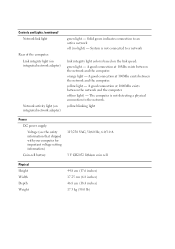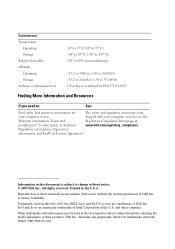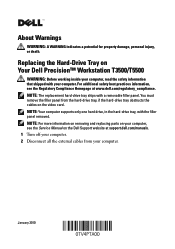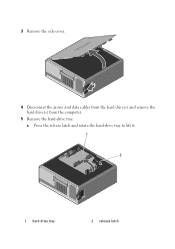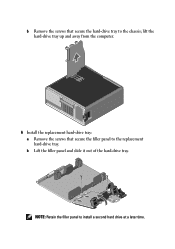Dell Precision T3500 Support Question
Find answers below for this question about Dell Precision T3500.Need a Dell Precision T3500 manual? We have 2 online manuals for this item!
Question posted by biplafar on March 16th, 2014
How To Remove Power Supply Dell T3500
The person who posted this question about this Dell product did not include a detailed explanation. Please use the "Request More Information" button to the right if more details would help you to answer this question.
Current Answers
Answer #1: Posted by techygirl on March 16th, 2014 10:35 AM
Dell Desktop Power Supply Replacement for this here is a video tutorial to go there please click here
Thanks
Techy Girl
Related Dell Precision T3500 Manual Pages
Similar Questions
How To Remove Power Supply From Dell Precision Workstation 530
(Posted by saJames 9 years ago)
Dell Precision T3500 Power Supply Cord How To Plug Up
(Posted by DAVItba 10 years ago)
How To Remove Power Supply From Dell Precision 690
(Posted by hlakdenc 10 years ago)