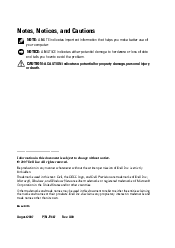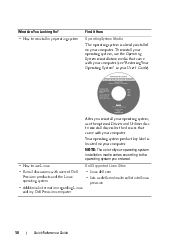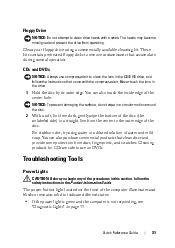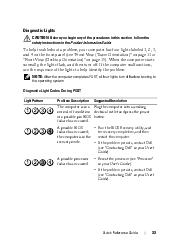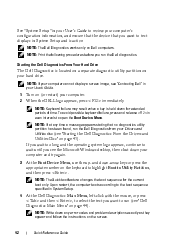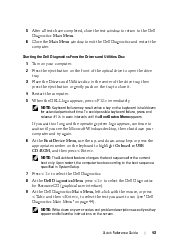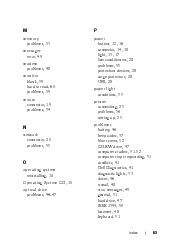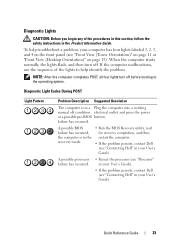Dell Precision T3400 Support Question
Find answers below for this question about Dell Precision T3400.Need a Dell Precision T3400 manual? We have 5 online manuals for this item!
Question posted by sholness9 on July 25th, 2014
All Four Diagnostic Lights On 1234.
I have a Dell T3400 that will not get past the dell logo screen when i turn the system on. I have tried to clear the passwords and clear the CMOS by referring to the users manual and still the system seems to be on a loop where it asks for the system password, i type this in hit enter it then goes to select operating system which it let do automatically, i then get another screen before the dell logo appears for a second, the computer then reverts back to the screen asking for the system password again. the hole thing is stuck in this constant loop.
Current Answers
Related Dell Precision T3400 Manual Pages
Similar Questions
Diagnostic Light 3
I am using a dell optiplex 980 with intel core i5-760 proccessor and 8 gigs of ram with 500 GB of Ha...
I am using a dell optiplex 980 with intel core i5-760 proccessor and 8 gigs of ram with 500 GB of Ha...
(Posted by zohaibkhan3227 2 years ago)
Step By Step On How To Replace A Power Supply In A Dell Precision T3400
(Posted by bob9wojte 9 years ago)
Dell Precision T3400 Will Not Boot 1 And 3 Diagnostic Lights
(Posted by Varmco 10 years ago)
How To Remove Cd Drive From Dell Precision T3400
(Posted by jmparthu 10 years ago)
Diagnostic Light
the machine will not start and I have tried to restart. All I get is diagnostic lights 1 & 3 are...
the machine will not start and I have tried to restart. All I get is diagnostic lights 1 & 3 are...
(Posted by bjhoward 11 years ago)