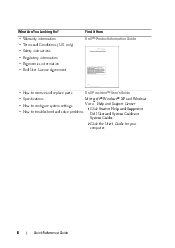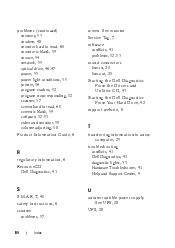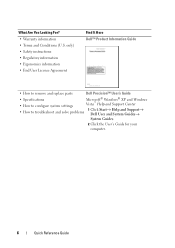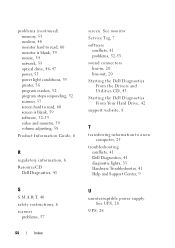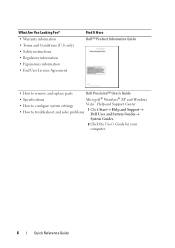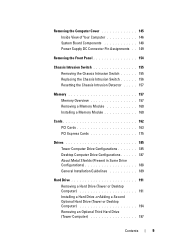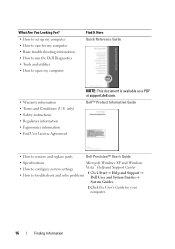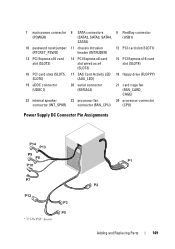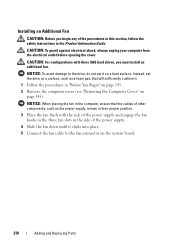Dell Precision T3400 Support Question
Find answers below for this question about Dell Precision T3400.Need a Dell Precision T3400 manual? We have 5 online manuals for this item!
Question posted by bob9wojte on August 2nd, 2014
Step By Step On How To Replace A Power Supply In A Dell Precision T3400
Current Answers
Answer #1: Posted by DellJesse1 on August 5th, 2014 6:19 AM
You can click the link below to download the online users manual. The manual provides step by step instructions for removing/replacing parts within your computer.
Thank You,
Dell-Jesse1
Dell Social Media and Communities
email:[email protected]
Dell Community Forum.
www.en.community.dell.com
Dell Twitter Support
@dellcares
Dell Facebook Support
www.facebook.com/dell
#iwork4dell
Related Dell Precision T3400 Manual Pages
Similar Questions
The dell precision t3400 is countinuesly turning itself on and off without reson when it is pluged i...