Dell Precision 530 Support Question
Find answers below for this question about Dell Precision 530.Need a Dell Precision 530 manual? We have 5 online manuals for this item!
Question posted by hemnha on February 17th, 2014
Precision 530 Fan Does Not Shut Down
The person who posted this question about this Dell product did not include a detailed explanation. Please use the "Request More Information" button to the right if more details would help you to answer this question.
Current Answers
There are currently no answers that have been posted for this question.
Be the first to post an answer! Remember that you can earn up to 1,100 points for every answer you submit. The better the quality of your answer, the better chance it has to be accepted.
Be the first to post an answer! Remember that you can earn up to 1,100 points for every answer you submit. The better the quality of your answer, the better chance it has to be accepted.
Related Dell Precision 530 Manual Pages
Service Manual - Page 2
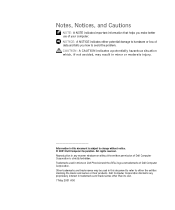
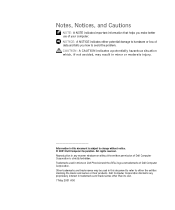
CAUTION: A CAUTION indicates a potentially hazardous situation which, if not avoided, may be used in this text: Dell Precision and the DELL logo are trademarks of your computer. Dell Computer Corporation disclaims any manner whatsoever without the written permission of Dell Computer Corporation is ...
Service Manual - Page 4
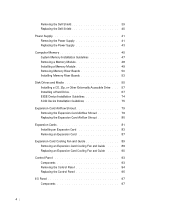
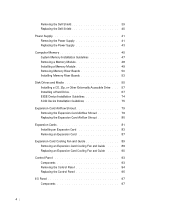
... 80
Expansion Cards 81 Installing an Expansion Card 83 Removing an Expansion Card 87
Expansion-Card Cooling Fan and Guide 89 Removing an Expansion-Card Cooling Fan and Guide . . . . . 89 Replacing an Expansion-Card Cooling Fan and Guide . . . . . 90
Control Panel 93 Components 93 Removing the Control Panel 94 Replacing the Control Panel...
Service Manual - Page 5
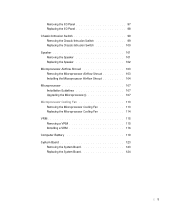
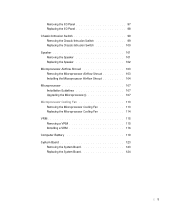
... Airflow Shroud 103 Installing the Microprocessor Airflow Shroud 104 Microprocessor 107 Installation Guidelines 107 Upgrading the Microprocessor(s 107 Microprocessor Cooling Fan 113 Removing the Microprocessor Cooling Fan 113 Replacing the Microprocessor Cooling Fan 114 VRM 115 Removing a VRM 115 Installing a VRM 116 Computer Battery 119 System Board 123 Removing the System Board 123...
Service Manual - Page 13


... Front-Panel Inserts Front-Panel Button Dell Shield Power Supply Computer Memory Disk Drives and Media Expansion-Card Airflow Shroud Expansion Cards Expansion-Card Cooling Fan and Guide Control Panel I/O Panel Chassis Intrusion Switch
www.dell.com | support.dell.com
Microprocessor Replacement - Page 6
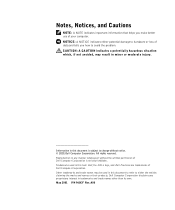
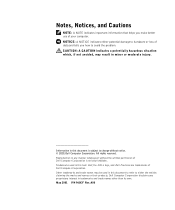
Dell Computer Corporation disclaims any manner whatsoever without notice. © 2001 Dell Computer Corporation. Information in this text: Dell, the DELL logo, and Dell Precision are trademarks of Dell Computer Corporation. May 2001 P/N 960CF Rev. A00 Reproduction in any proprietary interest in this document to refer to either potential damage ...
Microprocessor Replacement - Page 7


...While you begin. Also avoid touching components or contacts on a card and avoid touching pins on the Dell Precision™ WorkStation 530 computer. NOTE: Dell recommends that might harm internal components. Precautionary Measures
CAUTION: Before you are disconnecting a device... that you have not reinstalled your computer and devices from your desktop if you read this procedure.
Memory Riser Board Replacement - Page 4


... than its own. CAUTION: A CAUTION indicates a potentially hazardous situation which, if not avoided, may be used in this text: Dell, the DELL logo, and Dell Precision are registered trademarks of your computer. Reproduction in any proprietary interest in this document to refer to avoid the problem. NOTICE: A NOTICE indicates either the...
Memory Riser Board Replacement - Page 5


...begin. Also, disconnect any telephone or network lines from the User's Guides icon on your desktop if you work, periodically touch an unpainted metal surface on the computer chassis to dissipate any ...as the padlock loop on the back of the computer or on the Dell Precision™ WorkStation 530 computer.
NOTE: Dell recommends that might harm internal components. Memory Riser Board ...
Memory Riser Board Replacement - Page 11
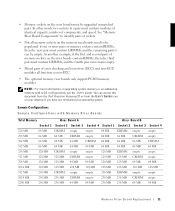
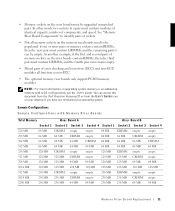
... must contain CRIMMs, and the remaining pair(s) can access this document from the Dell Precision ResourceCD or from the User's Guides icon on the riser boards contain RIMMs, then ... empty.
As another example, if the first and second pairs of memory sockets on your desktop if you have not reinstalled your operating system. Sample Configurations Sample Configurations with 4-GB configurations...
Setup and Quick Reference Guide - Page 2


... proprietary interest in this document is strictly forbidden.
Other trademarks and trade names may be used in this text: Dell, the DELL logo, and Dell Precision are registered trademarks of Dell Computer Corporation is subject to avoid the problem. Trademarks used in this document to refer to either potential damage to...
Setup and Quick Reference Guide - Page 3
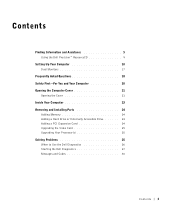
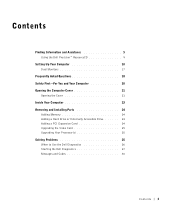
Contents
Finding Information and Assistance 5 Using the Dell Precision™ ResourceCD 9
Setting Up Your Computer 10 Dual Monitors 17
Frequently Asked Questions 18 Safety First-For You and Your Computer 20 Opening the Computer ...
Setup and Quick Reference Guide - Page 9


... time on this computer, the ResourceCD Installation window opens to inform you must insert the ResourceCD in the Topic pull-down menu and click Dell Precision ResourceCD. To complete the installation, respond to continue. NOTE: To access device drivers and user documentation, you must use the Dell Diagnostics, you that the...
Setup and Quick Reference Guide - Page 16
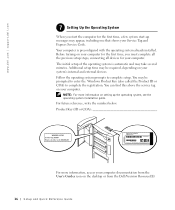
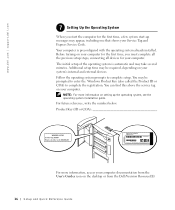
... and may appear, including one that shows your Service Tag and Express Service Code. Additional setup time may be required, depending on the desktop or from the Dell Precision ResourceCD.
16 Setup and Quick Re ference Guide NOTE: For more information, access your computer. Follow the operating system prompts to complete the...
Setup and Quick Reference Guide - Page 18
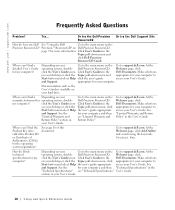
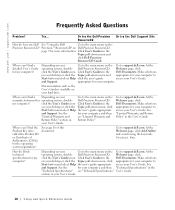
....
See the
for your User's Guide. and search using the keywords Product Key. Dell Precision ResourceCD. www.dell.com | support.dell.com
Frequently Asked Questions
Problem?
Go to support.dell... the Go to support.dell.com. See the
for your desktop or click the Topic pull-down menu and
click Dell Precision
ResourceCD Guide. At the
operating system, double- click the ...
Setup and Quick Reference Guide - Page 19


... the device.
the user's guide appropriate
Depending on WorkStations ResourceCD
network adapter,
page 9 for See "Using the Dell
See the Dell Precision
my graphics card,
Precision™ ResourceCD" on your desktop or click the Topic pull-down menu, click
the user's guide appropriate
for documentation and appropriate driver(s). Problem?
Try...
At the Welcome...
Setup and Quick Reference Guide - Page 20
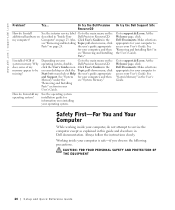
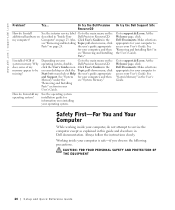
...attempt to the main menu on described in the
see "Removing and Installing
Parts." Dell Precision ResourceCD.
At the Welcome page, click Dell Documents. Always follow the instructions closely.
...Memory." See "System Memory" in the User's Guide. the user's guide appropriate
for your desktop or click the Topic pull-down menu, click
Parts" on page 24. Go to access ...
Setup and Quick Reference Guide - Page 24
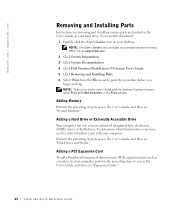
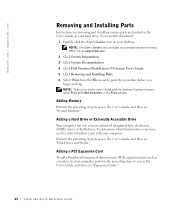
... file at support.dell.com.
2 Click System Information. 3 Click System Documentation. 4 Click Dell Precision WorkStation 530 System User's Guide. 5 Click Removing and Installing Parts. 6 Select Print from the File menu ...your computer. NOTE: The User's Guide is also available as a modem, to your desktop.
To determine which kind of drives you
begin working. Adding Memory
Perform the preceding ...
Setup and Quick Reference Guide - Page 26
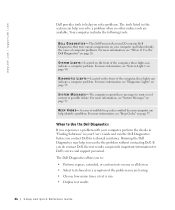
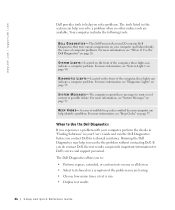
... Diagnostics allows you to:
• Perform express, extended, or custom tests on one or all devices • Select tests based on page 30. The Dell Precision ResourceCD contains Dell Diagnostics that tests various components on your computer and helps identify the cause of computer problems. For more information, see "Diagnostic Lights...
Setup and Quick Reference Guide - Page 27
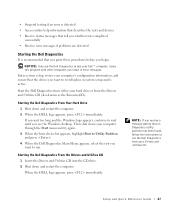
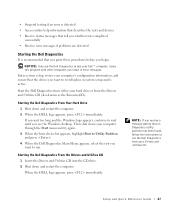
...CD
1 Insert the Drivers and Utilities CD into the CD drive. 2 Shut down and restart the computer. 2 When the DELL logo appears, press... active. Starting the Dell Diagnostics From Your Hard Drive
1 Shut down and restart the computer.
If you wait too long ... follow the instructions to test displays in error messages.
Then shut down your Drivers and Utilities CD. Setup and Quick Reference...
Setup and Quick Reference Guide - Page 28
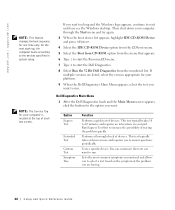
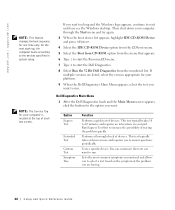
... increase the possibility of the problem you want to answer questions periodically. Tests a specific device.
Then shut down your part.
This test typically takes an hour or more and requires you see the Windows desktop.
This test typically takes 10 to 20 minutes and requires no interaction on your computer through the...
Similar Questions
What Caused Dell Precision T5400 Fan To Go Full Speed
(Posted by DligSE 10 years ago)
Does This (dell Precision 530 Workstation) Support Ide Or Eide Hard Drives
does this support IDE or EIDE hard drives
does this support IDE or EIDE hard drives
(Posted by blazintommyd 12 years ago)

