Dell Precision 530 Support Question
Find answers below for this question about Dell Precision 530.Need a Dell Precision 530 manual? We have 5 online manuals for this item!
Question posted by palicpit on March 18th, 2014
How To Open A Dell Precision 530
The person who posted this question about this Dell product did not include a detailed explanation. Please use the "Request More Information" button to the right if more details would help you to answer this question.
Current Answers
There are currently no answers that have been posted for this question.
Be the first to post an answer! Remember that you can earn up to 1,100 points for every answer you submit. The better the quality of your answer, the better chance it has to be accepted.
Be the first to post an answer! Remember that you can earn up to 1,100 points for every answer you submit. The better the quality of your answer, the better chance it has to be accepted.
Related Dell Precision 530 Manual Pages
Service Manual - Page 2
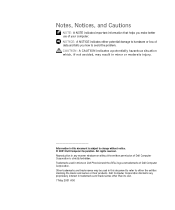
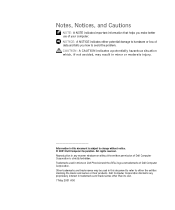
... its own. 7 May 2001 A00 Reproduction in any proprietary interest in this text: Dell Precision and the DELL logo are trademarks of your computer. Trademarks used in this document is strictly forbidden. Dell Computer Corporation disclaims any manner whatsoever without the written permission of Dell Computer Corporation is subject to change without notice. © 2001...
Service Manual - Page 3


... Computer 9 When Working Inside Your Computer 9
Protecting Against Electrostatic Discharge 11
2 Removing and Installing Parts
Computer Cover 15 Opening the Computer Cover 15 Closing the Computer Cover 16
Interior Service Label 19 Inside Your Computer 21 System Board Components 23
...Panel Button 35 Removing the Front-Panel Button 35 Replacing the Front-Panel Button 37 Dell Shield 39
3
Service Manual - Page 9


... computer chassis to the manufacturer's instructions. 1 Turn off . Safety First-For You and Your Computer
Use the following steps in your online Dell documentation or otherwise provided to you open the computer cover, perform the following safety guidelines to ensure your own personal safety. Discard used batteries according to dissipate any static...
Service Manual - Page 16


... chassis and into position (see the following figure).
NOTE: As you close the cover, hold the release latch to the chassis.
16 www.dell.com | support.dell.com
Opening the Computer Cover
cover release latch padlock ring
Closing the Computer Cover 1 Check all cable connections, especially those that no tools or extra parts...
Service Manual - Page 34


www.dell.com | support.dell.com
Removing Front-Panel Inserts front panel
securing tab
front-panel insert
securing tab
Replacing Front-Panel Inserts 1 Connect and replace any disk drives you ... tab into place.
34 c Press the right securing tab into the drive bay until the panel snaps into the drive bay. a Facing the front panel, open the drive door.
Service Manual - Page 39


Removing the Dell Shield
39 Dell Shield
• Removing the Dell shield • Replacing the Dell shield Removing the Dell Shield 1 Turn off the computer and devices, disconnect them from their
electrical outlets, wait at least 10 to 20 seconds, lay the computer on its right side, and open the computer cover. 2 Remove the front panel. 3 Lay...
Microprocessor Replacement - Page 6
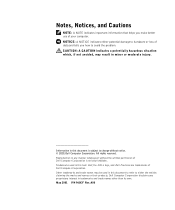
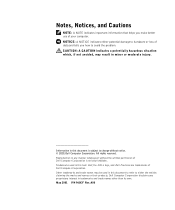
Information in this text: Dell, the DELL logo, and Dell Precision are trademarks of Dell Computer Corporation. Trademarks used in trademarks and trade names other than its own. Dell Computer Corporation disclaims any manner whatsoever without notice. © 2001 Dell Computer Corporation. A00 Other trademarks and trade names may result in any proprietary interest in this document is...
Microprocessor Replacement - Page 7


...an unpainted metal surface on your desktop if you begin. You can access these documents from the Dell Precision ResourceCD or from their power ...Dell recommends that only a technically knowledgeable person perform this document, see the Service Manual and User's Guide. Also avoid touching components or contacts on a card and avoid touching pins on the Dell Precision™ WorkStation 530...
Memory Riser Board Replacement - Page 4


... Corporation. May 2001 P/N 6F506 Rev. CAUTION: A CAUTION indicates a potentially hazardous situation which, if not avoided, may be used in this text: Dell, the DELL logo, and Dell Precision are registered trademarks of Dell Computer Corporation; Information in minor or moderate injury. Other trademarks and trade names may result in this document to refer to either...
Memory Riser Board Replacement - Page 5


...This document provides instructions on replacing the memory riser board on your desktop if you have not reinstalled your operating system. Also, disconnect any... inside the computer.
You can access these documents from the Dell Precision ResourceCD or from the User's Guides icon on the Dell Precision™ WorkStation 530 computer. Doing so reduces the potential for it is not on...
Memory Riser Board Replacement - Page 11
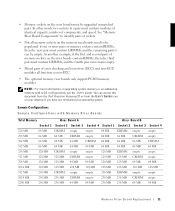
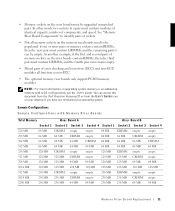
... need to identify pairs of components, and speed. You can access this document from the Dell Precision ResourceCD or from the User's Guides icon on the riser boards contain RIMMs, then the ... and the remaining pair(s) can remain empty.
• Mixed pairs of memory sockets on your desktop if you have not reinstalled your operating system.
NOTE: For more pairs of memory sockets contain ...
Setup and Quick Reference Guide - Page 2


...indicates a potential for property damage, personal injury, or death. All rights reserved. December 2002 P/N 402GU Rev. Trademarks used in this text: Dell, the DELL logo, and Dell Precision are registered trademarks of Dell Computer Corporation; Microsoft and Windows are trademarks of Microsoft Corporation. Information in this document to refer to change without the written...
Setup and Quick Reference Guide - Page 3
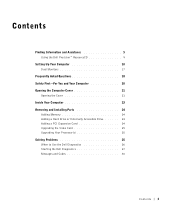
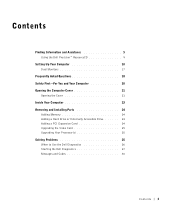
Contents
Finding Information and Assistance 5 Using the Dell Precision™ ResourceCD 9
Setting Up Your Computer 10 Dual Monitors 17
Frequently Asked Questions 18 Safety First-For You and Your Computer 20 Opening the Computer Cover 21
Opening the Cover 21 Inside Your Computer 23 Removing and Installing Parts 24
Adding Memory 24 Adding a Hard Drive...
Setup and Quick Reference Guide - Page 9


... the ResourceCD from within Windows.
To access the Dell Precision ResourceCD Guide, click User's Guides in the CD drive and restart the computer. To complete the installation, respond to Use the Dell Diagnostics" on this computer, the ResourceCD Installation window opens to inform you must use the Dell Diagnostics, you that the ResourceCD is about...
Setup and Quick Reference Guide - Page 16
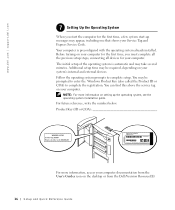
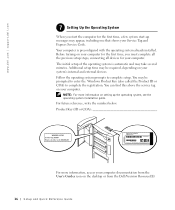
... shows your Service Tag and Express Service Code. You can find this above the service tag on the desktop or from the Dell Precision ResourceCD.
16 Setup and Quick Re ference Guide www.dell.com | support.dell.com
7 Setting Up the Operating System
When you must complete all the previous setup steps, connecting all devices...
Setup and Quick Reference Guide - Page 18
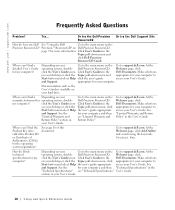
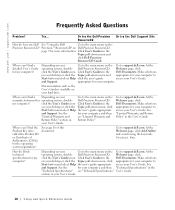
... Setup and Quick Re ference Guide
Where can I use my Dell See "Using the Dell
Go to the main menu on your desktop or click the Topic pull-down menu and appropriate for your desktop or click the Topic pull-down menu and
click Dell Precision
ResourceCD Guide.
At the
operating system, double- User's Guide. Make...
Setup and Quick Reference Guide - Page 19


... "Using the Dell
See the Dell Precision
my graphics card,
Precision™ ResourceCD" on page 21. operating system, double- click the User's Guides icon Click User's Guides in a
Go to http://support.dell.com. If so, search the contents of the
Click User's Guides in the User's Guide. Click User's Guides in your desktop or click...
Setup and Quick Reference Guide - Page 20
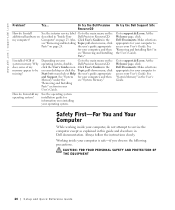
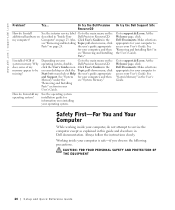
...'s guide appropriate
and Support.
"Removing and Installing
Parts" section in "Inside Your Dell Precision ResourceCD. How do I install
See the interior service label Go to the main menu...appropriate
for your computer to access your desktop or click the Topic pull-down menu, click
Parts" on page 23.
At the Welcome page, click Dell Documents. Make selections appropriate for your...
Setup and Quick Reference Guide - Page 24
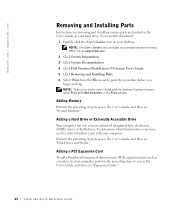
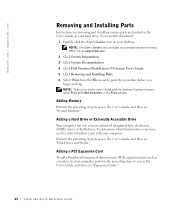
www.dell.com | support.dell.com
Removing and Installing Parts
Instructions for removing and installing various parts .... 4 Click Dell Precision WorkStation 530 System User's Guide. 5 Click Removing and Installing Parts. 6 Select Print from the File menu to access the User's Guide, and then see "Disk Drives and Media." NOTE: To print the entire User's Guide with your desktop. Adding Memory
...
Setup and Quick Reference Guide - Page 26
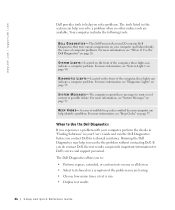
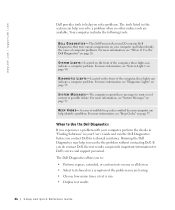
... tools:
D E L L D I A G N O S T I G H T S - S Y S T E M L I G H T S - S Y S T E M M E S S A G E S - For more information, see "System Messages" on page 30. For more information, see "Beep Codes" on page 32.
The Dell Precision ResourceCD contains Dell Diagnostics that tests various components on the front of computer problems. For more information, see "When to warn you do...
Similar Questions
Does This (dell Precision 530 Workstation) Support Ide Or Eide Hard Drives
does this support IDE or EIDE hard drives
does this support IDE or EIDE hard drives
(Posted by blazintommyd 12 years ago)

