Dell Precision 380 Support Question
Find answers below for this question about Dell Precision 380.Need a Dell Precision 380 manual? We have 1 online manual for this item!
Question posted by jimvlf on September 9th, 2013
Dell Precision 380 Won't Turn On
The person who posted this question about this Dell product did not include a detailed explanation. Please use the "Request More Information" button to the right if more details would help you to answer this question.
Current Answers
There are currently no answers that have been posted for this question.
Be the first to post an answer! Remember that you can earn up to 1,100 points for every answer you submit. The better the quality of your answer, the better chance it has to be accepted.
Be the first to post an answer! Remember that you can earn up to 1,100 points for every answer you submit. The better the quality of your answer, the better chance it has to be accepted.
Related Dell Precision 380 Manual Pages
Quick Reference Guide - Page 2
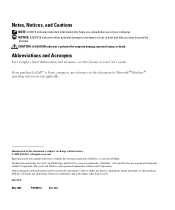
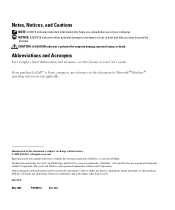
... in this document is strictly forbidden.
Trademarks used in this document to avoid the problem. Model DCTA
May 2005
P/N N8152
Rev. Information in this text: Dell, the DELL logo, and Dell Precision are not applicable.
Notes, Notices, and Cautions
NOTE: A NOTE indicates important information that helps you make better use of your User's Guide...
Quick Reference Guide - Page 3


... View (Tower Orientation 19 Back View (Tower Orientation 21 Front View (Desktop Orientation 22 Back View (Desktop Orientation 24 Back-Panel Connectors 24 Inside View 27 System Board Components 28...174; Windows® XP System Restore 32 Using the Last Known Good Configuration 34 Dell Diagnostics 34 Before You Start Testing 36 Beep Codes 36 Error Messages 37 Diagnostic Lights 37 ...
Quick Reference Guide - Page 5


... • My device documentation • Desktop System Software (DSS)
Find It Here
Drivers and Utilities CD (also known as a PDF at support.dell.com. Quick Reference Guide
NOTE: This document... be available for my computer • Basic troubleshooting information • How to run the Dell Diagnostics • Error codes and diagnostic lights • How to remove and install parts ...
Quick Reference Guide - Page 6
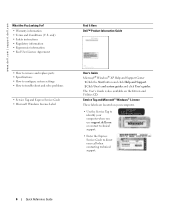
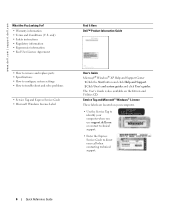
...; How to configure system settings • How to direct your computer when you use support.dell.com or contact technical support. • Enter the Express Service Code to troubleshoot and solve ...8226; Service Tag and Express Service Code • Microsoft Windows License Label
Find It Here Dell™ Product Information Guide
User's Guide Microsoft® Windows® XP Help and Support ...
Quick Reference Guide - Page 7


... operating system and support for your computer, you should also reinstall the DSS utility. Under Select a Device, scroll to System and Configuration Utilities, and click Dell Desktop System Software.
• How to view the appropriate support site.
• Community - Find It Here
• Solutions - Computer documentation, details on the screen. DSS provides...
Quick Reference Guide - Page 8
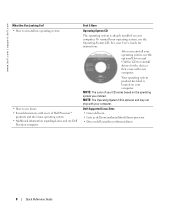
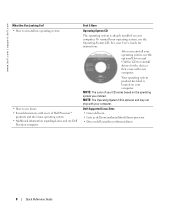
... system, use the optional Drivers and Utilities CD to use the Operating System CD. NOTE: The color of Dell Precision™
products and the Linux operating system • Additional information regarding Linux and my Dell
Precision computer
Find It Here
Operating System CD
The operating system is already installed on your computer.
Your operating...
Quick Reference Guide - Page 10
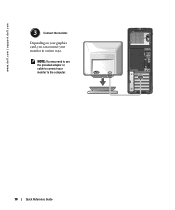
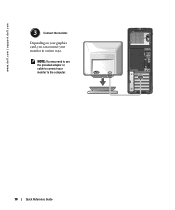
NOTE: You may need to use the provided adapter or cable to connect your monitor in various ways.
www.dell.com | support.dell.com
3
Connect the monitor. Depending on your graphics card, you can connect your monitor to the computer.
10
Quick Reference Guide
Quick Reference Guide - Page 14
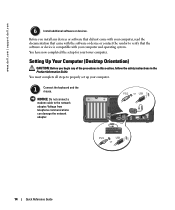
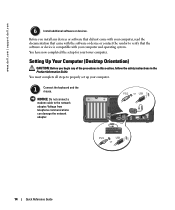
www.dell.com | support.dell.com
6
Install additional software or devices. You have now completed the setup for your computer.
1
Connect the keyboard and the mouse. PS/2 or USB
PS/2
USB
or
14
Quick Reference Guide You must complete all steps to properly set up your tower computer.
Setting Up Your Computer (Desktop Orientation...
Quick Reference Guide - Page 18
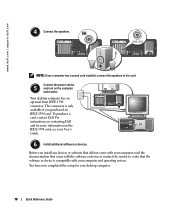
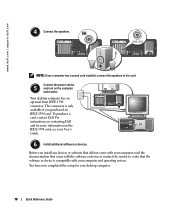
...turn on contacting Dell
4
and for your computer has a sound card installed, connect the speakers to verify that came with the software or device or contact the vendor to the card.
www.dell.com | support.dell.com
4
Connect the speakers. LINE OUT
NOTE: If your desktop...computer and operating system. Your desktop computer has an
optional front IEEE 1394
connector. Before you ...
Quick Reference Guide - Page 20
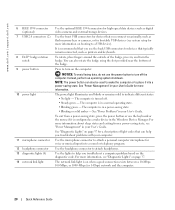
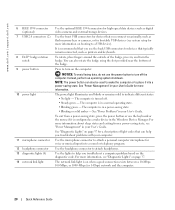
...green - To exit from a power-saving state, see "Diagnostic Lights" on booting to turn on page 37 for devices that typically remain connected, such as digital video cameras and .... The computer is turned off the computer. Use the microphone connector to turn the badge. www.dell.com | support.dell.com
6 IEEE 1394 connector (optional)
7 USB 2.0 connectors (2)
8 Dell™ badge rotation ...
Quick Reference Guide - Page 22
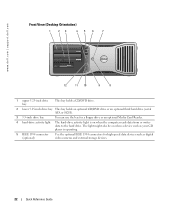
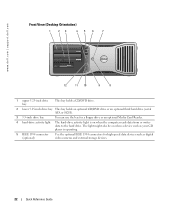
The light might also be on when the computer reads data from or writes data to the hard drive. www.dell.com | support.dell.com
Front View (Desktop Orientation)
1
23
456
7
4 3 2 1
12
11 10
9
8
1 upper 5.25-inch drive bay
This bay holds a CD/DVD drive.
2 lower 5.25-inch drive bay This bay holds ...
Quick Reference Guide - Page 24


Back-Panel Connectors
1
2
345
6 7 8
12
11
10
9
24
Quick Reference Guide www.dell.com | support.dell.com
Back View (Desktop Orientation)
1
2
3
4
1 card slots
Access connectors for any installed PCI or PCI Express cards.
2 power connector
Insert the power cable into this connector.
3 voltage selection switch ...
Quick Reference Guide - Page 29
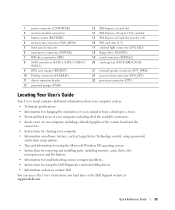
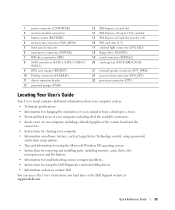
... as: • Technical specifications • Information for changing the orientation of your computer from a desktop to a tower • Front and back views of your computer, including all of the available ...problems • Instructions for using the Dell Diagnostics and reinstalling drivers • Information on how to contact Dell You can access the User's Guide from your hard drive or...
Quick Reference Guide - Page 30
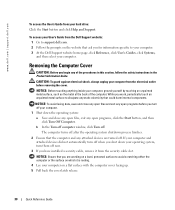
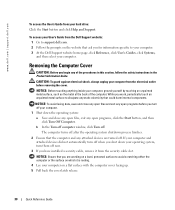
...your computer on the website that ask you for information specific to your computer. 3 At the Dell Support website home page, click Reference, click User's Guides, click Systems, and then select your...shock, always unplug your computer from the security cable slot.
NOTICE: Ensure that you are turned off . While you work, periodically touch an unpainted metal surface to dissipate any attached ...
Quick Reference Guide - Page 34
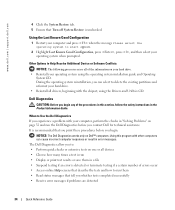
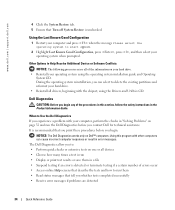
... If you whether tests completed successfully • Receive error messages if problems are detected
34
Quick Reference Guide www.dell.com | support.dell.com
4 Click the System Restore tab. 5 Ensure that Turn off System Restore is recommended that tell you experience a problem with your hard drive. • Reinstall all of the procedures in...
Quick Reference Guide - Page 35
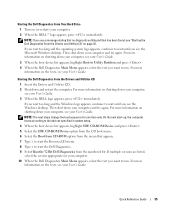
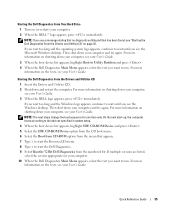
..., see your User's Guide. Starting the Dell Diagnostics From Your Hard Drive
1 Turn on shutting down your computer, see your User's Guide.
For more information on shutting down and restart the computer. If you see your computer, see the Microsoft Windows desktop. On the next start the Dell Diagnostics. 9 Select Run the 32 Bit...
Quick Reference Guide - Page 36
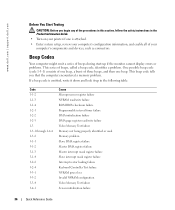
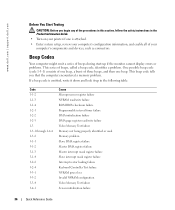
www.dell.com | support.dell.com
Before You Start Testing
CAUTION: Before you that the computer encountered a memory problem. This beep...
Quick Reference Guide
Beep Codes
Your computer might emit a series of beeps during start-up in the Product Information Guide. • Turn on your printer if one beep. One possible beep code (code 1-3-1) consists of one beep, a burst of three beeps, and...
Quick Reference Guide - Page 42
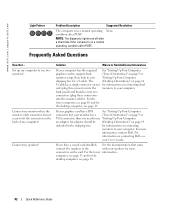
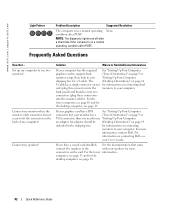
...'s Guide.
computer, see page 13 and for a Y-cable. NOTE: The diagnostic lights turn off after POST. Set up my computer to your speakers for information on the back of...Your Computer
shipping box for the
desktop computer, see
your computer. The
(Desktop Orientation)" on page 14
Y-cable has a single connector on one for more
information, contact Dell. back panel) and branches ...
Quick Reference Guide - Page 43
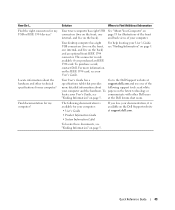
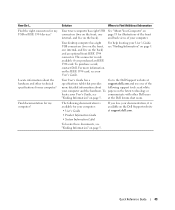
... Dell. How Do I...
Quick Reference Guide
43 Solution
Where to the Dell Support website at
specifications table that provides support.dell.com and use one page 19 for my computer? Your desktop ...System Information Label
If you purchased an IEEE 1394 card. To papers on the Dell Support website at the Dell forum chat room. The following support tools: read white
your User's Guide, ...
Quick Reference Guide - Page 45
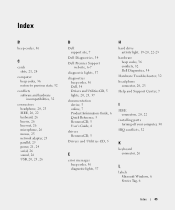
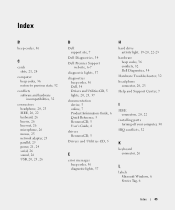
... lights, 37
H
hard drive activity light, 19-20, 22-23
hardware beep codes, 36 conflicts, 32 Dell Diagnostics, 34
Hardware Troubleshooter, 32 headphone
connector, 20, 23 Help and Support Center, 7
I
IEEE connectors, 20, 22
installing parts turning off your computer, 30
IRQ conflicts, 32
K
keyboard connector, 26
L
labels Microsoft Windows, 6 Service Tag...
Similar Questions
I Would Like To Print A Copy Of Users Manual For A Dell Precision 380 Computer
(Posted by deirdrenjerry 11 years ago)
Dell Precision 380 Tower Ubdate Bios
dell precision 380 tower ubdate bios
dell precision 380 tower ubdate bios
(Posted by chef55555 12 years ago)

