Dell PowerEdge T310 Support Question
Find answers below for this question about Dell PowerEdge T310.Need a Dell PowerEdge T310 manual? We have 6 online manuals for this item!
Question posted by ABEBrasdfwa on July 24th, 2014
How To Turn Off Light On Dell Power Edge T310
The person who posted this question about this Dell product did not include a detailed explanation. Please use the "Request More Information" button to the right if more details would help you to answer this question.
Current Answers
There are currently no answers that have been posted for this question.
Be the first to post an answer! Remember that you can earn up to 1,100 points for every answer you submit. The better the quality of your answer, the better chance it has to be accepted.
Be the first to post an answer! Remember that you can earn up to 1,100 points for every answer you submit. The better the quality of your answer, the better chance it has to be accepted.
Related Dell PowerEdge T310 Manual Pages
Getting Started Guide - Page 7
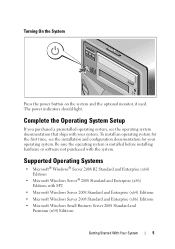
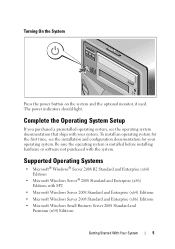
... with SP2
• Microsoft Windows Server 2008 Standard and Enterprise (x64) Editions • Microsoft Windows Server 2008 Standard and Enterprise (x86) Editions • Microsoft Windows Small Business Server 2008 Standard and
Premium (x64) Editions
Getting Started With Your System
5
The power indicators should light. Turning On the System
Press the power button on the system and the...
Hardware Owner's Manual - Page 13
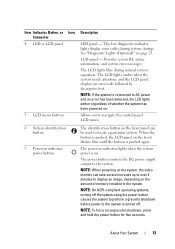
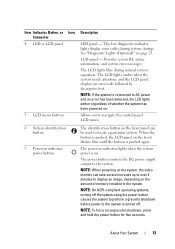
... an image, depending on the amount of whether the system has been powered on indicator lights when the system power is pushed again.
NOTE: If the system is turned off the system using the power button causes the system to perform a graceful shutdown before power to the system is connected to the system.
NOTE: To force...
Hardware Owner's Manual - Page 68


... default)
Description
When set to Activate, the TPM is enabled to Deactivate, the TPM is disabled. When set to Off. If Enabled, the power button can turn the system's power off . Pressing this option. CAUTION: Clearing the TPM will lose all encryption keys in data loss if the encryption keys cannot be restored...
Hardware Owner's Manual - Page 76
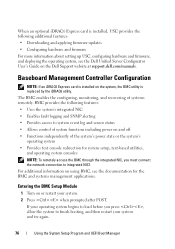
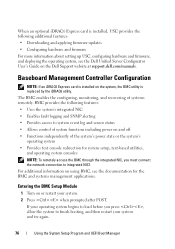
...power state or the system's
operating system • Provides text console redirection for the BMC and systems management applications.
Entering the BMC Setup Module
1 Turn on the Dell Support website at support.dell...sensor status • Allows control of system functions including power on using BMC, see the Dell Unified Server Configurator User's Guide on or restart your system and try...
Hardware Owner's Manual - Page 85
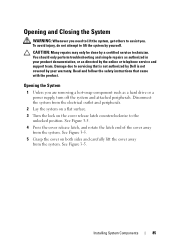
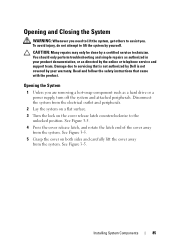
...component such as directed by a certified service technician.
Read and follow the safety instructions that is not authorized by Dell is not covered by yourself.
See Figure 3-5. Installing System Components
85 See Figure 3-5.
4 Press the cover release ... the system by your product documentation, or as a hard drive or a power supply, turn off the system and attached peripherals.
Hardware Owner's Manual - Page 95
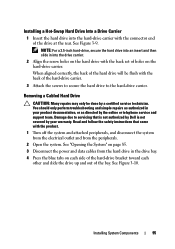
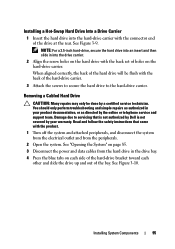
...System" on page 85. 3 Disconnect the power and data cables from the peripherals.
2... rear. Read and follow the safety instructions that is not authorized by Dell is not covered by your product documentation, or as authorized in the ...Hard Drive
CAUTION: Many repairs may only be flush with the product.
1 Turn off the system and attached peripherals, and disconnect the system from the electrical...
Hardware Owner's Manual - Page 96


...the hard drive, remove the drive from the hard drive by pushing out at the edges of the bracket and removing the hard drive. See "Closing the System" on ...peripherals and connect the system to an electrical outlet. 9 Turn on the system and attached peripherals.
96
Installing System Components Removing or Installing a Cabled Hard Drive 1 2
3 4
1 power/data cable 3 hard drive
2 tabs (2) 4 hard-...
Hardware Owner's Manual - Page 97
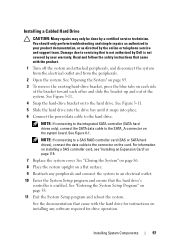
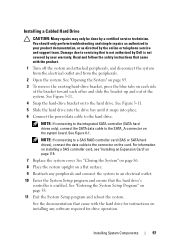
... that is not authorized by Dell is enabled. See Figure 3-11.
5 Slide the hard drive into the drive bay until it snaps into place.
6 Connect the power/data cable to the SATA_A... connector on installing any software required for drive operation. Damage due to an electrical outlet.
10 Enter the System Setup program and ensure that came with the product.
1 Turn...
Hardware Owner's Manual - Page 99
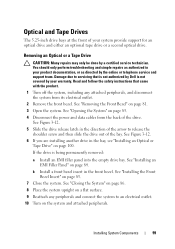
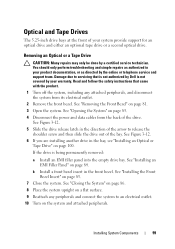
... an Optical or
Tape Drive" on page 85. 4 Disconnect the power and data cables from its electrical outlet.
2 Remove the front bezel... and follow the safety instructions that is not authorized by Dell is being permanently removed:
a Install an EMI filler panel...the product.
1 Turn off the system, including any peripherals and connect the system to an electrical outlet. 10 Turn on page 84. ...
Hardware Owner's Manual - Page 106
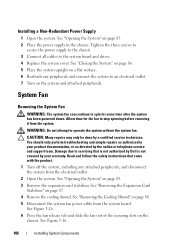
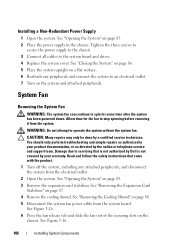
... fan can continue to spin for the fan to an electrical outlet. 7 Turn on page 85. 2 Place the power supply in your warranty.
You should only perform troubleshooting and simple repairs as... follow the safety instructions that is not authorized by Dell is not covered by a certified service technician. Tighten the three screws to
secure the power supply to the chassis. 3 Connect all cables to...
Hardware Owner's Manual - Page 111


...that is not covered by Dell is not occupied. See...to touch for some time after the system has been powered down and out, as directed by the online or ...CAUTION: Many repairs may only be done by the card edges and avoid touching the components on page 88.
5 Locate ...technician. Damage due to be installed in those sockets.
1 Turn off the system, including any memory socket that came with ...
Hardware Owner's Manual - Page 113
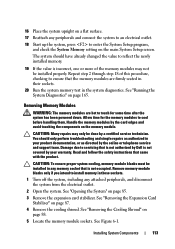
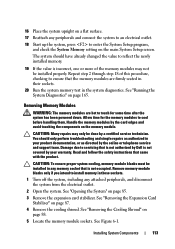
... safety instructions that is not authorized by the card edges and avoid touching the components on page 165.
See...Components
113
Allow time for some time after the system has been powered down. See "Removing the Cooling Shroud" on page 87.
4...by Dell is not occupied. The system should only perform troubleshooting and simple repairs as authorized in those sockets.
1 Turn off ...
Hardware Owner's Manual - Page 114


...Figure 3-17. 6 Press down and out on the ejectors on each memory module only on either card edge, making sure not to an electrical outlet. 12 Turn on the system and attached peripherals. "Installing the Expansion Card Stabilizer" on page 89. 8 Replace the... Figure 6-1. • The expansion slots support one of the two expansion cards can have a power consumption of the socket.
Hardware Owner's Manual - Page 115
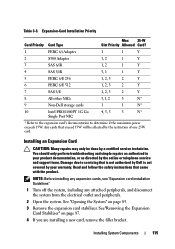
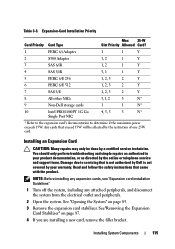
...determine if the maximum power exceeds 15W.
You ...NIC
* Refer to the expansion card's documentation to servicing that is not authorized by Dell is not covered by the restriction of one 25W card. Installing an Expansion Card
CAUTION...any expansion cards, see "Expansion card installation Guidelines"
1 Turn off the system, including any attached peripherals, and disconnect the system from the electrical ...
Hardware Owner's Manual - Page 119


... (Optional)
Installing an iDRAC6 Express Card
CAUTION: Many repairs may only be done by Dell is fully seated. You should only perform troubleshooting and simple repairs as directed by your product...of the card is fully seated, the plastic standoff tab snaps over the edge of the card with the product.
1 Turn off the system, including any attached peripherals, and disconnect the system from the...
Hardware Owner's Manual - Page 121


... that is not authorized by Dell is not covered by your product documentation, or as directed by a certified service technician. See Figure 3-20. 7 Align the front edge of the card and gently ...-45 connector fits through the clip on the retention standoff tab at the front edge of the card with the product.
1 Turn off the retention standoff. See "Removing the Cooling Shroud" on
page 88. ...
Hardware Owner's Manual - Page 123


... Dell is clear of the back panel, then lift the card out of the system.
9 Replace the plastic filler plug over the port at the front edge of the card and gently lift the front edge of... the card off the system, including any peripherals and connect the system to servicing that came with the product.
1 Turn off of the system...
Hardware Owner's Manual - Page 126


... follow the safety instructions that came with the product.
1 Prior to upgrading your system.
2 Turn off the system, including any attached peripherals, and disconnect the system from a processor unless you ...sink to loosen from AC power, press and hold the power button for some time after the system has been powered down. The heat sink is not covered by Dell is necessary to loosen the ...
Hardware Owner's Manual - Page 140


...peripherals. Read and follow the safety instructions that is not authorized by Dell is not covered by your product documentation, or as authorized in ...Turn on page 86. 8 Replace the front bezel. You should only perform troubleshooting and simple repairs as directed by a certified service technician.
Damage due to servicing that came with the tabs on page 85. 4 Disconnect all the power...
Hardware Owner's Manual - Page 142
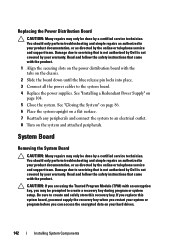
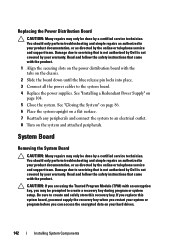
... down until the blue release pin locks into place. 3 Connect all the power cables to an electrical outlet. 8 Turn on your warranty. You should only perform troubleshooting and simple repairs as authorized...online or telephone service and support team.
Damage due to servicing that is not authorized by Dell is not covered by your warranty. If you are using the Trusted Program Module (TPM...
Similar Questions
Power Edge T310 Where Do I Get To Raid Controller?
(Posted by Doniflavi 10 years ago)
Dell Power Edge T310 Can't Get Power
Hi, when i plug the power cables into server machine, the motherboard gets power but am unable to s...
Hi, when i plug the power cables into server machine, the motherboard gets power but am unable to s...
(Posted by prwamasirabo 13 years ago)

