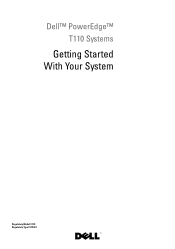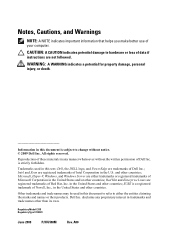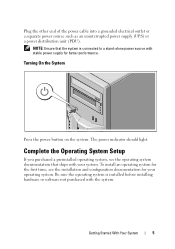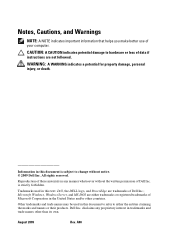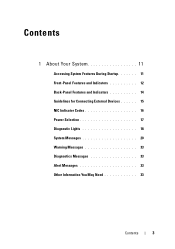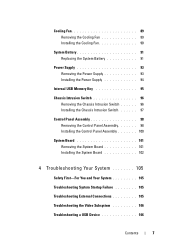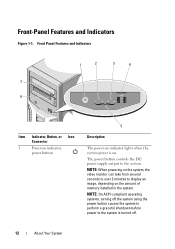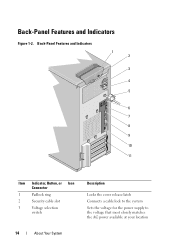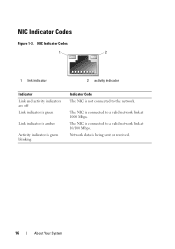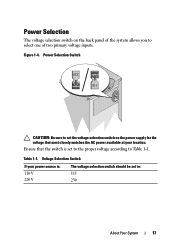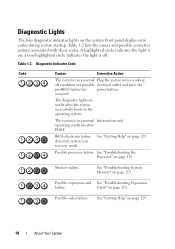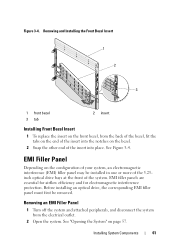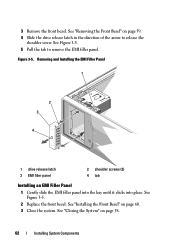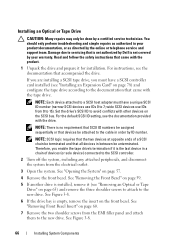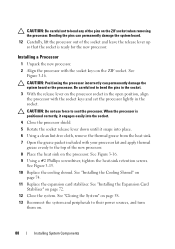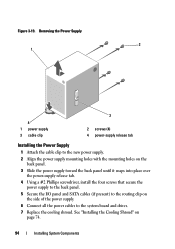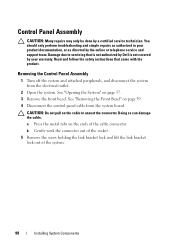Dell PowerEdge T110 Support Question
Find answers below for this question about Dell PowerEdge T110.Need a Dell PowerEdge T110 manual? We have 6 online manuals for this item!
Question posted by boiwfry on April 23rd, 2014
The Orange Light That Is Blinking On Poweredge T110 In The Front Panel How To
Current Answers
Answer #1: Posted by JCatDell on April 24th, 2014 12:43 PM
An amber light could be a few different things. Does it boot to the OS? What do the diagnostic LEDs show? Page 105 of the manual starts the troubleshooting section ftp://ftp.dell.com/Manuals/all-products/esuprt_ser_stor_net/esuprt_poweredge/poweredge-t110_Owner%27s%20Manual_en-us.pdf
Josh Craig
Dell | Social Outreach Services - Enterprise
Get Support on Twitter @DellCaresPro
Related Dell PowerEdge T110 Manual Pages
Similar Questions
I am SO Ratanak. I want to install SUSE Server version 11 operating system to my server PoserEdge T1...
Dell Power Edge 2600-shut down automatically. Upon re-booting, on the front panel, the middle (of th...