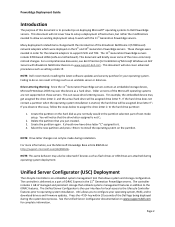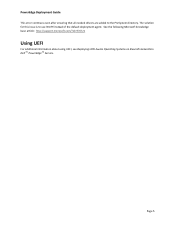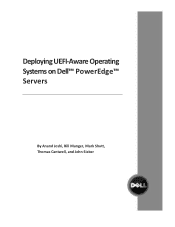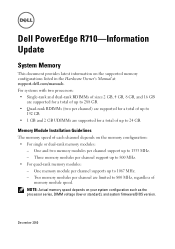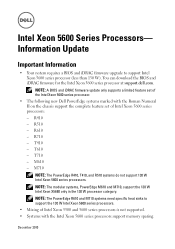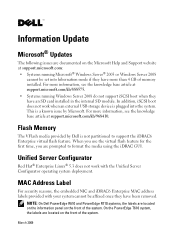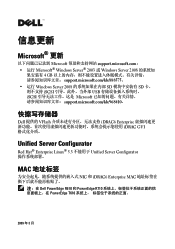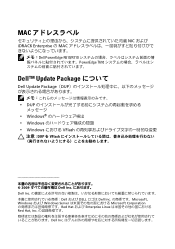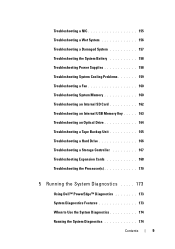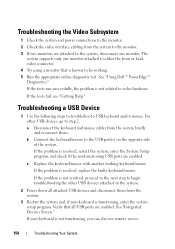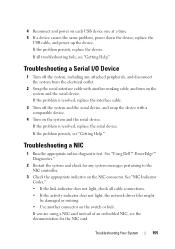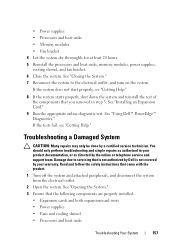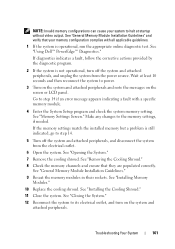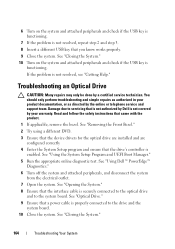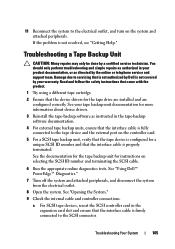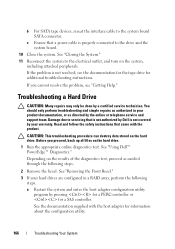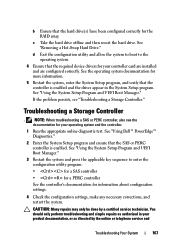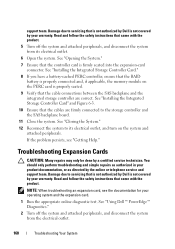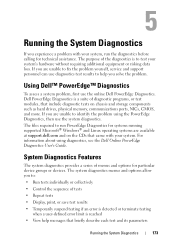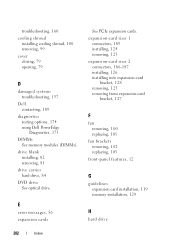Dell PowerEdge R710 Support Question
Find answers below for this question about Dell PowerEdge R710.Need a Dell PowerEdge R710 manual? We have 15 online manuals for this item!
Question posted by cam4tkatzm on May 3rd, 2014
How To Clear Error 1912 On Dell Poweredge R710
The person who posted this question about this Dell product did not include a detailed explanation. Please use the "Request More Information" button to the right if more details would help you to answer this question.
Current Answers
Answer #1: Posted by RaviCatDell on May 4th, 2014 10:00 AM
Hi cam4tkatzm,
I'm a part of Dell Social Media Team. Kindly refer to "LCD Status Messages" in page 36 from the Owner's Manual http://dell.to/RhUiZX to help you with your query.
Hope that helps.
I'm a part of Dell Social Media Team. Kindly refer to "LCD Status Messages" in page 36 from the Owner's Manual http://dell.to/RhUiZX to help you with your query.
Hope that helps.
Dell-Ravi C
#IWorkforDell
Follow me on Twitter: @RaviCAtDell
Social Media & communities Professional