Dell PowerEdge R210 Support Question
Find answers below for this question about Dell PowerEdge R210.Need a Dell PowerEdge R210 manual? We have 6 online manuals for this item!
Question posted by Carramoe on June 8th, 2014
How To Remove Cover Of R210
The person who posted this question about this Dell product did not include a detailed explanation. Please use the "Request More Information" button to the right if more details would help you to answer this question.
Current Answers
There are currently no answers that have been posted for this question.
Be the first to post an answer! Remember that you can earn up to 1,100 points for every answer you submit. The better the quality of your answer, the better chance it has to be accepted.
Be the first to post an answer! Remember that you can earn up to 1,100 points for every answer you submit. The better the quality of your answer, the better chance it has to be accepted.
Related Dell PowerEdge R210 Manual Pages
Getting Started Guide - Page 3


Dell™ PowerEdge™ R210 Systems
Getting Started With Your System
Regulatory Model E10S Regulatory Type E10S001
www.dell.com | support.dell.com
Getting Started Guide - Page 4


...forbidden. Intel and Xeon are registered trademarks of Red Hat, Inc. Microsoft, Hyper-V, Windows, and Windows Server are either the entities claiming the marks and names or their products. in trademarks and trade names other ...of Intel Corporation in this text: Dell, the DELL logo, and PowerEdge are not followed.
in any proprietary interest in the United States and other countries;
Hardware Owner's Manual - Page 2


...or death. Information in the United States and/or other than its own. Microsoft, Windows, Windows Server, and MS-DOS are either the entities claiming the marks and names or their products. August 2009...trademarks and trade names may be used in this text: Dell, the DELL logo, and PowerEdge are not followed. Trademarks used in this document to refer to change without the written permission...
Hardware Owner's Manual - Page 62


...the System" on
page 61.
64
Installing System Components
You must route these cables properly when you remove them from its electrical outlet.
3 Open the system. See "Installing the Front Bezel" on page.... Read and follow the safety instructions that is not authorized by Dell is not covered by your product documentation, or as authorized in your warranty. Optical Drive (Optional)...
Hardware Owner's Manual - Page 64


...service technician. Read and follow the safety instructions that is not authorized by Dell is not covered by your product documentation, or as authorized in position.
5 Align the two notches on ...the SATA_C connector on the metal standoffs with the product.
1 If installed, remove the front bezel. See "Removing the Front Bezel" on the system chassis to prevent them from its electrical outlet...
Hardware Owner's Manual - Page 65


.... See Figure 3-5. 6 Lift the hard-drive bracket away from the hard drive. 4 If present, remove the optical drive mounted above the hard drive 1
(HDD1) bracket. See "Opening the System" on ... that is not authorized by Dell is not covered by a certified service technician. Damage due to the system board. Installing System Components
67 Removing a Hard Drive
CAUTION: Many repairs may only...
Hardware Owner's Manual - Page 67
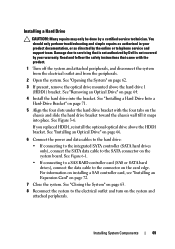
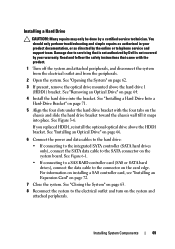
.... Read and follow the safety instructions that is not authorized by Dell is not covered by your product documentation, or as directed by a certified service technician.
Installing System...on page 63.
8 Reconnect the system to the connector on page 62.
3 If present, remove the optical drive mounted above the HDD1 bracket. You should only perform troubleshooting and simple repairs as...
Hardware Owner's Manual - Page 70
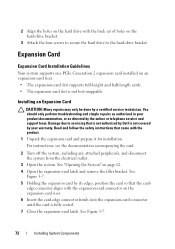
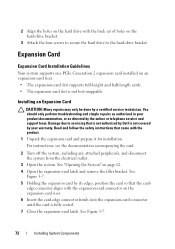
... screws to secure the hard drive to servicing that is not authorized by Dell is not covered by your product documentation, or as authorized in your warranty. Expansion Card
Expansion Card Installation ... PCIe Generation 2 expansion card installed on page 62. 4 Open the expansion-card latch and remove the filler bracket. Installing an Expansion Card
CAUTION: Many repairs may only be done by its...
Hardware Owner's Manual - Page 71


...the system. Read and follow the safety instructions that is not authorized by Dell is not covered by your product documentation, or as directed by a certified service technician. Damage due to ...servicing that came with the product.
1 Turn off the system, including any attached peripherals
Removing an Expansion Card
CAUTION: Many repairs may only be done by the online or telephone ...
Hardware Owner's Manual - Page 72


... follow the safety instructions that is not authorized by Dell is not covered by your product documentation, or as directed by a certified service technician...in your warranty. See Figure 3-8.
74
Installing System Components 3 Disconnect all cables from the expansion slot. Removing an Expansion-Card Riser
CAUTION: Many repairs may only be done by the online or telephone service and support...
Hardware Owner's Manual - Page 75
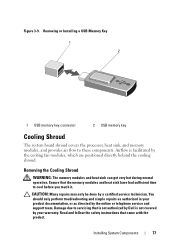
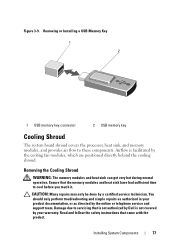
...troubleshooting and simple repairs as authorized in your warranty. Installing System Components
77 Figure 3-9. Removing the Cooling Shroud
WARNING: The memory modules and heat sink can get very hot ... that came with the product. Removing or Installing a USB Memory Key 1 2
1 USB memory key connector
2 USB memory key
Cooling Shroud
The system board shroud covers the processor, heat sink, and...
Hardware Owner's Manual - Page 79


... Turn off the system, including any memory socket that is not covered by the card edges and avoid touching the components on page 62.
3 Remove the cooling shroud. Read and follow the safety instructions that is not... authorized by a certified service technician.
Remove memory-module blanks only if you intend to servicing that came with the...
Hardware Owner's Manual - Page 81


... the system and peripherals to install memory in your warranty. See Figure 6-1.
5 Press down .
Removing Memory Modules
WARNING: The memory modules are firmly seated in their power sources, and turn them .... technician. Read and follow the safety instructions that is not authorized by Dell is not covered by the card edges and avoid touching the components on page 126. Repeat step 2 ...
Hardware Owner's Manual - Page 82
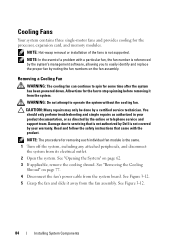
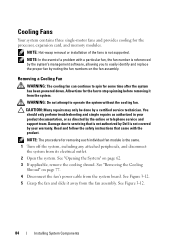
...from the system.
Cooling Fans
Your system contains three single-motor fans and provides cooling for removing each individual fan module is the same. 1 Turn off the system, including any attached ... is not authorized by Dell is not covered by noting the fan numbers on page 62. 3 If applicable, remove the cooling shroud.
NOTE: Hot-swap removal or installation of a problem with the product...
Hardware Owner's Manual - Page 84


... expansion card from the electrical outlet.
2 Open the system. See "Opening the System" on the system board. See
"Removing an Expansion Card" on page 73. 4 Insert the notch on the Integrated Dell Remote Access Controller 6
(iDRAC6) Express card ..., the plastic standoff tab snaps over the edge of the connector. 6 Press the card down until it is not covered by a certified service technician.
Hardware Owner's Manual - Page 86


...follow the safety instructions that is not authorized by Dell is not covered by your product documentation, or as authorized in your warranty.
See "Removing an Expansion Card" on page 73.
4 Pull back slightly on... from the expansion slot. See "Opening the System" on page 62.
3 If installed, remove the expansion card from the system board connector.
5 Angle the card so that the notch on...
Hardware Owner's Manual - Page 87


... service and support team. See "Opening the System" on page 62.
3 If installed, remove the expansion card from the system back panel.
5 Angle the card so that the RJ-45...the front edge of the card is not covered by your product documentation, or as authorized in your warranty. Installing System Components
89
See Figure 3-14. See "Removing an Expansion Card" on the system board...
Hardware Owner's Manual - Page 89


... team. See "Removing an Expansion Card" on page 62.
4 If installed, remove the expansion card from the back of the system until the RJ-45 connector is not covered by your product ...the electrical outlet.
2 If present, disconnect the Ethernet cable from the iDRAC6 enterprise card. See "Removing a VFlash Media Card" on page 92.
6 Pull back slightly on the system back panel.
As...
Hardware Owner's Manual - Page 90


... back corner of the system.
Processor
Removing a Processor
CAUTION: Many repairs may only be done by your warranty. Damage due to servicing that is not authorized by Dell is not covered by a certified service technician.
NOTE:..., insert the contact-pin end of the SD card
into the slot. See "Removing the Cooling Shroud" on the card to lock it , and pull the card from the electrical outlet. ...
Hardware Owner's Manual - Page 108


...and support team. If all set to servicing that is not authorized by Dell is not covered by a certified service technician. See the documentation for the NIC card.
4 Ensure that ... are installed and the protocols are enabled. See "Integrated Devices Screen" on page 62. 3 Remove the following components from the electrical outlet.
2 Open the system. If you are all troubleshooting fails...
Similar Questions
How To Remove Cover From Poweredge 2800 Dell Server
(Posted by erminjt 10 years ago)
How To Remove Front Cover Of Dell Poweredge 400sc
(Posted by kavpatit 10 years ago)

