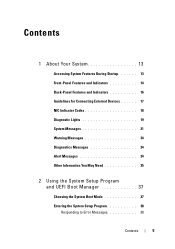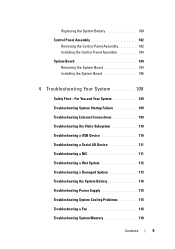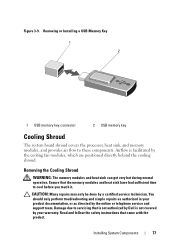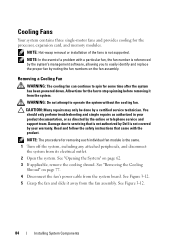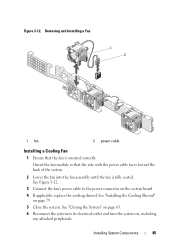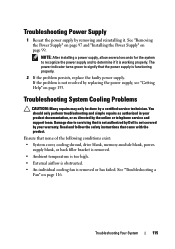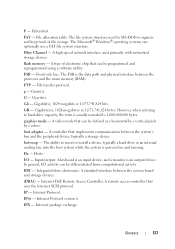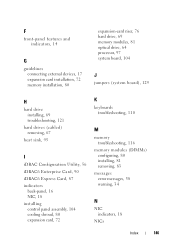Dell PowerEdge R210 Support Question
Find answers below for this question about Dell PowerEdge R210.Need a Dell PowerEdge R210 manual? We have 6 online manuals for this item!
Question posted by Anonymous-171868 on July 19th, 2022
Red Indicator Blinking On Front Panel With Cooling Fan Noise In Poweredger210ii
Current Answers
Answer #1: Posted by SonuKumar on July 19th, 2022 7:54 AM
https://www.dell.com/community/Rack-Servers/PowerEdge-R200-Blinking-red-light/td-p/6202437
or
https://www.manualslib.com/manual/37057/Dell-Poweredge-R210.html?page=17
Please respond to my effort to provide you with the best possible solution by using the "Acceptable Solution" and/or the "Helpful" buttons when the answer has proven to be helpful.
Regards,
Sonu
Your search handyman for all e-support needs!!
Related Dell PowerEdge R210 Manual Pages
Similar Questions
in my dell server, show blinking blue indicator , so how can i slove this problem